How to Set the Major and Minor Version of a Document
Major and Minor Version Explained
M-files always creates a new version of a file when it is checked out and then checked back in. The major version and minor version labels let you set a version in the form of 1.0, 1.1, 2.0, and so on. The major version and minor version labels let you keep track of the changes that are more meaningful to you and set those changes a weight: the changes from version 1.0 to 1.1 are less drastic than the changes from version 1.0 to 2.0.
Change Major or Minor Version from Metadata
-
From M-files, go to Home.
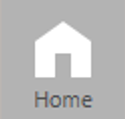

-
Find the document that you want to change the version.
-
With the document selected, click Metadata on the top menu.
-
On the right panel, scroll down until you find Major Version and Minor Version. Edit these fields as required and click Save.
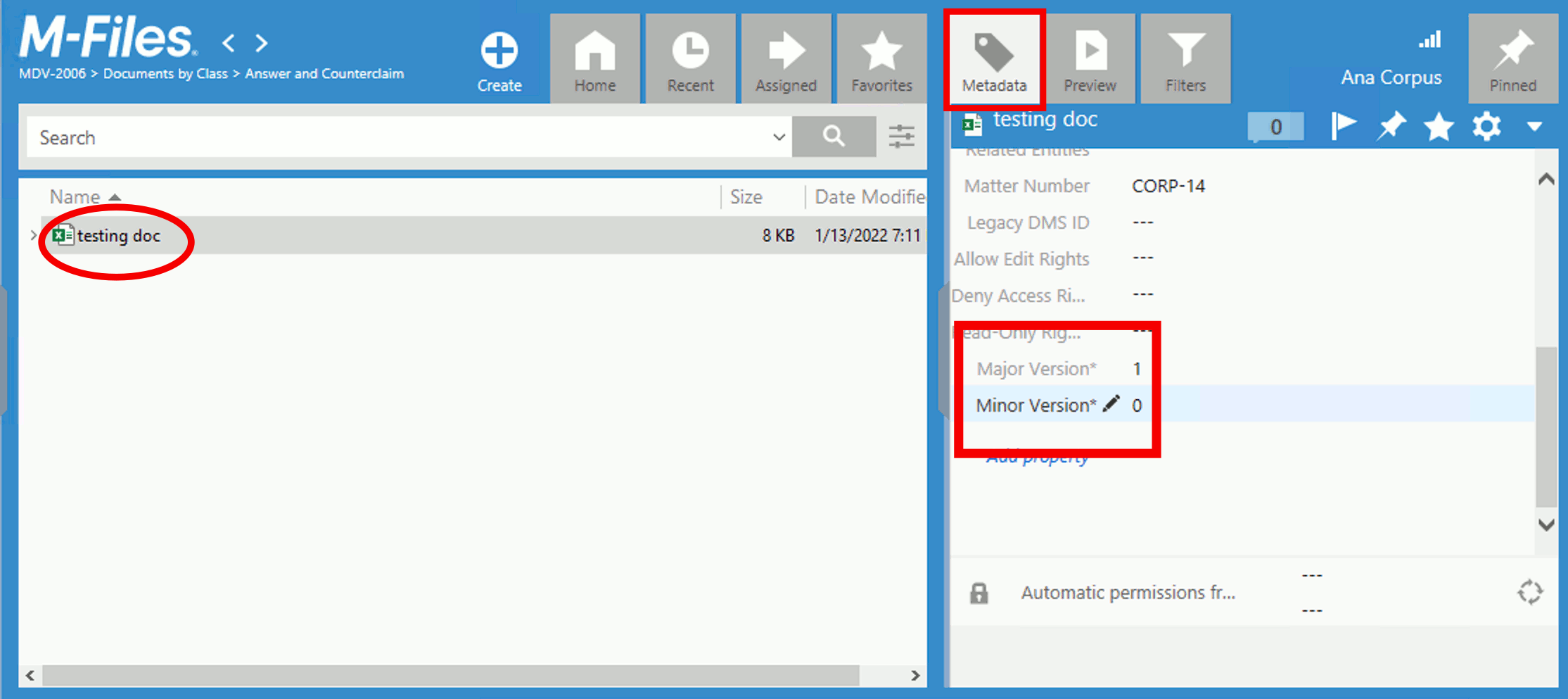
Change Major or Minor Version from History
-
From M-files, go to Home.
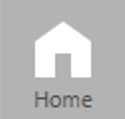

-
Find the document that you want to change the version.
-
With the document selected, right-click and select History.
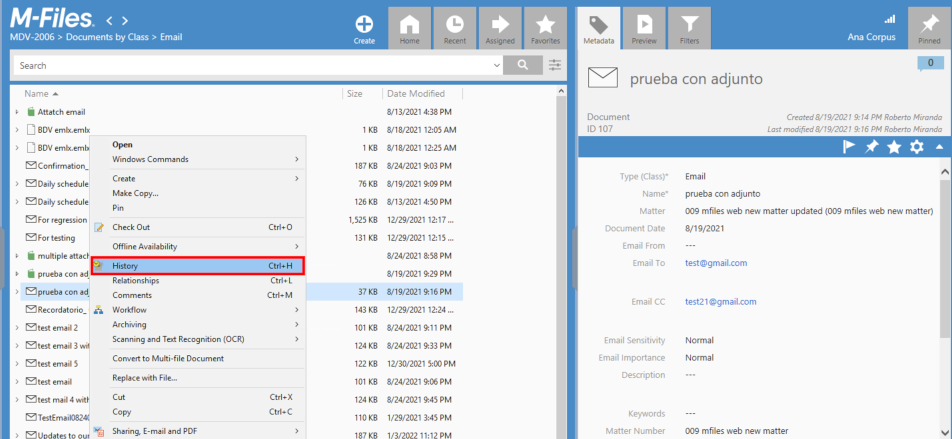
-
On the bottom panel, scroll down until you find Major version and Minor version. Edit these fields as required.
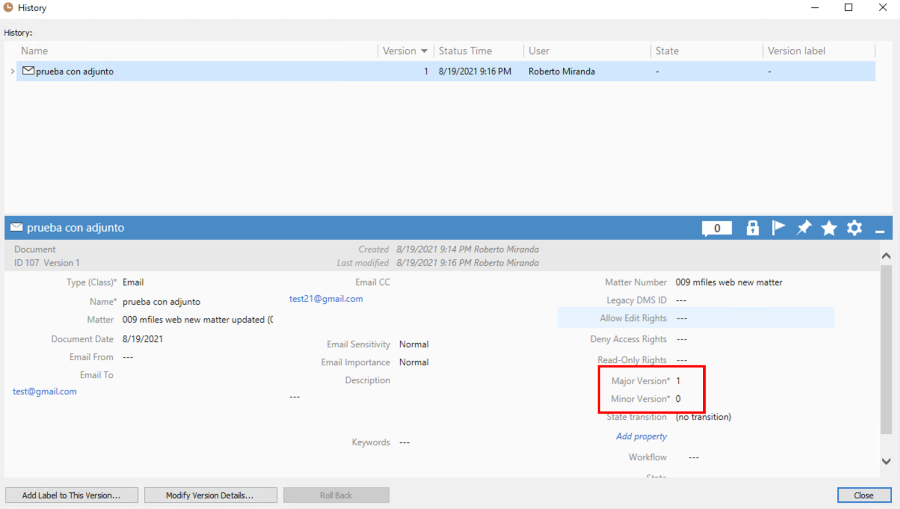
-
Click Close and then Save.

