Document Vault Views Overview
Views are saved searches in Document Vault powered by metadata. They look and feel like folders, but they have more functionality. They help you organize, compile, and access information quickly. You can save as a view frequently used search criteria along with grouping rules. Note that the same object can belong to multiple views. This article provides an overview of views.
Admins can define common views and assign view permissions to users. Any user in Document Vault can create personal views.
The following image shows a view configuration that is common to all users:


Operating Principles of Views
A view contains a filter that defines the search criteria for objects. Grouping levels define the subfolders that contain the filtered objects.
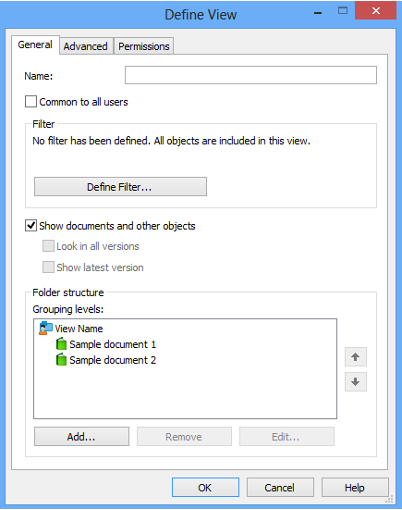

Views are grouped based on their type:


Built-in Views
Document Vault has the following built-in views that are available to all users:
- Favorites
- Assigned to Me
- Checked Out to Me
- Shows assignments for the Specific User
- Recently Accessed by Me
- Shows objects accessed in the past 30 days
Common Views contains built-in views:
- Companies
- Companies by Classification
- Documents by Class
- Documents by Matter
- Documents by Matter by Class
- Matters
- Staff

Create a View
See the M-Files documentation to create a personal view.
See the M-Files documentation to create a view from a virtual folder.
Personal views are listed under My Views.


