Incident Matrix Options
Incident Matrix Options
You have a choice of many Incident matrices. Before you begin to use Incident Manager, you need to decide which Incident matrix you wish to use. A 9x9x9 (9 levels of Recurrence, 9 levels of Severity and 9 levels of Incident Rating) matrix gives you the most granularity and flexibility. The 5x5x5 matrix (five levels of Recurrence, five levels of Severity and five levels of Incident Rating) is simpler and the most popular.
If you work in the health industry, you may find that a Triage style Incident matrix may be more acceptable. With the Triage style Incident matrix, a rating of one is the highest Incident and four the lowest. The matrix is the reverse of the normal matrix.
The choice is yours, but it must be made before you enter any Incidents. If you decide to use a 5x5 or 9x9 matrix, you will be able to alter the level at which Incident Ratings start, however such a change is system wide and will affect all Users of the system.
5x5x5 Incident Matrix
The Incident Manager default configuration uses a 5 by 5 Incident matrix. The 5x5x5 matrix gives a maximum rating of 25.
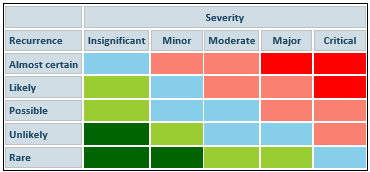
You are able to adjust the levels at which Incident Ratings start, so you can increase (or decrease) the number of cells that are high or extreme Incidents. You are then able to rename (or translate) the Recurrence, Severity and Rating labels to suit your methodology.
The Incident Rating is calculated by multiplying the values for the Recurrence and the Severity.
Triage Style Incident Matrix
When Incident Manager is initially configured, the System Administrator may elect to use the Triage Style matrix and change it from the default 5x5x5 to a 5x5x4 matrix (five levels of Recurrence, five levels of Severity and four levels of Incident Rating). The Triage 5x5x4 matrix gives a maximum rating of 1.
Select Matrix Type
Decide which matrix type best suits your operation.
On the System tab, select System Data and select Change Matrix from the menu.
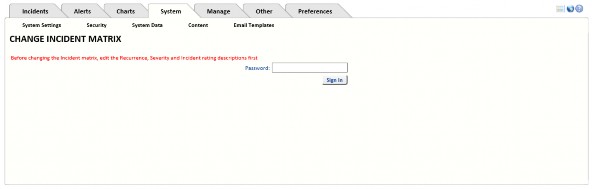
The password is changematrix (one word). This password protects the matrix if you are not using RBS.
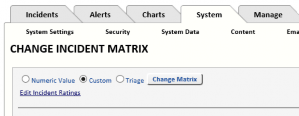
Numeric Value
The Numeric Value Incident matrix relies on cut-off values specified on the Incident Rating table. To use it, select Numeric Value then click Activate the Matrix. If required, select Edit Incident Ratings and change the levels at which the Incident Rating changes.
Custom
Customers have different Incident matrix requirements. If their requirements are not met by the default 5x5x5 matrix, they can use the Custom Incident matrix.
For example, customers who do not want to use the standard five levels of Incident Rating can use a Custom matrix.
Triage
A Triage style Incident matrix is reversed so that 1 is the highest Incident Rating. If you want to use a Triage matrix, you will have to configure the matrix, the Recurrence descriptions and the Severity descriptions.
5x5x5 Numeric Matrix
To use the dynamic 5x5x5 matrix, select Numeric Value and specify the cut-off values in the Incident Rating table.
Change Matrix
After changing the type of matrix from, for example, Custom to Numeric Values, click Change Matrix to display the appropriate configuration options for the selected matrix.
If you select Custom or Triage and click Change Matrix, the form will expand so that you can change the intersection of Recurrence and Severity to specify the desired Incident Rating.
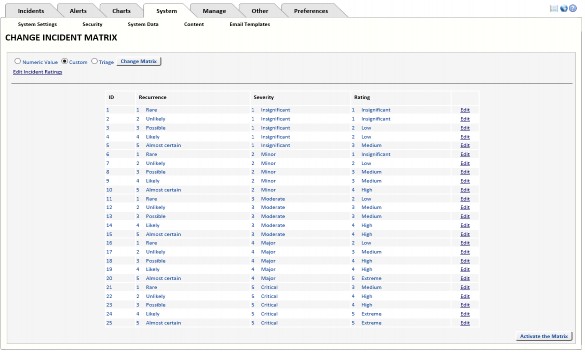
Edit the column named Rating to declare which rating you want to appear in that cell.
Note: You will not be able to delete a Level (for example, Level 5 if you have decided to use just 4 Levels of Incident) if that Level appears in this table. Change the Levels so that, for example, Level 5, does not appear in this table. You will then be able to delete Level 5.
When you have edited the list, click Activate the Matrix to save the changes. Exit the browser and re-start the application. If you have any problem activating the matrix, refer to “Activating The Matrix” on page 8.
Set Up A Custom 5x5x4 Matrix
A 5x5x4 matrix has five levels of Recurrence, five levels of Severity and 4 levels of Incident Rating. Place a number from 1 to 4 in the Rating column (for a 4 level Incident Rating) as an indicator that such an Incident Rating will apply for that intersection of Recurrence and Severity.
Set Up A Custom 5x5x5 Matrix
A 5x5x5 matrix has five levels of Recurrence, five levels of Severity and five levels of Incident Rating. In the Rating column place a number from 1 to 5 (for a five Level Incident Rating) as an indicator that such an Incident Rating will apply for that intersection of Recurrence and Severity.
Edit Incident Ratings For Numeric Value Matrix
Note: This section applies only if you have selected Numeric Value for your matrix. It does not apply if you have selected a Custom or Triage matrix.
If you want to change the levels at which Incident Ratings cut in, then use Edit Incident Ratings to change the cut-off values as shown below.
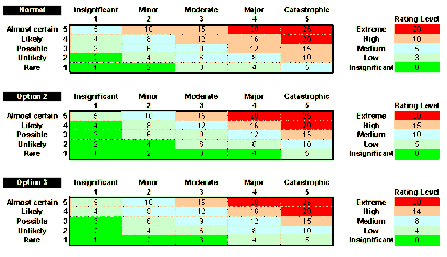
The top settings show an Incident Rating of 0-2 is Insignificant, 3-4 is Low, 5-9 is Medium, 10- 19 is High and 20 or higher is Extreme. The Incident Rating is calculated by multiplying the values for the Recurrence and the Severity.
Activating The Matrix
If you have edited the Incident Rating levels, click the Activate the Matrix button to save your changes.
Exit all browser sessions and then restart Incident Manager.
Select the System tab, select System Settings, then, at the bottom of any page, press Refresh System Settings.
![]()
This causes a refresh of the system settings.
Note: It is often necessary to restart IIS. If you are not able to restart IIS due to other live web applications, then Stop and Start the website itself.
To finish activating the matrix, select the Manage tab, select Incident Data and click on the option Recalculate incident values if incident matrix altered (applies to ALL incidents, ignoring filter criteria above).
Go to Dashboard to check the matrix. If the labels are not as you want them, follow instructions in “Incident Matrix Descriptions” on page 8.
Incident Matrix Descriptions
Recurrence Descriptions
If you are not using five levels of Recurrence, you will have to either delete the recurrence levels you do not need (starting from the highest – see “Removing A Recurrence Level” on page 10), or add the Recurrence levels you need.
If you wish to change the Recurrence Names (not normally changed) and Descriptions (changes are often made) you will need to change the values (select the System tab, then select System Data and select Recurrence from the menu).
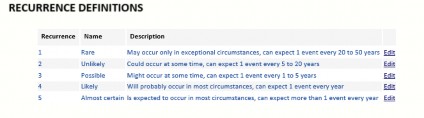
With five levels of Recurrence there will be five rows numbered 1 to 5.
Triage
For a Triage matrix, you will have to edit the descriptions so that 1 is Almost certain and 5 is Rare.
Severity Descriptions
If you are not using five levels of Severity, you will have to delete the severity levels you do not need, starting from the highest (see “Removing A Severity Level” on page 11), or add the Severity levels you need.
The Severity Names are not normally changed. However, if you decide they should be changed, click the System tab, select System Data and then select Severity from the menu. Click on the Select link text beside the Severity Name you want to edit. See “Severity” on page 53 for more information about editing the Severity Name.
With five levels of Severity there will be five rows numbered 1 to 5.
The 13 Severity Labels can be changed by clicking the Rename Severity Labels button. To change these settings, select the System tab, select System Data, and select Severity from the menu. The Rename Severity Labels button is below the Severity Names.
Triage
For Triage matrix you will have to edit the descriptions so that 1 is Catastrophic and 5 is Insignificant.
Incident Rating Descriptions
If you are using fewer than five levels of Incident Rating, you will have to delete the Rating levels you do not need, starting from the highest. If you are using more than five levels of Incident Rating, you will have to add the Rating levels you need. However because 4 levels of Rating is quite popular, level five may be deleted from within the application. The best way to handle this is to configure the matrix, ignoring level 5 and delete it when everything is configured.
The Incident Rating Descriptions are not normally changed. The Management Criteria are often changed. Both can be changed by the System Administrator selecting the System tab, then selecting System Data and selecting Rating from the menu.
With five levels of Rating there will be five rows numbered 1 to 5.
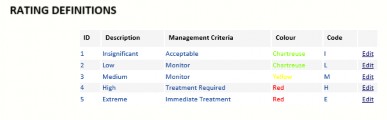
You may select the colour associated with each Rating.
You should enter the one-character code for each description. This is used in the one- character short columns (S-A) on the Incident Search form. Being one character, if you have description names that start with the same letter, you will have to compromise or use numerals 1-5.
For a Triage matrix you will have to edit the descriptions so that 1 is Extreme and 5 is Negligible.
For a 4-level Triage matrix just have 1-4 going from Extreme to Low.
Incident Rating Levels
Note: If you are using the Custom or Triage Incident matrix, set all Rating levels to zero as they are not used with Custom or Triage matrix types.
The Rating Level is used in the formula for the dynamic Numeric Value 5x5x5 Incident matrix to determine what cells in the Incident matrix are used for extreme, high, moderate, low and negligible. If the mathematical product of the Recurrence and Severity is equal to or greater than a Rating Level but less than the next highest Rating Level that cell (intersection point) will be deemed to be that Incident Rating.
The Rating Levels must be set to 0 if Custom or Triage is used otherwise they may confuse Users.
Thus, if the Extreme Incident Rating Level is set to 20, then only intersections of 4x5, 5x4 and 5x5 will be rated extreme. The Rating Levels must be in ascending order, must start from zero and the must not be higher than 25.
Excess Incident Ratings
If you have a custom matrix and you have fewer than five levels of Incident Rating, the Incident matrix on the dashboard and in the Incident Matrix report will appear correctly.
However, if you select the System tab, select System Data and select Rating from the menu, you might see Level 5 (which you do not want). Delete Level 5 after you have configured the matrix correctly.
Removing A Recurrence Level
If you are absolutely sure you want to reduce the Recurrence levels to 4 levels (and not the Incident Rating levels to 4 levels), do this with Database Administrator’s assistance:
- First, back up the database.
- Search for Incidents that have a Recurrence equal to Level 5 and change the Recurrence to Level 4.
- The Database Administrator should then delete row 5 in the database table tblLikelihood.
- Select the System tab, select System Data and select Change Matrix from the menu. Enter the password changematrix and click the Sign in button.
- Check the Incident matrix mapping is using the Custom matrix. If it is not, change it to Custom. Check all the intersections between Recurrence and Severity are correctly mapped. If they are not, Edit the line and correct it.
- Click the Activate the Matrix button (at the bottom of the screen, on the right).
- Close all browser sessions and re-start Incident Manager to check the matrix looks correct on the Incident Dashboard.
Note: If you are reducing the Recurrence to three levels, remove level 4 as well.
Removing A Severity Level
If you are absolutely sure you want to reduce the Severity levels to four (not the Incident Rating levels to four), do this with Database Administrator’s assistance:
- First, back up the database.
- Search for Incidents that have a Severity equal to Level 5 and change the Severity to Level 4.
- The Database Administrator should then delete row 5 in the database table tblConsequence.
- Select the System tab, select System Data and select Change Matrix from the menu. Enter the password changematrix and click the Sign in button.
- Check the Incident matrix mapping is using the Custom matrix. If it is not, change it to Custom. Check all the intersections between Recurrence and Severity are correctly mapped. If they are not, Edit the line and correct it.
- Click the Activate the Matrix button (at the bottom of the screen, on the right).
- Close all browser sessions and re-start Incident Manager to check the matrix looks correct in the Incident Dashboard.
Note: If you are reducing the Severity to three levels, remove level 4 as well.


