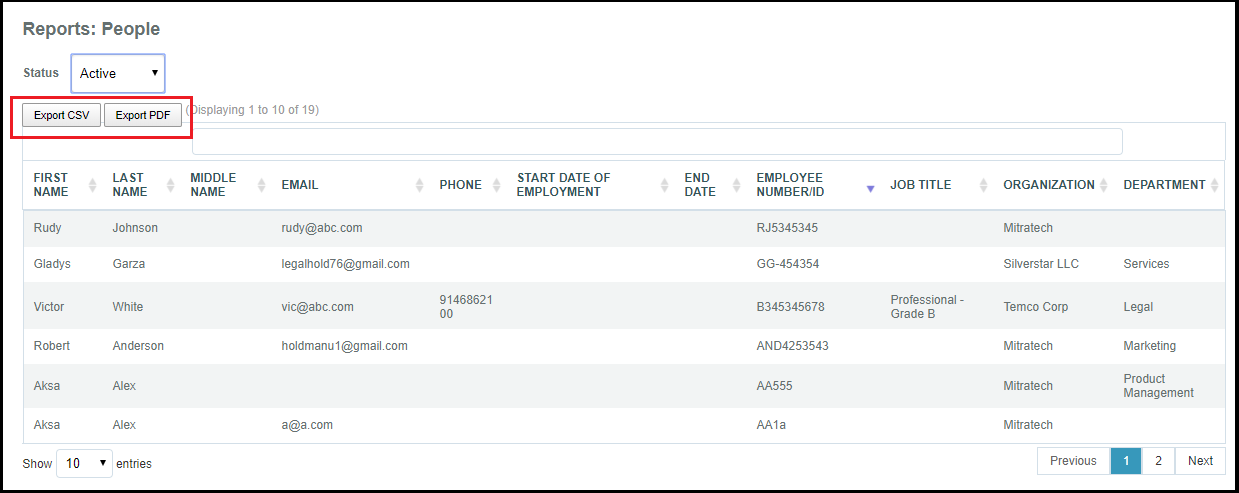Run the People Report
This page details how to run the People Report in LegalHold.
What is the People Report?
The people report is a quick way to view Active, Inactive, Terminated, or All of the users that are listed in the Manage People component. The information displayed in this report matches the same information that is entered when you add a new person to the system.
This includes:
- Firs/last name
- Email address
- Phone number
- Employment start date
- Employee number/ID
- Job title
- Organization
- Department
Run the People Report
- Log into LegalHold as an administrator, select Reports, then select People Report.
- Use the Status dropdown to filter the report. By default, the table will list all people in the system regardless of their status. The information in the table will change depending on what is selected in the Status filter.
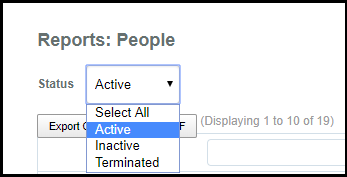
Export the information by selecting the Export PDF or Export CSV buttons at the top of the table.