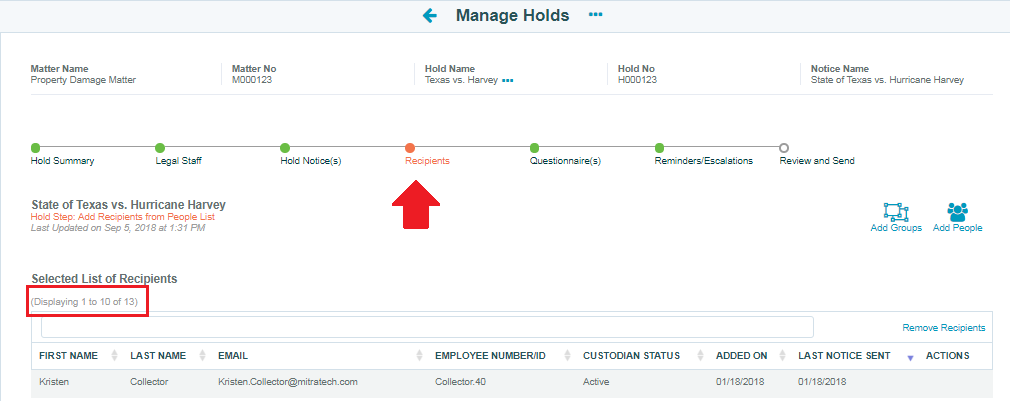Run the Recipients by Hold Report
How Can I Find the Total Number of Recipients Added to a Hold?
There are two ways to determine the total number of recipients added to a hold:
- Run the Recipients by Hold report.
- Open a hold and view the recipients list.
Both views are described below.
Run the Recipients by Hold Report
Note: You will not be able to report on holds that are attached to Private Matters for a TeamConnect integration unless you have permissions to view the private matter.
This report highlights the total number of recipients on a hold (regardless of whether the hold has been sent to everyone or not), as well as how many of the total recipients have received the hold.
- Log into LegalHold as an administrator, select Reports, then select Recipients by Hold.
- Filter the relevant information using the Hold Status, Matter Type, and Holds/Matters fields. As soon as a hold or matter name is selected, the number of recipients should appear automatically.
- The total number of recipients on a hold is available without generating the full report. However, this number does not reflect the number of people to which the hold has been sent. Select the Generate Report button to view the total number of people to which the hold has currently been sent.
Note: To report on all holds, do not enter criteria in Step 2, then select the records you want to appear on the report prior to selecting the Generate Report button.
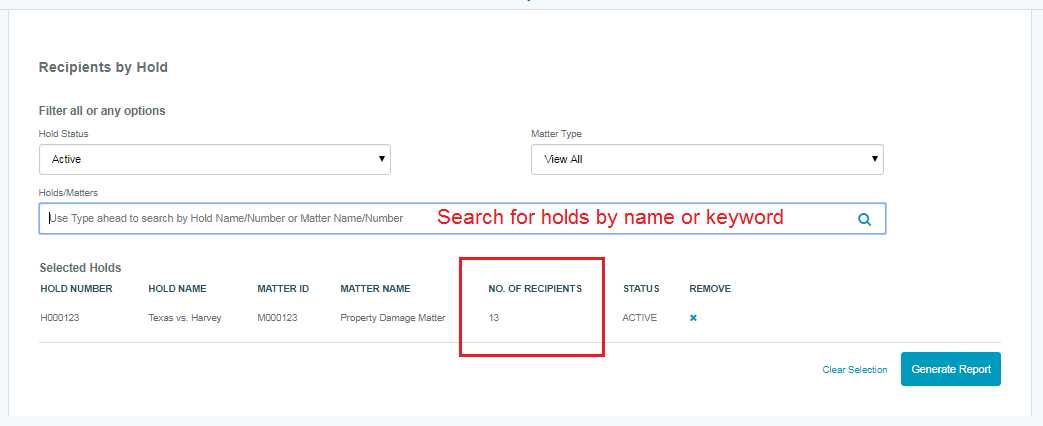
Note: Multiple holds/matters can be added to the Selected Holds list.
The report can be downloaded in PDF or CSV format after the Generate Report button is selected.
View the Total Number of People on a Hold
- Log into LegalHold as a hold administrator.
- Go to Manage Holds > All Active Holds, then find and open the hold you want to analyze.
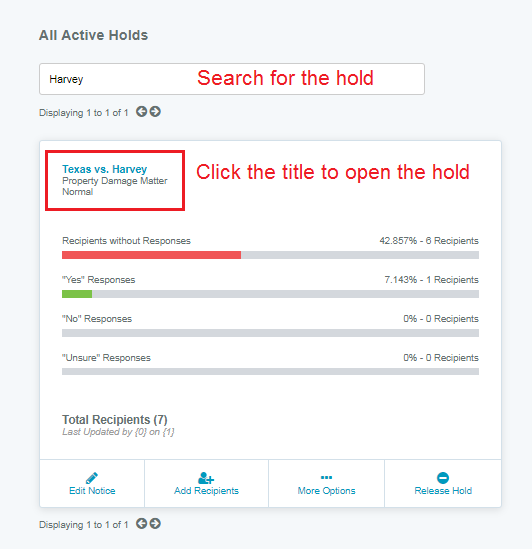
- View the total number of recipients directly above the recipient list.