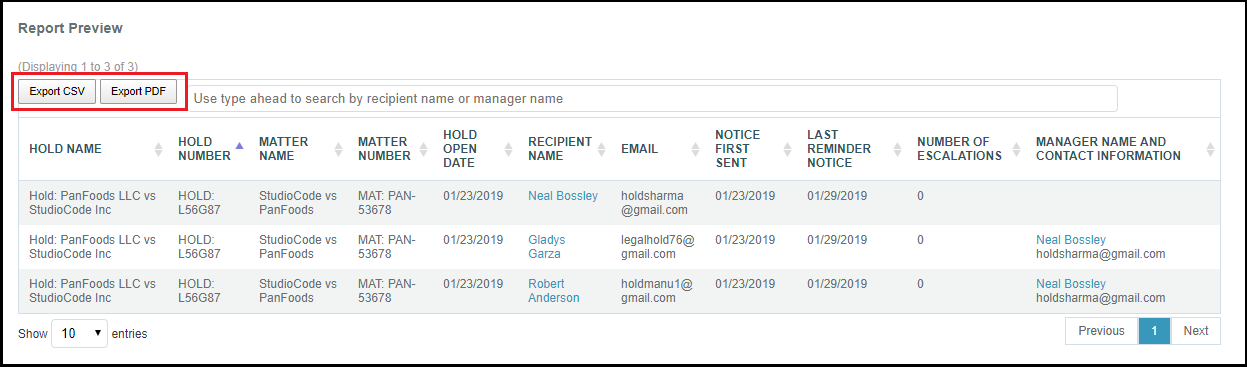Run the Non Respondents by Hold Report
What Information Does the Non Respondents by Hold Report Provide?
Run this report to retrieve a list of people who have not responded to a hold notice. This report can return results for multiple holds at a time and can be filtered by matter type. This report also can retrieve the following information about non-respondents on a hold:
- Hold name/number
- Matter name/number
- Hold open date
- Recipient name/email
- Date the first notice was sent
- Date the last reminder notice was sent
- Number of escalations
- Manager name and contact information
Run the Non Respondents by Hold Report
Note: You will not be able to report on holds that are attached to Private Matters in a TeamConnect integration unless you have permissions to view the private matter.
- Log into LegalHold as an administrator, click Reports, then select Non Respondents by Hold Report.
- Filter the matter type on which you want to report, then use the search bar to type in a Hold Name, Hold Number, Matter Name, or Matter Number on which to report.
- Repeat Step 2 until you've selected all of the holds and matters on which you want to report, then click the Generate Report button.
Note: To report on all holds, do not enter criteria in Step 2, then select the records you want to appear on the report prior to selecting the Generate Report button.
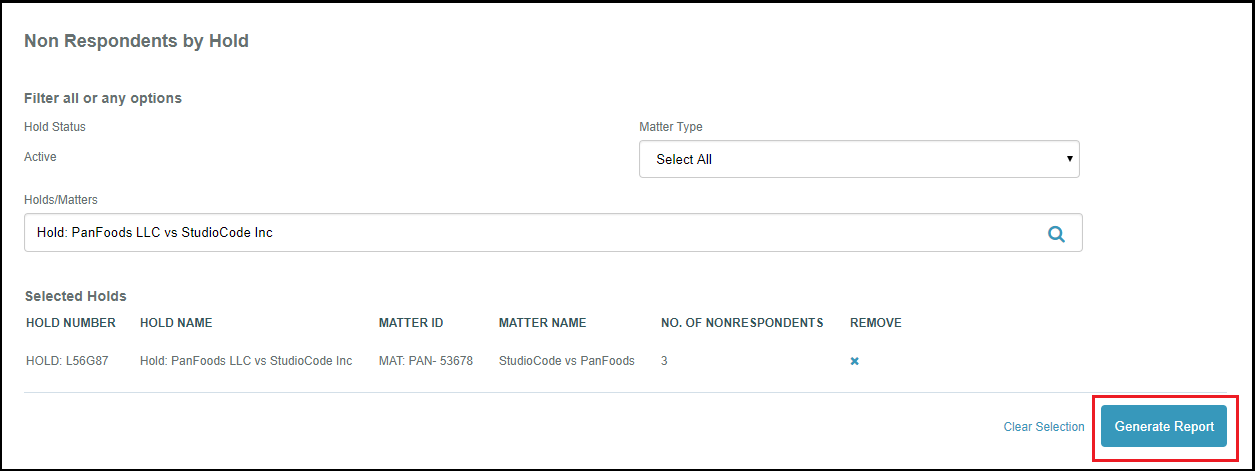
The Report Preview will appear at the bottom of the screen. Export the information by selecting the Export PDF or Export CSV buttons in the Report Preview view.