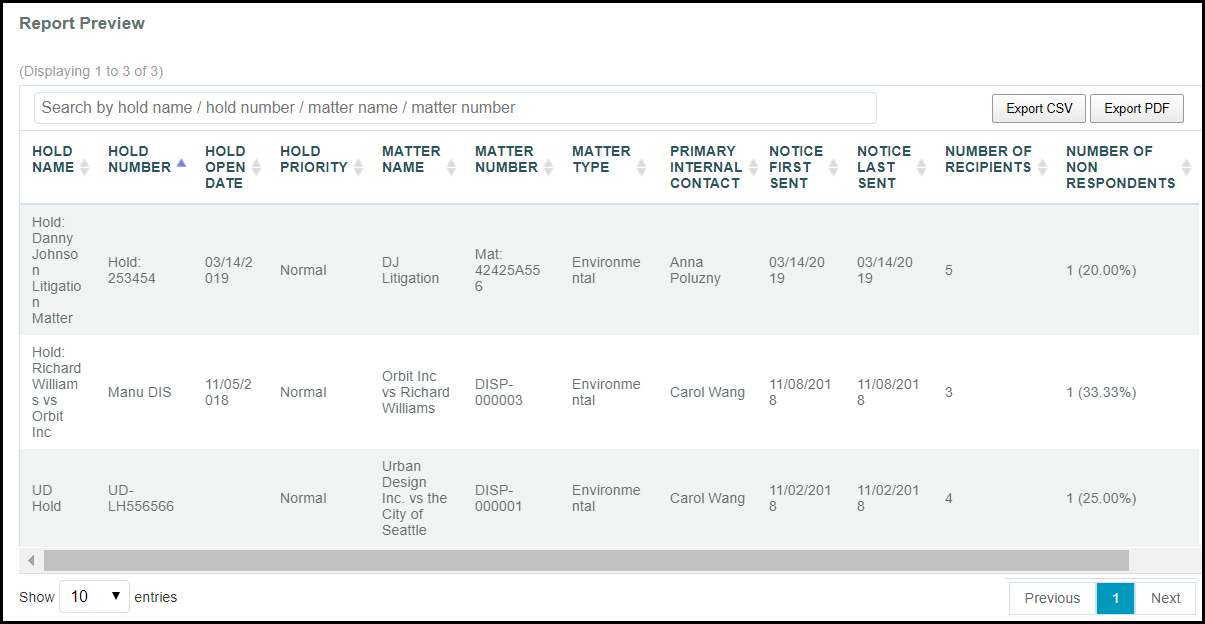Run the Hold Summary Report
What is the Hold Summary Report?
The Hold Summary Report retrieves detailed information about selected holds. The Hold Summary Report includes the following information:
- Hold name and number
- Hold timeline history
- Legal staff names
- Matter name, number, and type
- Open date
- Priority
- Notice history (first sent, last sent, number of recipients, all hold notices)
- Response types (number of and % of non-respondents, yes responses, no responses, and unsure responses)
Run the Hold Summary Report
Note: You will not be able to report on holds that are attached to Private Matters in a TeamConnect integration unless you have permissions to view the private matter.
Before you run the report, determine the names or the numbers of the holds on which you want to report.
- Log in and click the Reports tile.
- Select the Hold Summary Report link.
- Select a Matter Type, if applicable.
- Enter the Hold Name, Hold Number, Matter Name, or Matter Number in the search bar. Select the hold once it appears in the dropdown menu. Repeat this process until you have all the holds on which you want to report.
- Click the Generate Report button.
Note: To report on all recipients, do not enter criteria in Step 3 or 4, then select the records you want to appear on the report prior to selecting the Generate Report button.
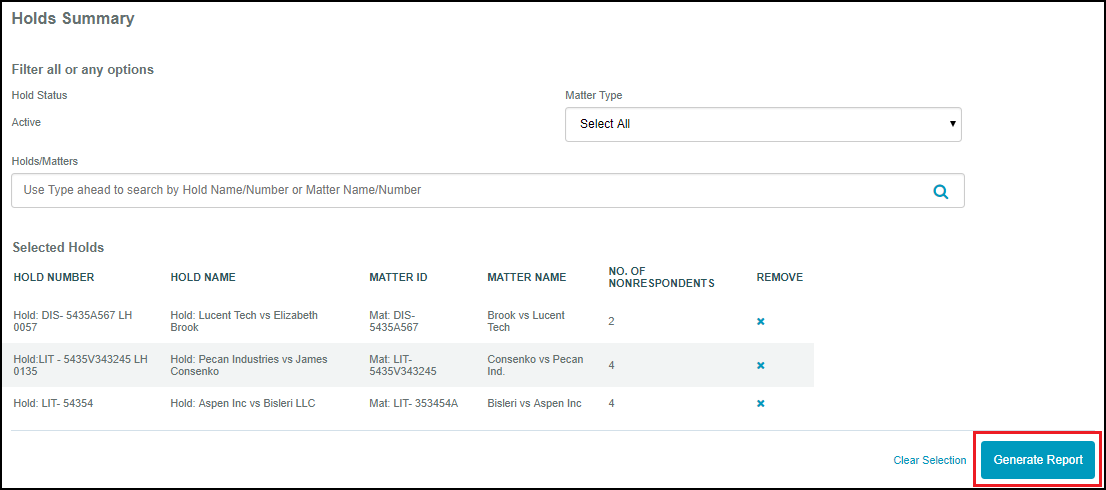
The Report Preview will appear at the bottom of the page. Export the information by clicking the Export PDF or Export CSV buttons in the Report Preview view.