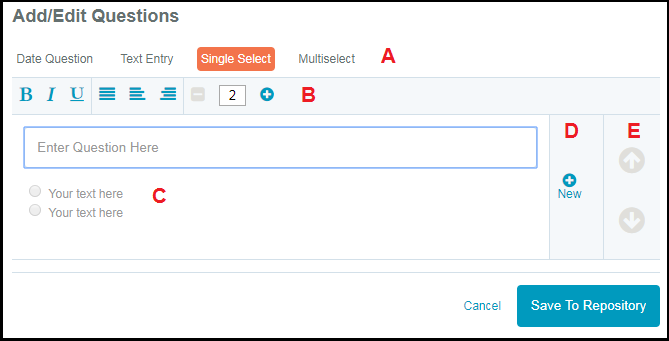Manage Questions in the Question Repository
Using the Question Repository
The Question Repository stores individual, pre-configured questions that are used in custodian questionnaires. Questions stored in the Questionnaire Repository are used in Holds and in Questionnaire Templates. Hold administrators can navigate to the Question List or Add New Question options from the Question Repository overlay menu. Filter the questions by type and by action, or use the search bar to manually search for specific questions.

Question List
Filter the questions by type and by action, or use the search bar to manually search for specific questions. Select the Edit or Delete buttons to modify or delete existing questions, or select the Add Question button to add a question to the master list.
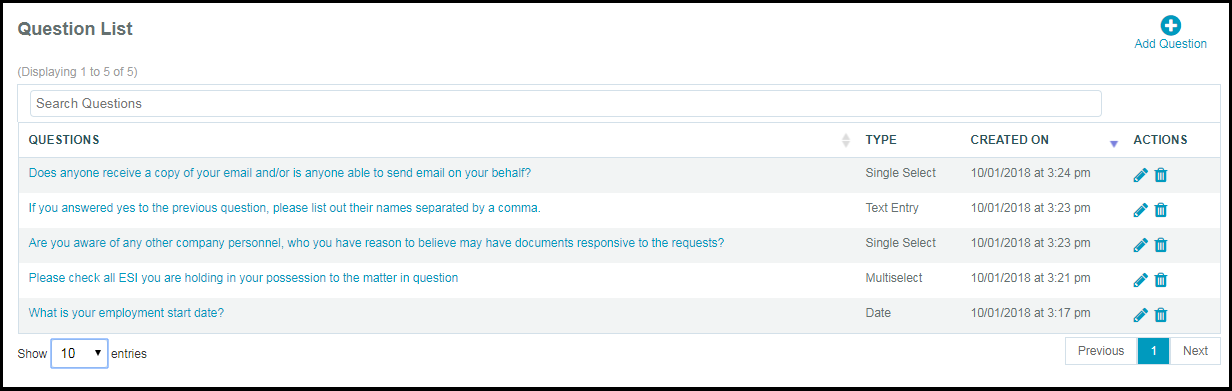
Add New Questions
Questions will be saved individually even if multiple questions are created and saved at one time. This functions differently in the Questionnaire Template module — where, if you create multiple question and response scenarios, they are saved as a template.
- Select Create New from the Question List page.
- Select the Type of question.
- Type the question in manually and the responses. The Single and Multi-Select question types will require you to configure individual answer choices.
- Select Save to Repository when finished or select the New button to continue adding questions.
The graphic below details the Add/Edit Questions page.
- Select the type of question.
- For Single and Multiselect options, select the + or - to add/subtract the number of answer choice options.
- Manually add the question and answer choices.
- Select the New button to save and add another question.
- Once you have multiple questions created, select the arrows to rearrange the order of the questions.
- Select the Save to Repository button.