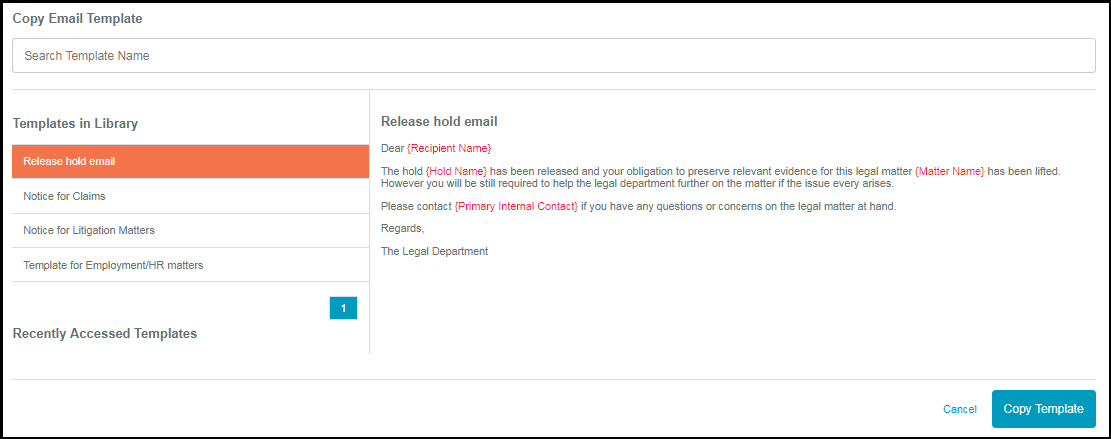Release Data Stewards from Preservation Notices
What Does it Mean to Release a Custodian from a Hold?
Releasing a custodian means removing them from all obligations related to that particular hold. Once a custodian is removed from a hold, they will no longer receive notifications or escalation emails and are not obligated to comply with requests for that specific hold.
Release a Custodian from a Hold
- Navigate to the Tile View of any Active legal hold and select any response progress bar.
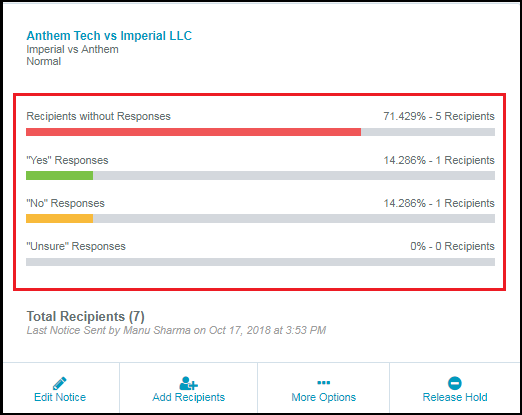
- On the Hold Status page, select the checkbox(es) to the left of the name(s) of the custodians you want to release, then select the Release Custodian button.
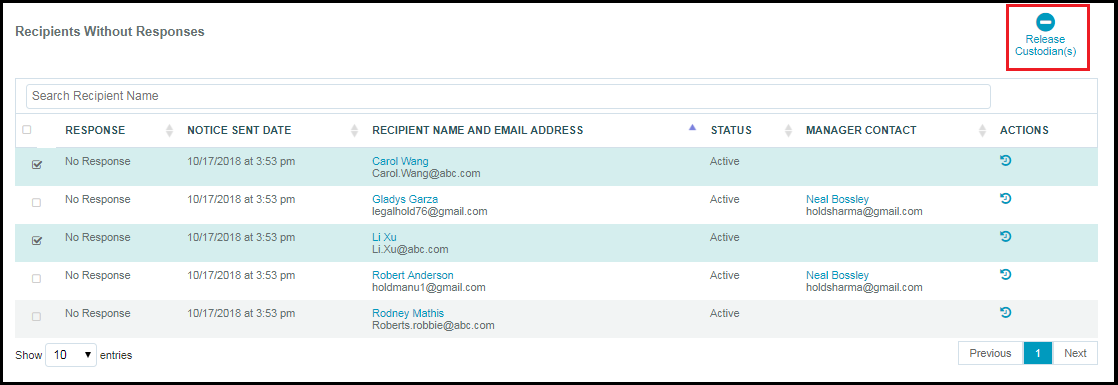
- On the Release from Hold page, type or select a Released Date.
- Type an explanation in the Comment field as to why you're releasing the custodian(s). These comments are internal and will not be sent to the custodian(s).
- Enable the Add Custodian Release Email toggle on to send an email to the released custodian(s). This step is optional — you can release custodians without sending an email notification.
- If the toggle in Step 5 is turned ON, select the Continue button.
If the toggle in step 5 is turned OFF, select the Release Custodian(s) button.

If the Add Custodian Release Email toggle is enabled, you will be redirected to the Release Email page. Draft the email that will be sent to the released custodian(s). Type data in for all fields on this screen and select the Release Custodian(s) button. You also can use the Copy from Template feature (detailed below).
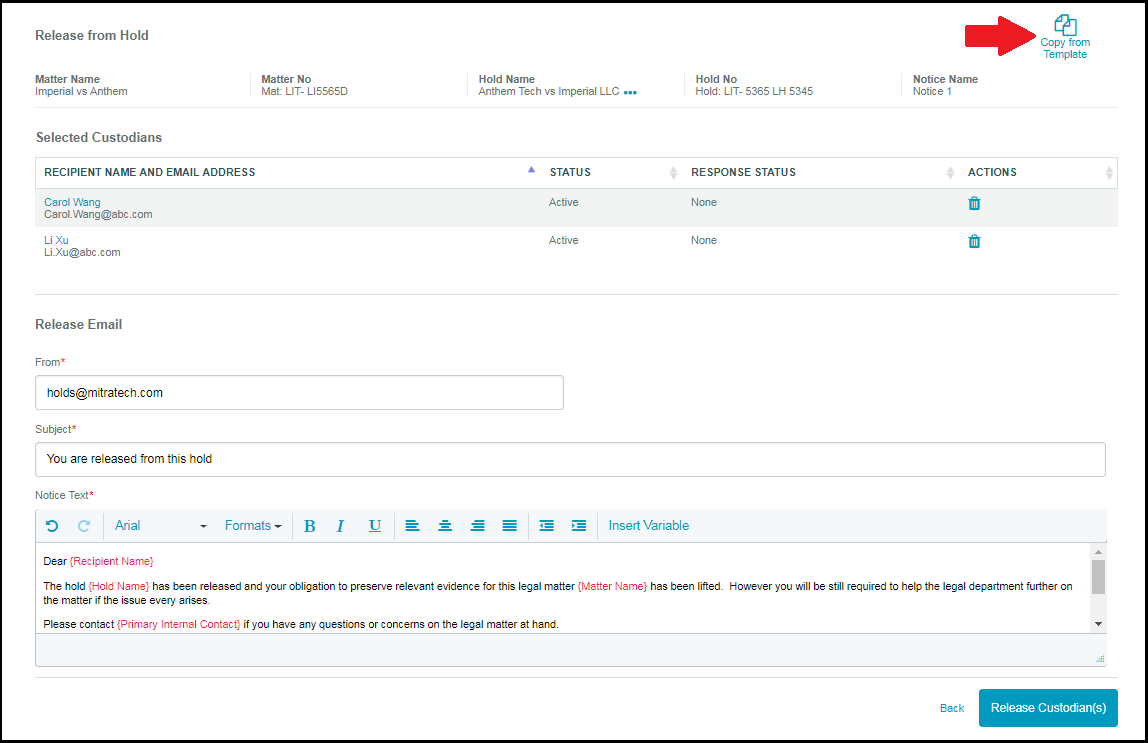
Create the Release Email by Copying from Template
- Select the Copy from Template button.
- Select a template.
- Select the Copy Template button.
Note: The templates seen below are not pre-loaded in the LegalHold system. Your administrator must enter them before this feature can be used.