Manage Collections
Where to Find a List of Collections for a Hold
Collections is a term used to refer to the collection of data that is applicable to a legal hold or "discoverable". LegalHold allows you to track the collection of data from a specific custodian using a data type (such as email, document, spreadsheet, etc.) or the collection of data from a system resource (such as an email server, project management software, etc.). LegalHold tracks the person who collects the information, date the information was collected, location from which the data was collected, the type of data collected, and any other information as needed.
Navigate to the Manage Collections page:
- Log in to your LegalHold instance.
- Two methods exist for navigating to a list of collections:
- Click the Manage Collections tile. Select the statuses to be returned, and filter by the hold for which you want to view collections.
- Click the Manage Holds tile, then select the All Active Holds hyperlink. On the active hold, select the More Options button and select Manage Collections.
Note that the status of any collection that exceeds the due date and is in a "Not Started" state, will change automatically to "Overdue". The collector can change this status at any time.
Custodial Tab
All collections from a specific custodian are displayed in a grid format on the Custodial tab on the Manage Holds page. Prior to creating collections, data types must be setup by a LegalHold administrator.
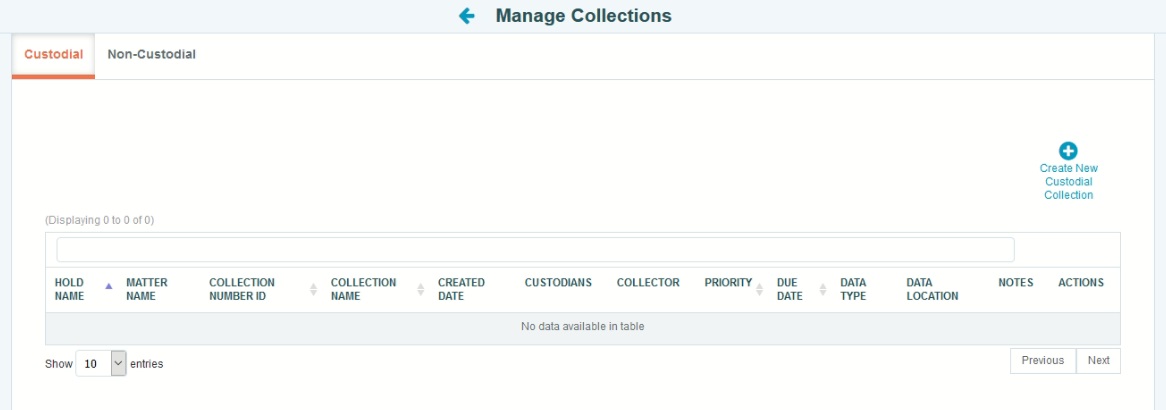
What Actions Can I Complete from this Screen?
|
|
Non-Custodial Tab
All collections for a system within your site are displayed in a grid format on the Non-Custodial tab on the Manage Holds page. Prior to creating collections, system resources must be setup by a LegalHold administrator.
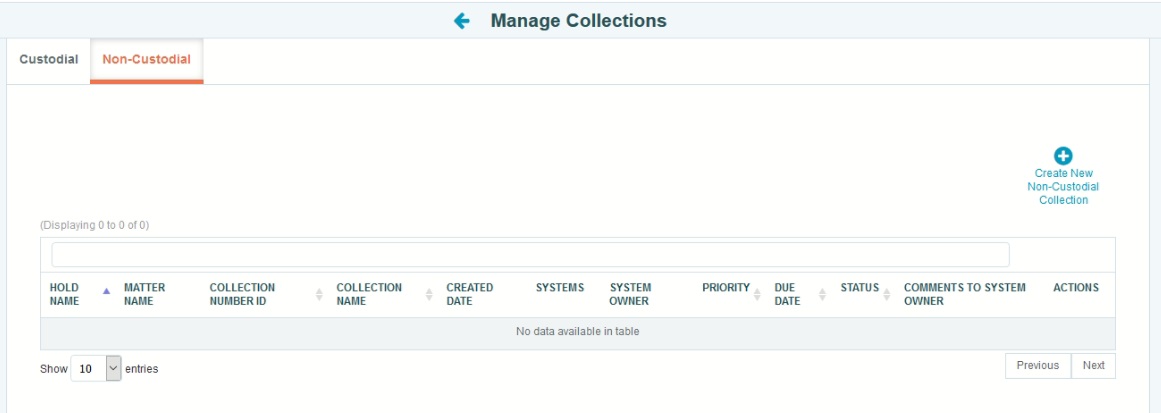
What Actions Can I Complete from this Screen?
|
|
What Fields Can I Edit for Collections?
When editing a custodial collection, you can only modify collections that have not been set to "Completed". The following fields are editable:
- Custodians (add or remove) - If more than five custodians are selected for a single collection record, click on the ellipses button to add or remove custodians since only the first five will appear on the edit page.
- Priority
- Collector (replace)
- Data types (add or remove)
- Due date
- Comments
When editing a non-custodial collection, you can only modify collections that have not been set to "Completed". The following fields are editable:
- Priority
- Due date
- Systems (add or remove)
- Comments
Once a change has been made to the collection, a new notification will be sent by email to the collector or system owner.
Which Collections Can I Delete?
Collections can be deleted that do not have a status of "Completed" or "No Data". You must confirm any deletion of a collection.
Only the collector or system owner can change the status from "Completed" to any other status if the collection should be removed, thus allowing the hold administrator to delete the collection.
How to add multiple collectors in Collections Custodials ?
Go to Manage Collections from the left pane, and click Create New Custodial Collection.
Here in this page you can create a new collection custodial or edit an existing collection.
You can add multiple collectors in the existing collection custodial by filling the Hold name field (it retrieves the other available field details).
In the Collector field, Type in and enter multiple collectors as required. And click Save.
Note: You need to add several people in the Legal Staff stage and Data Stewards stage while, to have them available in collection fields


 icon.
icon. icon.
icon.
