How to use Contact Me as a Hold Issuer
Contact Me is available for holds that haven't complied yet. Follow this procedure to access Contact Me as a hold issuer.
- Access Contact Me.
| Option | Procedure |
|---|---|
| Via email | When you receive an email generated by LegalHold that contains the custodian's message, click View in Portal to access Contact Me in LegalHold. 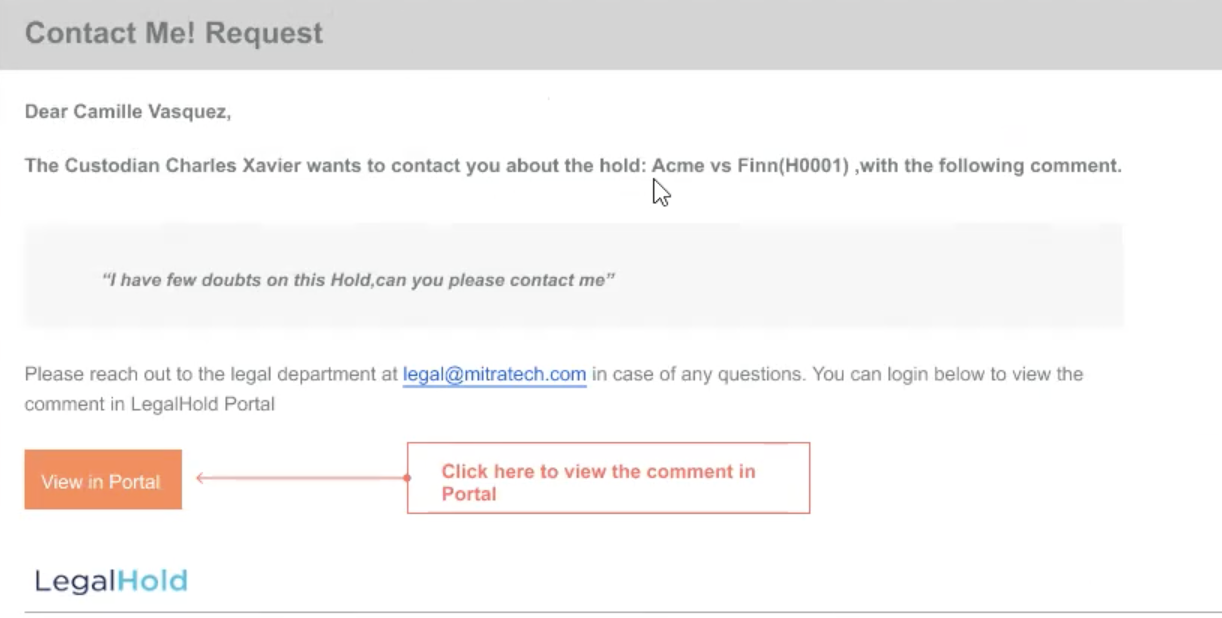  |
| In LegalHold | 1. On Manage Holds > Notice Response Status, look for Recipients Without Responses. 2. On column ACTIONS, click the blue box to see the message left by the custodian. 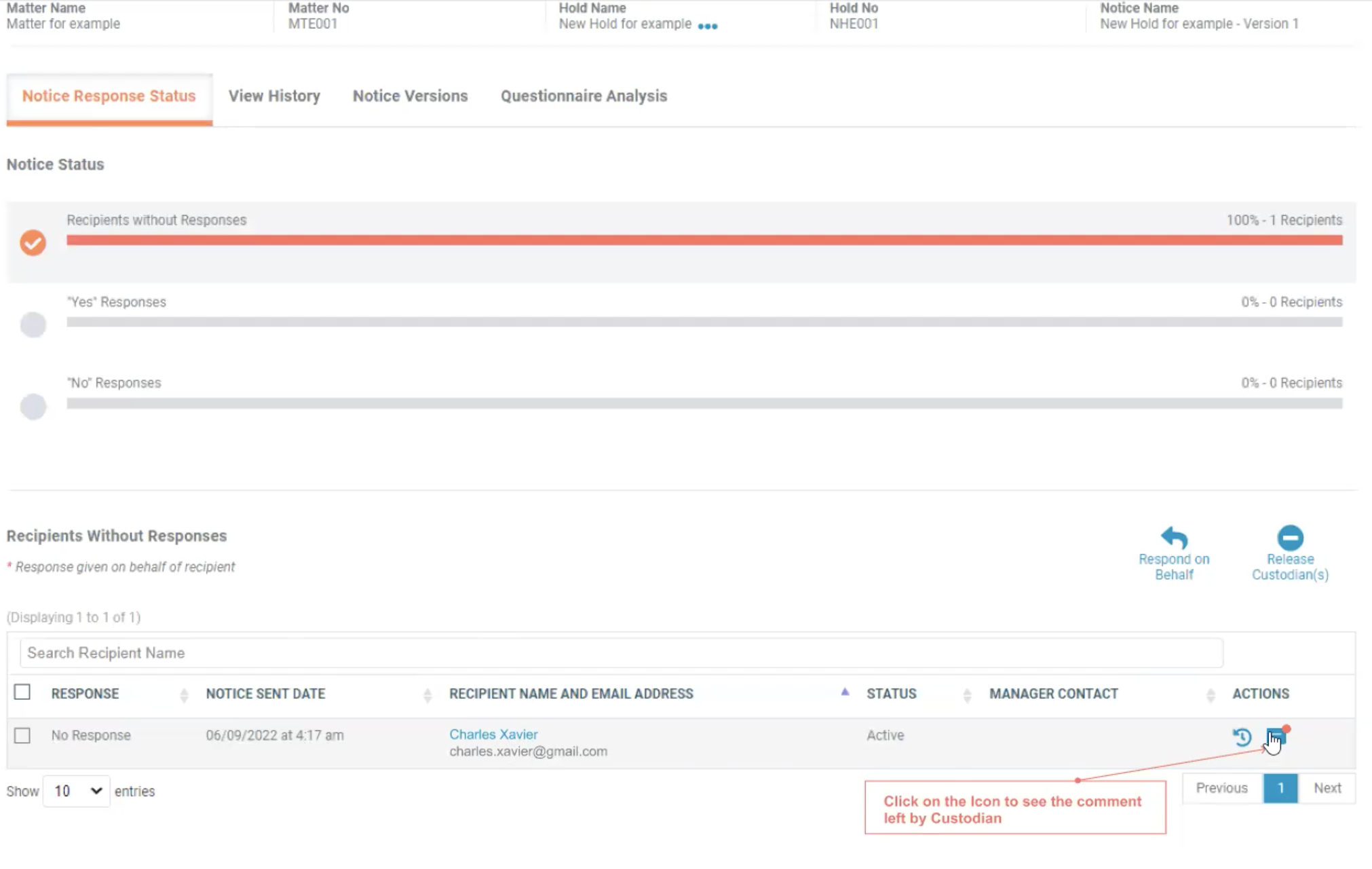  |
- On View Comments, you can see the custodian's messages.
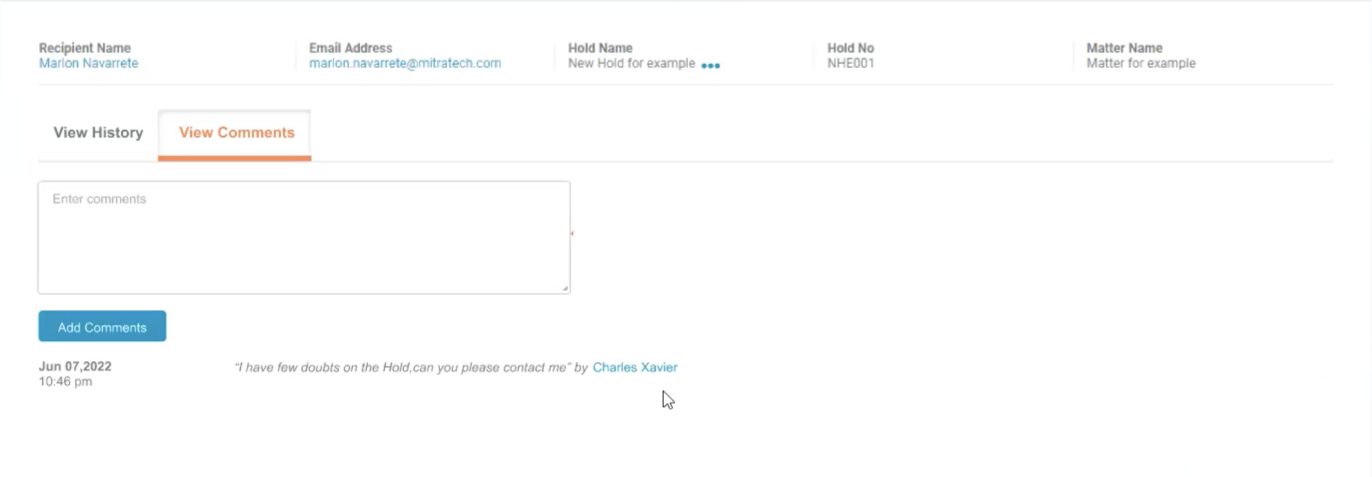

- To reply to the messages, enter your message in the box and click Add Comments.
Add Comments, Edit, and Delete Messages
The following table describes how to add comments, edit, and delete messages. Hold issuers and admins can edit messages. Only admins can delete messages.
| Action | Procedure |
|---|---|
| Edit a message | 1. Click on the message and then click on Edit. 2. In the box, edit the message and click Save. |
| Delete a message | 1. Click on the message and then click Delete. 2. In the modal that appears, confirm by clicking Yes, Delete. |
| Add comments | Check the Private checkbox next to the Add Comments box to add comments instead of sending messages. These comments are only visible to the hold issuer and the admins. |

