Employee Status Change Email
Employee Status Change Email is a scheduled task set to send out a notification, if the person status lookup was deactivated while is set on one custodian record, the notification contains details of the affected custodians and the hold he/she has been assigned to.
How to update the Employee status?
Steps to follow: |
Reference screenshots: |
|---|---|
| Go to Manage people → People List |  |
| From the list, choose a people record and Click edit to set the employee status as shown: | 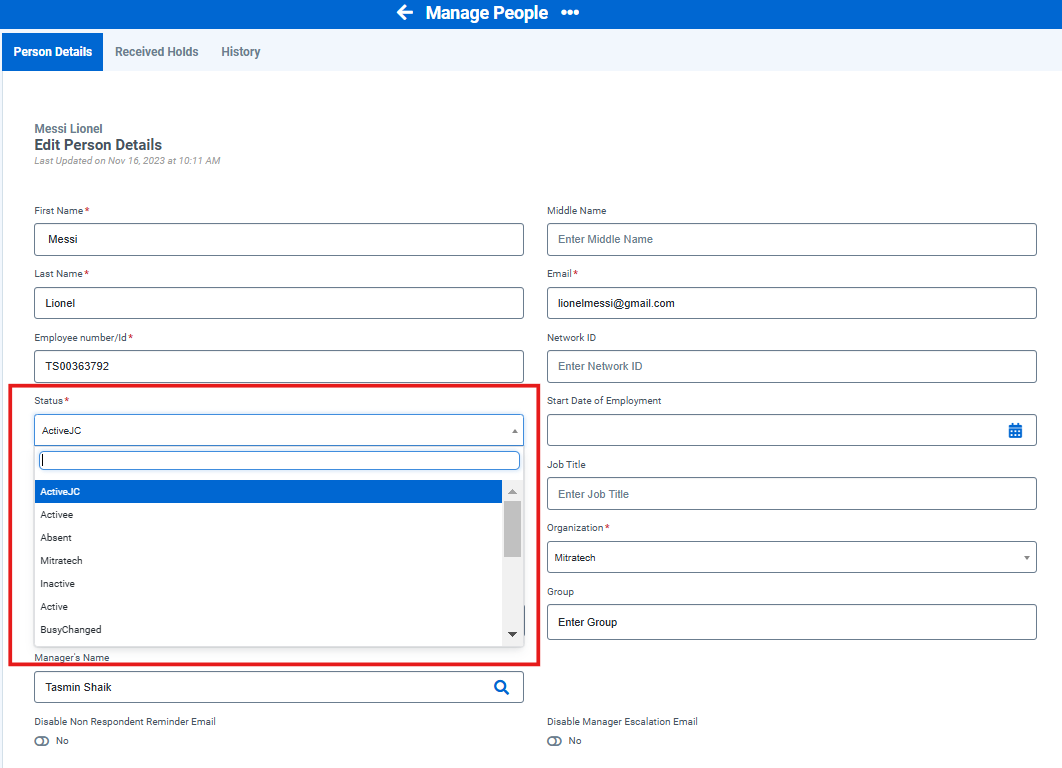 |
| And click Save Person at the bottom of the page. |  |
How to run the Employee Status Change Email schedule task?
Steps to follow: |
Reference screenshots: |
|---|---|
| Go to Scheduled task → Employee Status Change Email |  |
| You can edit this setting by clicking the edit icon. |  |
|
In the Add Email Address(es) tab:
|
 |
| Schedule notifications tab: Update the scheduling settings for the task |
 |
| You can run the scheduled task by clicking the run icon. |  |
| In the pop up window, click the Yes, Run Now button. |  |
| The manager will receive an notification mail as shown below: |

