Data Steward Release
| To add data stewards, Go to All Active Holds and turn on Preservation Notices. And click Add Data stewards. |
 |
| In the list of Data Stewards, you can see the Last Added On and Last Released on dates as shown: |
 |
| Click the + icon to restore the released Data steward & Click the - icon to release the Data steward. |
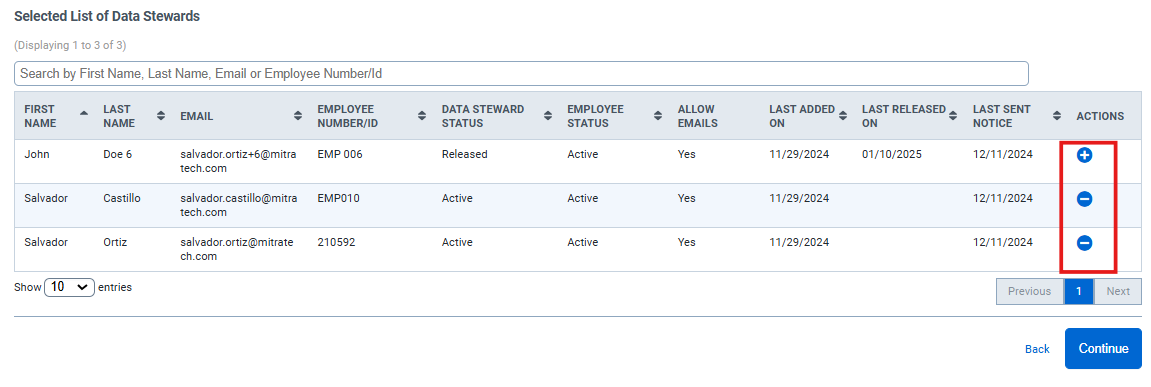 |
| You’ll see the confirmation popup window as shown for releasing the data stewards ( - icon): |
 |
|
You’ll see the confirmation popup window as shown for restoring the data stewards ( + icon): |
 |
|
To see the data stewards release history, go to My Holds → My Active Holds → click the History icon. You’ll get to see the history as shown below: |
|
| OR Go to hold response → Under Preservation notice response status tab → click the History icon from the actions tab. And you’ll get to see the history. |
 |

