Analyze Custodian's Questionnaire Responses Attached to a Hold
Who Analyzes the Questionnaires?
Paralegals and hold administrators can filter and analyze specific questionnaire responses from the All Active Holds page. Analyzing a custodian's responses to a hold questionnaire allows them to find which custodians have the information they need.
Note: You cannot view questionnaire responses from a released hold.
How to Analyze Questionnaires
The steps below detail how to find custodian responses to hold questionnaires.
Note: Questionnaire information is originated in your LegalHold instance.
- Log in and navigate to All Active Holds (preferably the Tile View). Select a response bar (Recipients without Responses, Yes, No, or Unsure) to open the response details page.
- Click the Questionnaire Analysis tab.

- Filter a response for the type of questionnaire (Yes, No, or Unsure).
- Filter through the questions and response values then select the View Response Details button. All custodians who match the filters you applied will appear in a table at the bottom of the page.

- Drill down into the custodian's responses by selecting the Single Match or Multiple Matches link in the table.
Single Match - the custodian only matched one of the criteria by which you filtered
Multiple Match - the custodian matched multiple criteria by which you filtered - Select the link in the Response Matches column to see which criteria the custodian matched. Selecting the Multiple Matches link opens the responses they gave on the questionnaire.
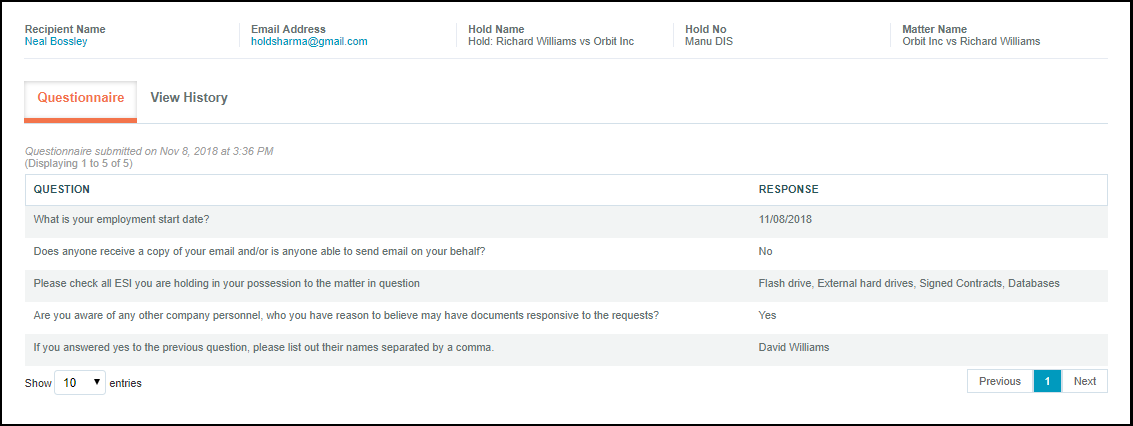
If You Are in List View
To view the questionnaire responses from List View, select a link in the Non-Respondents, Yes, No, or Unsure Responses columns, then follow Steps 3-6 listed above.

you can also refer to the article Questionnaire Improvements.
Questionnaire Internal Comments
Hold Admins, Super Hold Admins, and System Admins can seamlessly capture or access communication about custodians regarding questionnaires and holds within the application and add comments.
- To do this, first click the Timer button under Actions Column.

- Then click the View History Tab to see the history of communications.

- And click Internal Notes to add or edit the notes.


