Silent Custodian
How to enable Silent Custodians from global settings?
From the left pane options, select System settings → click Hold and Reminder Customizations. From the list of settings options, Enable Silent Custodians option to enable or disable the silent custodians.
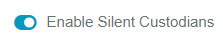
You must turn on this option to see the columns in the receipts stage, to add a user as a silent custodian.
How to add a user as a silent custodian?
While creating a new hold, at the Recipients stage, turn on the option for SILENT CUSTODIAN to add a user as silent custodian.

How to access the Silent Custodian Information?
To access the Silent Custodian information, go to Manage People → People List.

Select a person and go to the Received Holds tab, you can see the custodian details.


