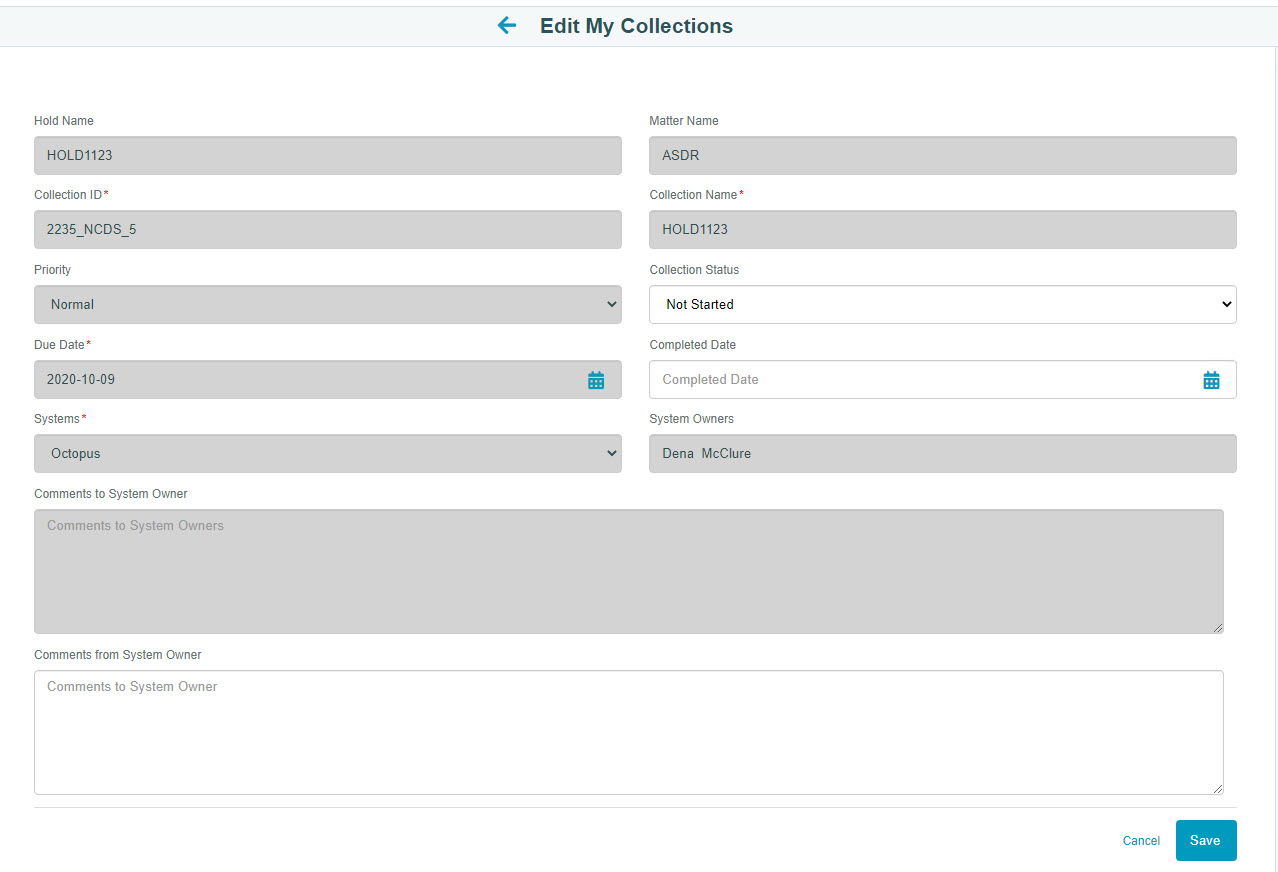View and Update Collections
When you have been assigned to a custodial data collection or as the primary resource for a non-custodial (system) data collection, the application will send you an email with information concerning the data collection assigned to you. Once you have accessed the collection record, you can update the status of the collection and/or enter information concerning what was collected from the custodian or system.
Collections that have not been completed or marked as "No Data" by the due date will automatically have a status of "Overdue".
Access the LegalHold Portal
- From the collection email sent to you from the application, select the link to the LegalHold portal.
- On the Legal Hold portal,
- if you have an account, type the password and select Login.
- if you do not have an account, register by typing the password you want to use for the account (your email address is the user).
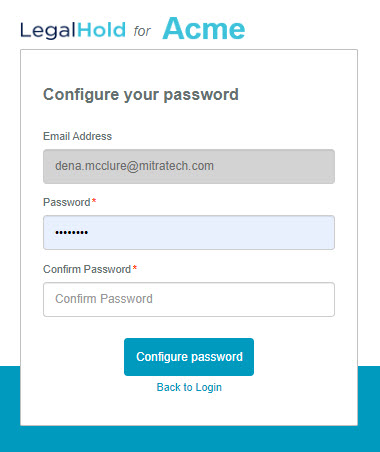
- Select Create Account
Where to Find a List of Collections
On the Legal Hold portal, select the My Collections component. Note that if you are a recipient of legal holds, you also can access these legal holds by selecting My Holds from the same portal Home page.
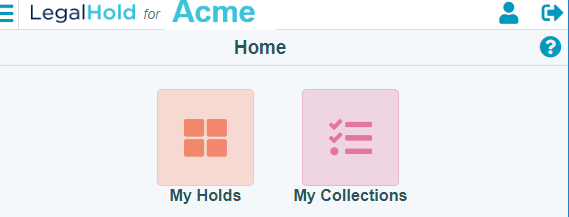
Update a Custodial Collection
- On the My Collections page, select the Custodial tab.
- Select the collection to be modified.
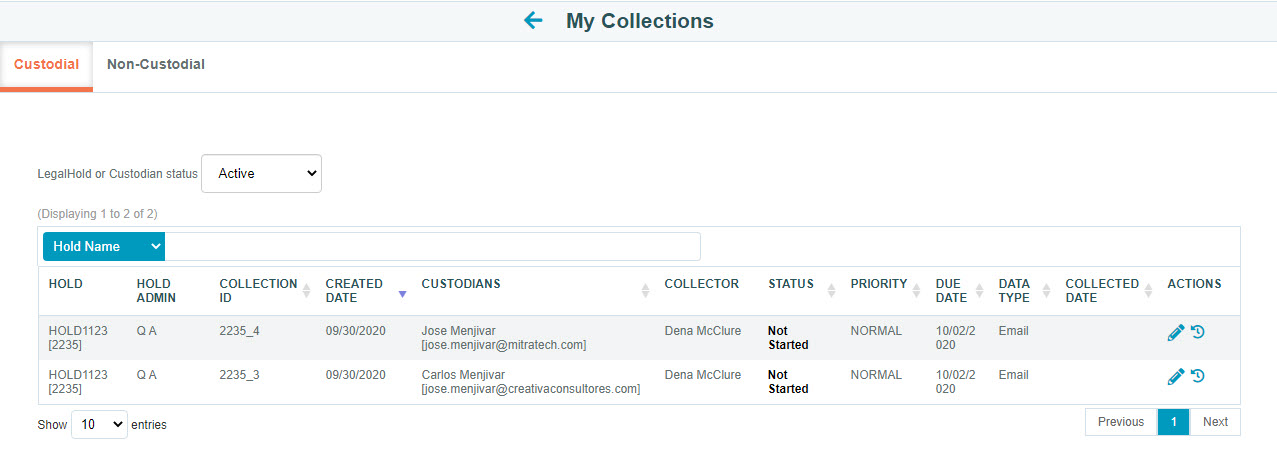
- On the Manage Collections page, you can edit the following information:
- Collection Status - Select the appropriate status (default is "Not Started").
- Collected Date - Select the date on which the collection was completed. Note, the current date will automatically be entered when you select the "Completed" status. Change if needed.
- Data Location - Type the location from which the data was collected.
- Comments from Collector - Type any comments for the record.
- Select Save.
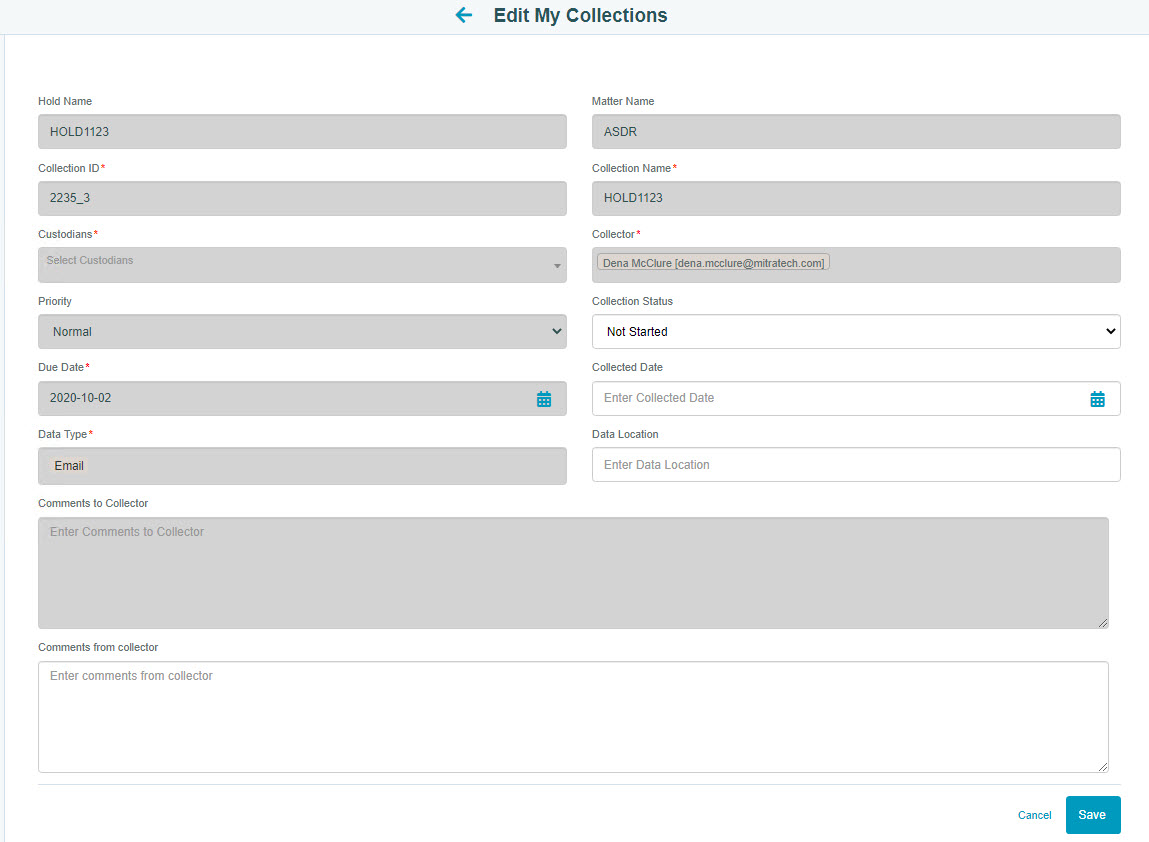
Update a Non-custodial Collection
- On the My Collections page, select the Non-Custodial tab.
- Select the collection to be modified.
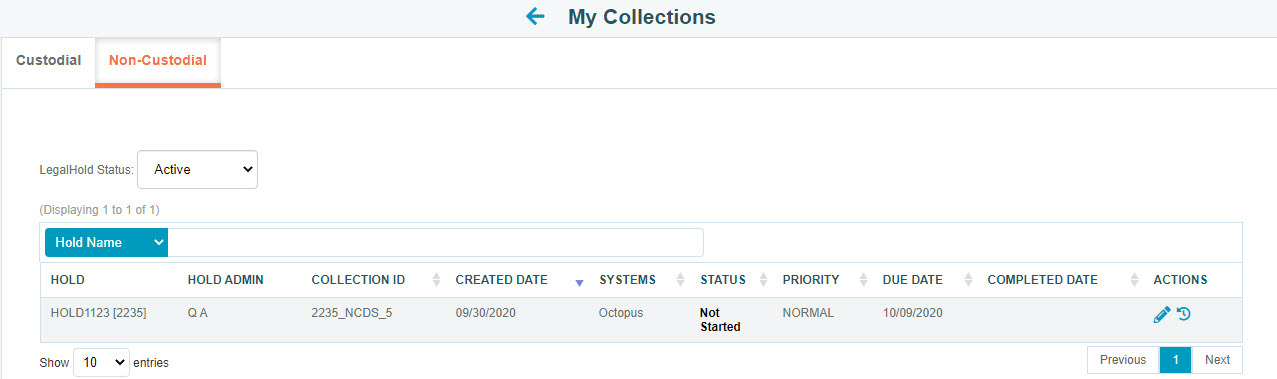
- On the Manage Collections page, you can edit the following information:
- Collection Status - Select the appropriate status (default is "Not Started").
- Collected Date - Select the date on which the collection was completed. Note, the current date will automatically be entered when you select the "Completed" status. Change if needed.
- Comments from System Owner - Type any comments for the record.
- Select Save.