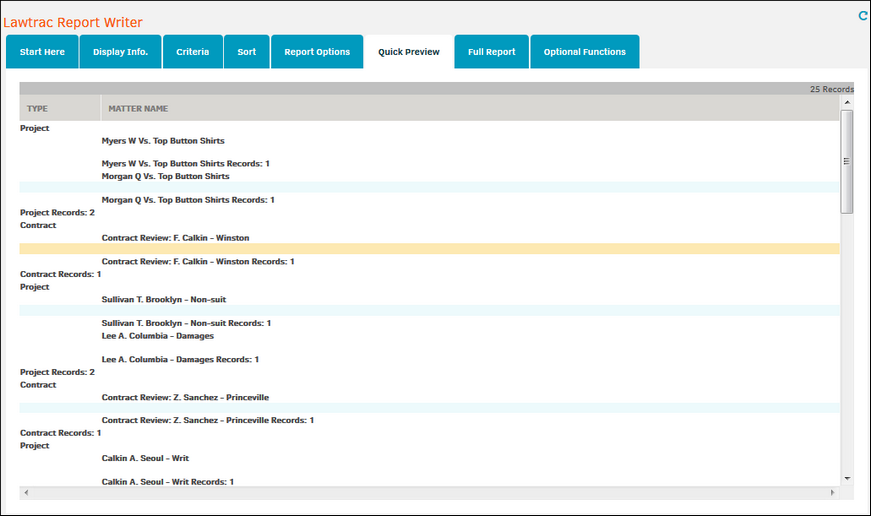Step 5: Select Report Options
Using the radio buttons, choose either List format or Group format, depending on the type of report you want. You can also enter a report title; this title is hard-coded in the report and applied to all formats.
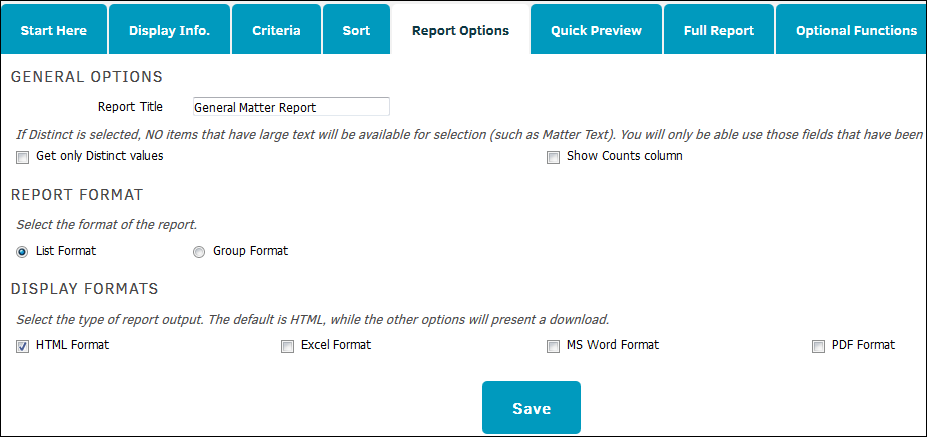
Click the checkbox next to "Get only Distinct Values" in order to eliminate duplicate rows. (A “distinct” set returns only one row when there are multiple rows that have identical information across all columns).
If Distinct Values is selected, you may not select any field that is a text field, and you may not sort on any field that has not been previously selected.
The Counts option calculates the number of items in each row. For example, if you select Matters and Type 5 it will count the number of Matters with Type 5 rather than listing all the results.
Users are also able to select the display format of the report. The default report setting displays the report as HTML; all other document forms require the user to download the report as an Excel, Word, or PDF file from the Report Writer.
Formats
Users can choose between list and group formats from the Report Options tab. The right-hand sidebar provides links for users to adjust the Field Sort values as well as the headers and grouping details.
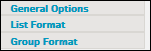
List Format
A list view provides users with an itemized list arranged by the type of matter (if Type was set as the primary filter as recommended).

Note: Select List Format from the right sidebar of the Report Options page to change the column headers or field values.
Group Format
The group format provides users with an itemized list that displays the total values for different groups that were selected on the Group Format page.