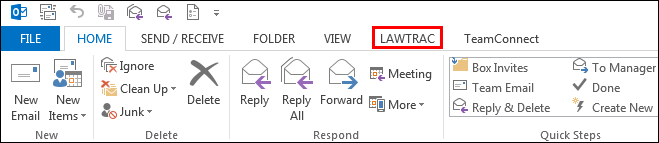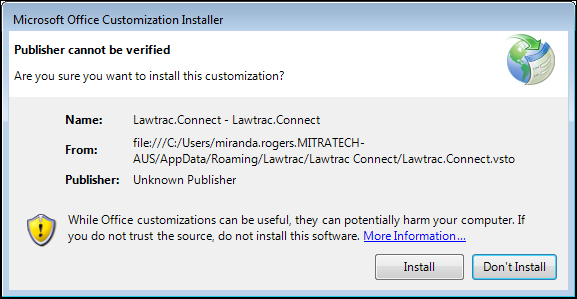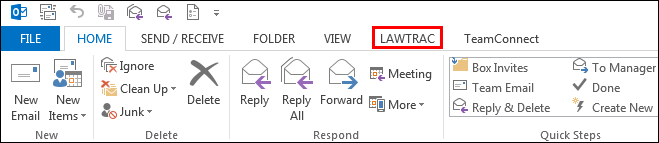Skip to main content
- Reopen Microsoft Outlook. If you receive a pop-up requesting permission to install from unknown publisher, click Install.
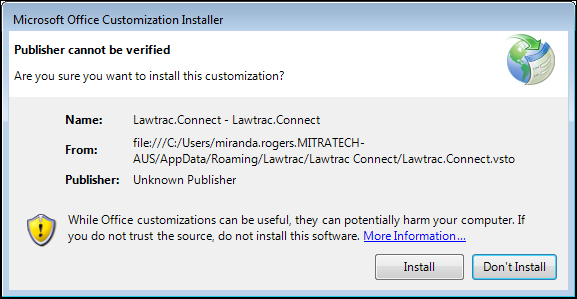
- In the new Lawtrac Connect Setup Template (shown below), type your Team ID into the "Team ID" text field.

- The URL should be pre-populated with your site.
- In the Team ID field, enter your personal Team ID from Step 2.
- Contact Lawtrac Support to obtain the Upload Path and the Web service URL.
- Save the settings.
- Click Close.
- Lawtrac Connect automatically loads into Outlook: "Lawtrac" is added to the menu bar and the bottom pane displays the Lawtrac Connect add-in.