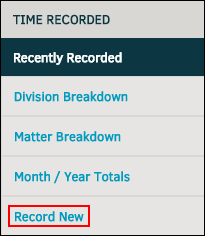Record New Time
The Time Sheet: Record New Time link in the Time tab allows you to enter and detail time reports.
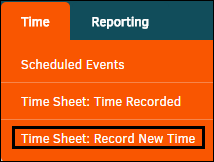
Time reports are recorded by matter.
- Adjust the activity with the drop-down menu bar. Once activity has been selected, choose a LEDES code. Further detail can be added in the "Comments" text box.
- Use the
 icon to select a date incurred if the current date that auto-populates the text box is incorrect. Total time cannot be less than zero or more than 24; time should be entered in hours instead of minutes (for example, an hour-and-a-half should be entered as "1.5").
icon to select a date incurred if the current date that auto-populates the text box is incorrect. Total time cannot be less than zero or more than 24; time should be entered in hours instead of minutes (for example, an hour-and-a-half should be entered as "1.5"). - If the time recorded is not delegated to a matter, you have the option to associate it with a department. To change the default department association, click Select Other to make a selection from a drop-down list. Click Select None to erase department association.
- Click Add to finalize your entry.
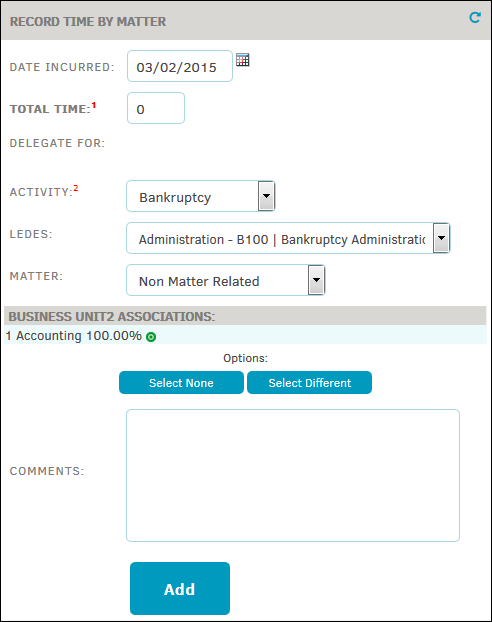
These entries can always be changed later in the Time Sheet: Time Recorded section of the module.
You can also record new time from the Time Sheet: Time Recorded page under the Time tab by clicking the Record New hyperlink in the Time Recorded sidebar on the right side of the page. After clicking the hyperlink, it changes to Recorded, allowing you to return to the Recently Recorded list.