Staff Positioning
The Staff Positioning hyperlink in the Morning Report sidebar allows users to view 100 most recently added matter records with an overview of staff assigned to maintain the information. This page is similar to the Missing Leadership page, but allows users to view staff positions in a different layout, and includes team members and key personnel.
The  icon indicates that there is a person assigned to that position on the matter record, and the
icon indicates that there is a person assigned to that position on the matter record, and the  icon indicates that the position is empty.
icon indicates that the position is empty.
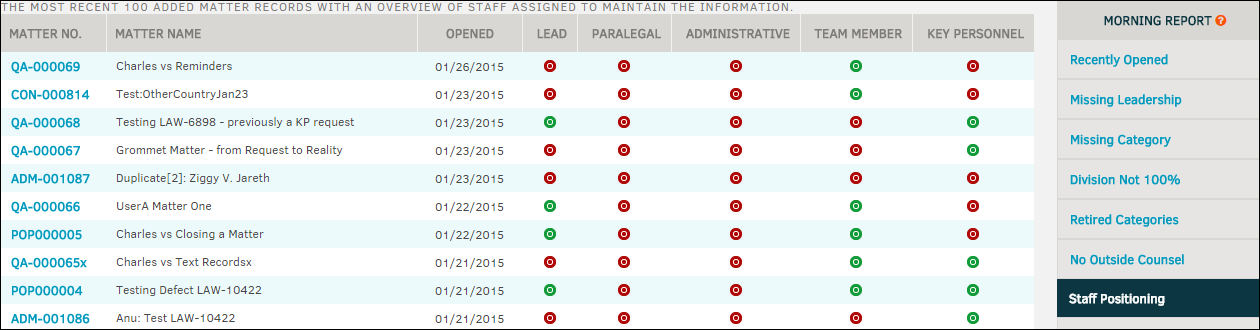
To add a role to a matter record and remove it from the Staff Positioning page:
- Click on the matter number.
You are redirected to the matter record's primary information page. - Click the Legal Team tab and select Add Individual from the Legal Team sidebar

- Select a role from the first drop-down list, then select an individual from the second.
- If applicable, click the checkbox to have reminder emails sent to the individual, then click Save.
- Repeat this process for all missing roles.
To add key personnel, click Key Personnel from the Legal Team sidebar, then click Add Key Personnel.
Select an individual from the drop-down list, then click the switch to turn access or notification on  or off
or off  . Click Add Record to confirm.
. Click Add Record to confirm.


