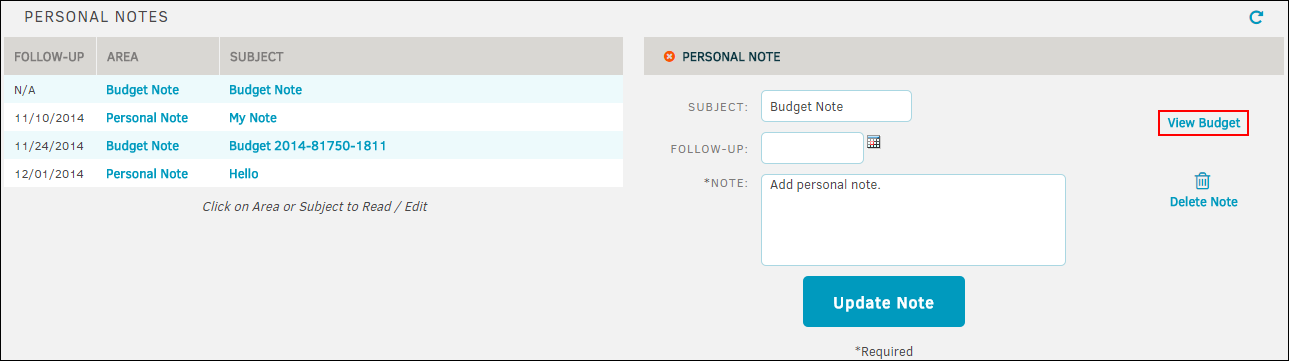My Notes
My Notes allows Lawtrac users to create new notes with a subject, optional follow-up date, and text. Users can also see a summary list of all notes created, and open an existing note to either edit or delete it. This function is an easy way to leave yourself reminders, tips, etc.
To access personal notes within Lawtrac select My Notes from the Messages tab.
Note: Any notes entered here have no connection to any matter-specific notes entered into any other area of the application by you or any other user.
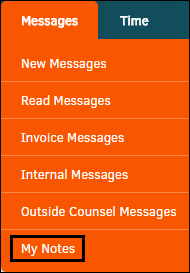
Select Add Personal Note to create a new note.
Edit a Note
- Click on the Area or Subject title. In the text boxes that open on the right, type in your changes.
- Select
 to change follow-up date.
to change follow-up date. - Click Update Note to save changes.
To delete a note, click the  icon.
icon.
Budget Notes
If you have added a personal note to a matter budget, the personal note for that matter budget appears on the Personal Notes page. Click View Budget to be taken to the budget information page.