New Messages
Create a new message in Lawtrac.
From the Messages tab, click New Messages.
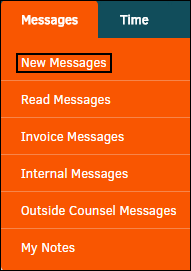
- Click the Subject or matter name to open the message.
The message displays to the right of the messages list, as shown in the following image:
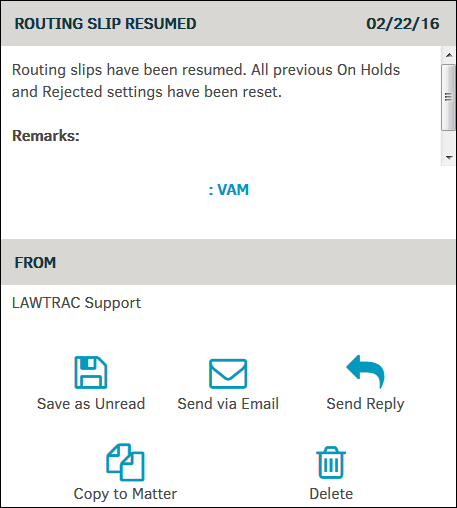
- Delete emails by clicking the checkboxes on the left of the emails, then click Delete Selected at the top. Click OK in the confirmation window.
- View the profile of the user who sent the email by clicking their name in the From column. Outside counsel members who have added documents or edited matter events appear in plain text.
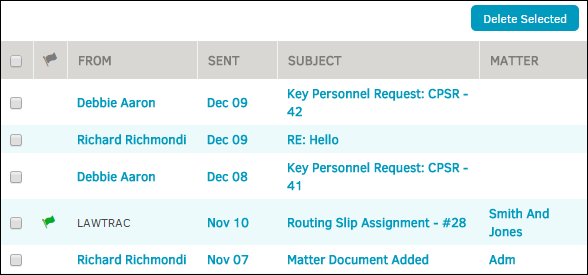
From an opened message, you have the following options:
- Click the matter number to open the invoice, matter, or another record associated with the message. If a button with the record name does not appear, your message is not associated with a record.
- Save as Unread—Save the message to the New Messages list.
- Send via Email—Email the message to someone.
- Send Reply—Send a reply to the message sender.
- Copy to Matter—Copy the message to matter text records.
- Delete—Delete the message.

