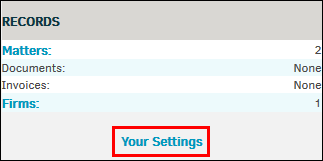Quick Find
Quick Find is one of several ways to locate matter records, invoices, or budgets. Often, it's the fastest way to search and you can access the Quick Find at the top of all screens in Lawtrac.

Quick Find searches must contain at least three characters. The search is not case-sensitive but does return an exact match, as shown in the following examples:
- A search for "john" returns matters containing "John" and "Johnson."
- A search for "LIT" or "lit" would return a matter with a number such as "LIT00003" or a matter name containing "litigation" or "little."
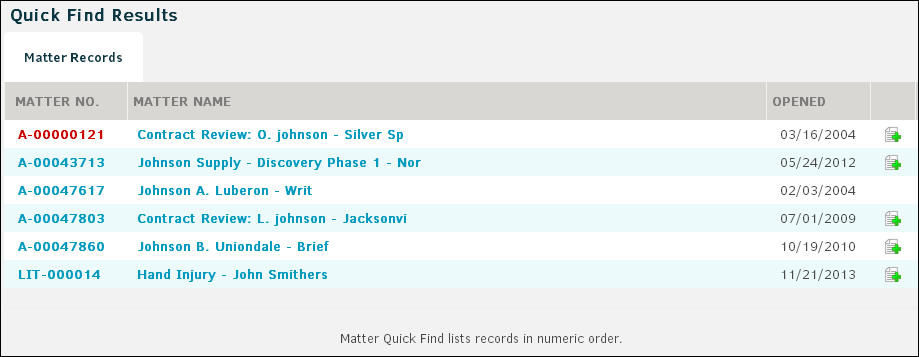
The  icon in the far right column indicates that the matter record contains document uploads.
icon in the far right column indicates that the matter record contains document uploads.
To review your Quick Find settings, click Your Settings located under the Records panel on the Quick Find Results page. Review Refining Results to determine what field(s) Quick Find searches, whether the search includes matters assigned to you, and how many results are returned in the search.