Underwriter Policies
Click the ![]() icon under the Active Policies column of the Underwriter Roster to view policies for a specific carrier. From the Active Policies page, click the
icon under the Active Policies column of the Underwriter Roster to view policies for a specific carrier. From the Active Policies page, click the ![]() icon for a policy to view it.
icon for a policy to view it.
Add a Carrier/Underwriter Policy
- Click the
 icon for the carrier in the carrier list.
icon for the carrier in the carrier list. - From the Active Policies page for the carrier, click the Add New Policy link.

- In the fields that appear, enter information about the policy. Fields inhabited with an asterisk (*) are required.
- Click Save New Policy.
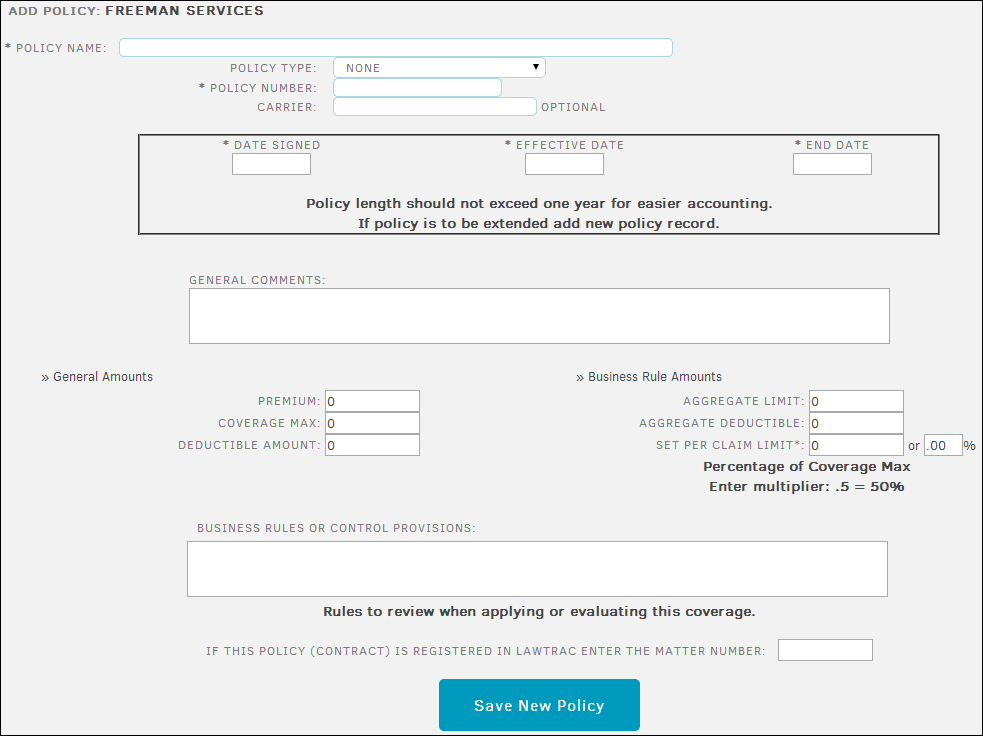
Edit a Policy
- From the Active Policies list, click the
 icon for the policy.
icon for the policy. - In the fields that appear, update information about the policy.
- Click the Save Changes button to save the policy.
Delete a Policy
- From the Active Policies list, click the
 icon for the policy.
icon for the policy. - At the bottom of the policy page, enter "Yes" into the text box and click the Delete Policy button.

