Underwriter Contacts
Include contact information for insurance underwriters for ease of communication.
- From the Underwriter Roster, click the
 icon in the View column to open a profile page for the carrier.
icon in the View column to open a profile page for the carrier. - From the Add New Contact section, enter applicable information about the contact.
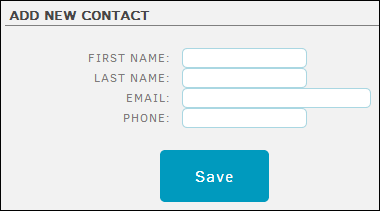
- Click Save.
The contact appears in the Contacts list.
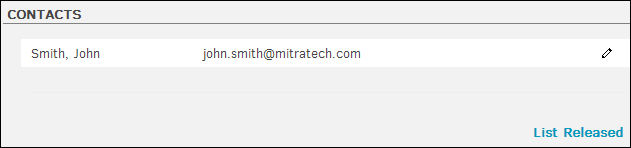
Edit a Contact
From the Contacts section where the contact was first added, click the ![]() icon to update the information. When you edit a contact, the Released checkbox appears; select this checkbox to remove the contact.
icon to update the information. When you edit a contact, the Released checkbox appears; select this checkbox to remove the contact.
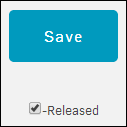
You can also use the following links from the Contacts section:
- List Released—Click to list the inactive contacts and reinstate them if necessary
- List Active—Click to list the active contacts

