Adjusting Line Items
If you are an approver for an invoice or an administrator, you can adjust line items from the Approval Activities tab of the invoice. As an approver, you can adjust line items only if the invoice has been passed to you by the invoice handler (unless no handler has been assigned).

Add a Comment to a line item:
You can add a comment to a line item without having to fully adjust the line item. Adding a comment to a will add a flag to that line item.
- Click the Information icon on the far right side of the screen to add a comment.
- Type the comment in the Record a comment box, then click Add Comment.
To adjust the line item:
- Click one of these text fields:
- The "Unit" data field to adjust the number of units (hours or items)
- The "Unit Cost" data field to adjust the cost of the item or the hourly rate
- The "Adjustments" data field for in-house adjustments (use the minus symbol (-) for negative values)

- Use the Tab key on your keyboard or click anywhere outside the data field to initiate the "Adjustment Reason" field.
- Select a reason for the adjustment from the drop-down list.

-
Enter comments for the adjustment in the large text box (required).
-
Click Save Adjustment.
If the save is successful, orange text appears in the line item reading "Adjustment Complete - Refresh Invoice Page to Review."
- Refresh the page by clicking the
 icon in the top right corner.
icon in the top right corner.
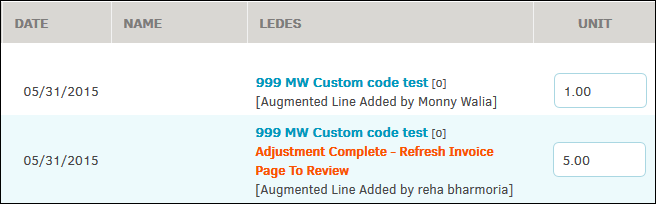
Administrators and invoice approvers can also undo an adjustment made to a line item until the invoice has been approved or rejected. The ability for invoice approvers to undo line item adjustments only exists for invoices with sequential approval chains (Approval Chain Flow has been turned on).
To undo an adjustment, click the  icon to the right of the line item.
icon to the right of the line item.
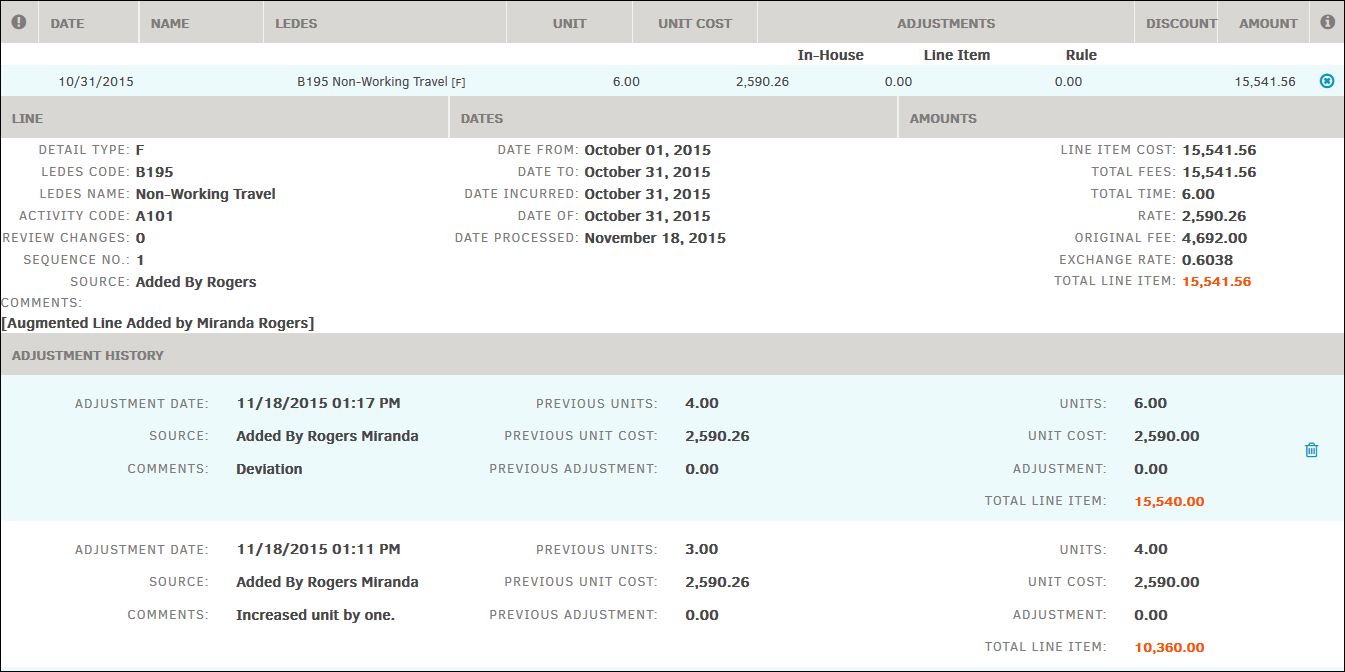
If you are adjusting line items individually, you can only adjust them in sequential order, starting with the most recent. Click the  icon to the right to delete the line item.
icon to the right to delete the line item.
If an invoice approver opts to delete all adjustments, only their individual changes are converted.
Changes made to adjusted line items do not appear in the Invoice Logs in Application Administration; however, they are viewable from the Order Received tab within the individual invoice.
Important: Regular users cannot undo adjustments made by any other user, super user, or administrator.

