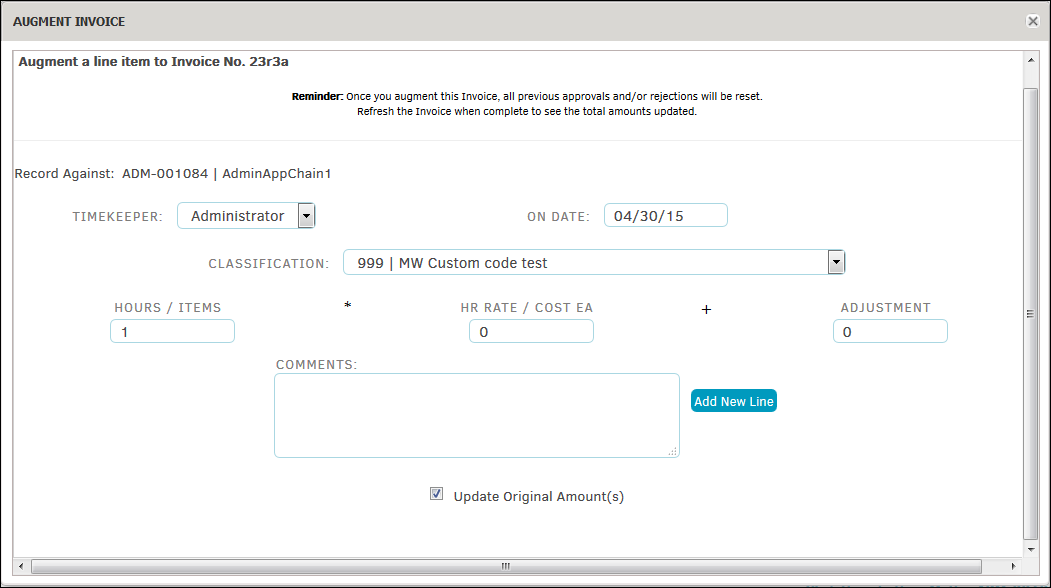Add a Budget Line Item
Here are the steps for adding a line item.
To add a line item to the Approval Activities tab of an invoice, click the Tools tab at the top of the invoice page, then select Augment.

- In the pop-up window, select a LEDES code from the "Classification" drop-down list.
- Type the amount of hours worked or items tendered in the "Hours/Items" data field.
- Type the hourly rate or cost of each item in the "HR Rate/Cost EA" data field.
- Type any additional fees or discounts into the "Adjustment" data field (discounts must have a negative/minus (-) symbol).
- Optionally, enter comments into the "Comments" text field.
- Click Add New Line.
- Refresh the page to see new line items.
Augmented line items are labeled in the Comments section of the Approval Activities tab by identifying who added the line.