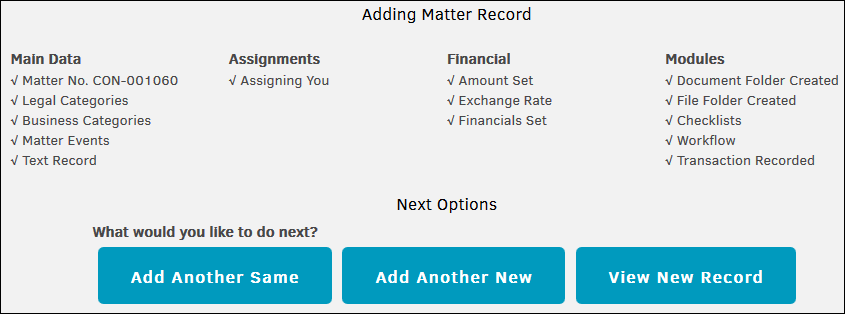Step 12: Final Screen
After you finish adding a new matter record, the following screen includes a confirmation and summary of the matter. From this page you have the following options:
- Add Another Same - Click to open the first page for creating a new matter with all the information you entered for the previous matter. From this page, you must change the Matter Name and Matter Short Name.
- Add Another New - Click to open the first page for creating a new matter with no saved information.
- View New Record - Click to view the matter you just created.
Important: Initially, duplicate matter numbers are flagged. This security measure ensures that two users adding matters at the same time do not inadvertently use the same number. However, Lawtrac administrators can change a matter number from their Edit Main Information screen after it has been added to the database.