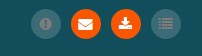2016 April - General User Training
- Last updated
-
-
Save as PDF
This webinar provides an overview of Lawtrac for new users of the system
The General User Training community class is designed to provide an over view of navigation to those who are new to the system or who would like a refresher.
TIPS AND TRICKS
|
Use the “Last Matter” button to easily return to the last matter you were working on if you get pulled away to another task.
|
 |
| When you find yourself working on something frequently, use the “Flag” option for a quick reference back. These flagged items can be found by looking under “My Lawtrac”, then selecting the “My Flags” option. |
|
| To find a document that you are not sure the location of, go to “Documents > Documents List” to take advantage of the ability to search only within documents. |
|
|
Don’t forget about the icons at the top of the screen that will be highlighted orange when a notification has arrived.
|
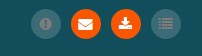 |
| The icons represent notifications in the following order: personal alert, new message, new document added to matter and new invoice. |
|
| There are two places to adjust which informational categories appear on the “Primary Information” tab of a matter. You can either go to “My Lawtrac > My Settings” or adjust them directly from the matter under “Your Options”. Making adjustments in both of these will be changes that appear globally throughout the application. |
|