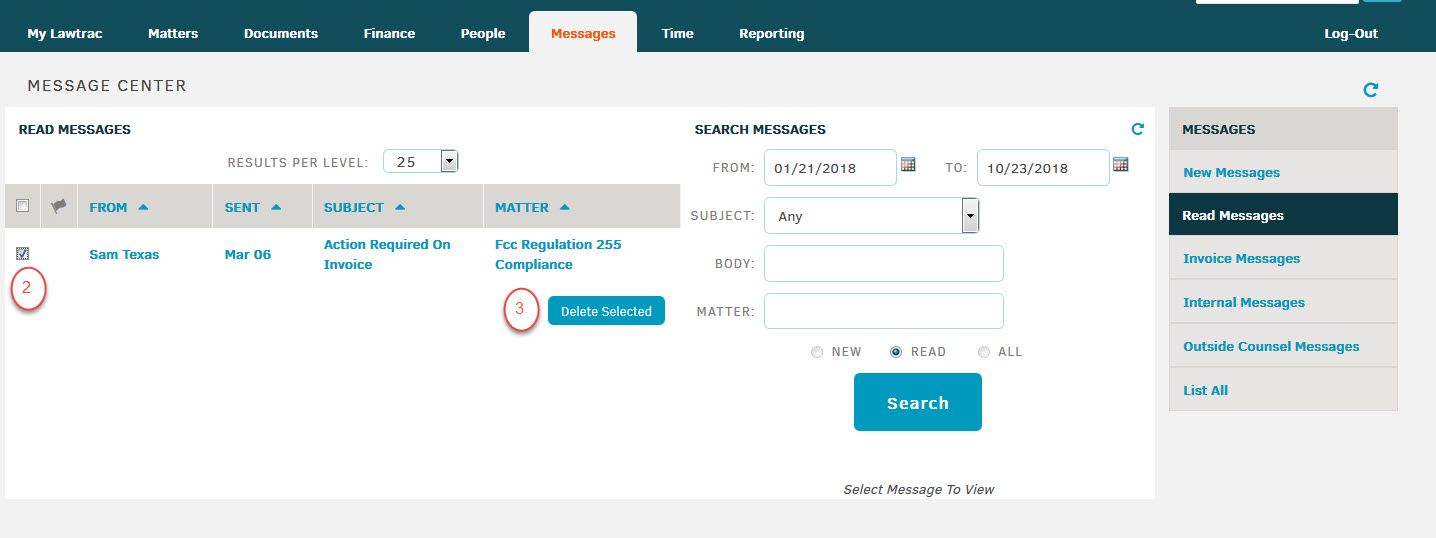Delete Messages
Users can delete messages they no longer need or wish to see.
By following these steps, a user will be able to delete unwanted New Messages, Read Messages, Invoice Messages, Internal Messages, Outside Counsel Messages, and Notes.
1) From the main page, hover over the Messages tab and select the type of message you want to see. The example shown illustrates how to delete read messages, but the process is the same for all.
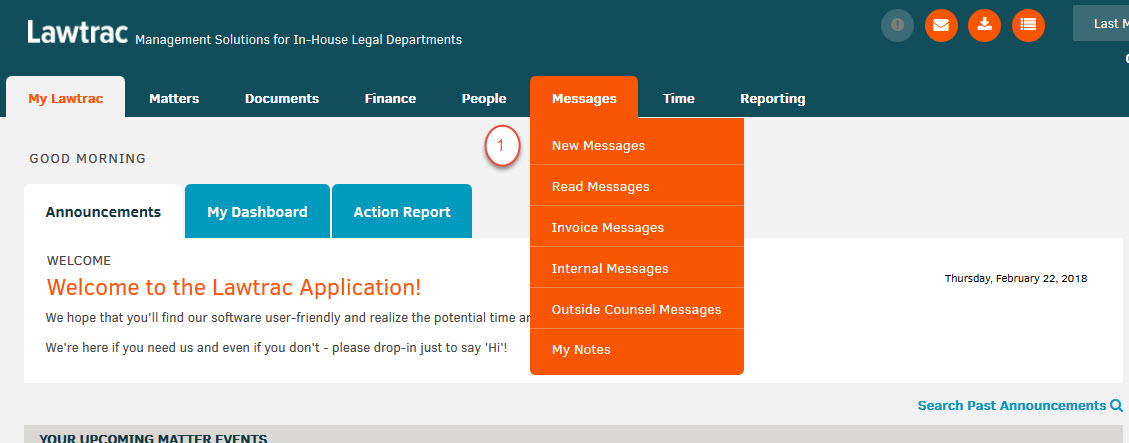
2) Check the box next to the message you want to delete.
3) Click the Delete Selected button. Note that this a permanent operation and deleted messages cannot be restored. When you see the warning "Are you sure you wish to permanently delete the selected messages?", click OK. The message is now permanently deleted.