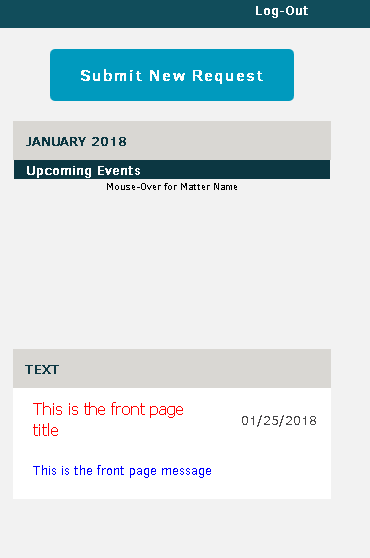How to change the color of the front page text in the Self Service Portal
You can change the color of the front page text of the Self Service Portal by inputting the title or content in html format. You can edit the front page title and message by going to:
- My Lawtrac | Application Administration
- Click the Key Personnel tab
- Click the Front Page link in the right hand column
- Click Add New
When you enter the front page text, enter it in an html format. For example, to make the front page title display "This is the front page title" in red, you would enter the following into the title box: <font color="red">This is the front page title</font>. To have the front page message display "This is the front page message" in blue, you would enter the following into the message box <font color="blue">This is the front page message</font>. See the accompanying how to video and a screenshot of what they key personnel will see.