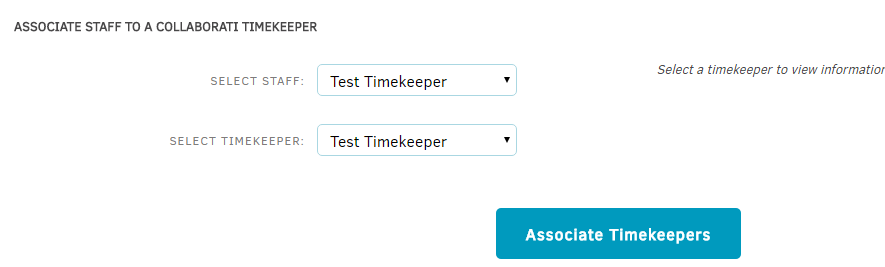Transitioning staff members with existing approved rate cards
Timekeepers with existing, approved rate cards need to be mapped again to Lawtrac if they change their eBilling platform, particularly if they move from an Outside Counsel user to a Collaborati user. In order for their previously approved rates to sync successfully, please ensure that both the “Select Staff” and “Select Timekeeper” drop-down fields are selected for that respective timekeeper.
Onboarding Existing Timekeepers
- Ensure that a timekeeper record has been created in Collaborati for the existing Outside Counsel staff member.
- Navigate to the respective vendor for the desired staff member from the People > Firms & Vendors tab.
- Select the Collaborati tab. The Current Collaborati Vendor should be listed.
- Click the Manage Timekeepers button.
- Select the desired staff member name from the Select Staff and Select Timekeeper dropdowns. It is important that both are selected for the rates to be mapped.
Note: If you have added the contact in Collaborati but it still isn’t visible in Lawtrac, you may need to refresh the page for the contact to appear in the dropdown. - Click Associate Timekeepers to finalize the mapping.