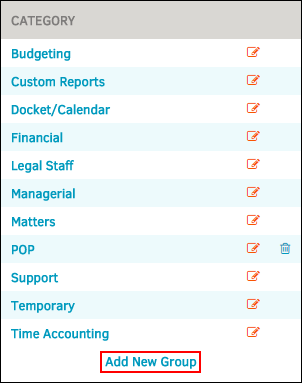Report Categories
The Report Categories hyperlink in the Application Administration | Reports sidebar controls set-up of the report category menus from the drop-down list on the main screen of the Reporting module.
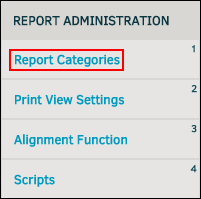
- To edit an existing report category, click the
 icon for that category. The edit template displays to the right. Edit the category name and description in the appropriate text boxes and click Save.
icon for that category. The edit template displays to the right. Edit the category name and description in the appropriate text boxes and click Save. - To view a report category, click the title of the desired category. You can view a list of all reports assigned to that category or add a new one. Active reports are marked by the
 icon.
icon. - To delete a report category, click the
 icon.
icon.
Edit Report Categories
- Click category name, then the budget title.
- Change the file name (the name of the document as it appears in your computer's database), report name, and a description if necessary. From this view you can also select which security groups have access to the record.
 —Group has access
—Group has access —Group does not have access
—Group does not have access
- Click Save to confirm changes.
Add Report Categories
- Click on category name, then click on the Add New Report link.
- Type file name, name, and description in the corresponding text boxes.
- Choose display options by using the toggle switches (set a report to only open in a new window or to hide the report from lists).
- Click Save.
You can add as many reports as you wish to the report categories, but it is recommended to only add the reports necessary and remove unused reports in order to keep the lists practical and easy to use.
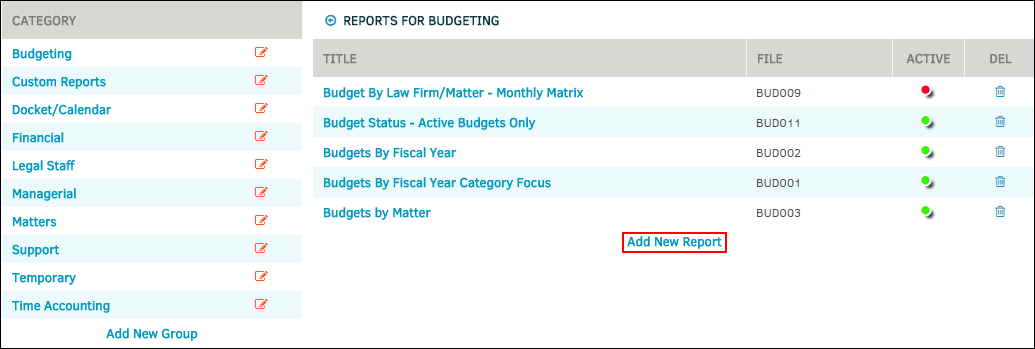
Add New Report Category Group
You can add as many reports as you wish to the report categories, but it is recommended to only add the reports necessary and remove unused reports in order to keep the lists practical and easy to use.
- Click Add New Group at the bottom of the category list.
- Enter the category name and description in the appropriate text boxes.
- Click Save.
Note: Changing report file names should be done with caution. If you have not renamed the file itself on your server, please do not attempt to change the file name, as the database will not be able to access that report in the future.