Advanced Settings
In this chapter we have explained Advanced Settings for Lawtrac for the admins and super users!
From the Product: Review/Modify page in the Matter Maintenance sidebar, click Open Advanced Settings. From here, each level of product category can be given a specific name to be used by site administrators or super users.
 —The levels are linked
—The levels are linked —The levels are unlinked
—The levels are unlinked
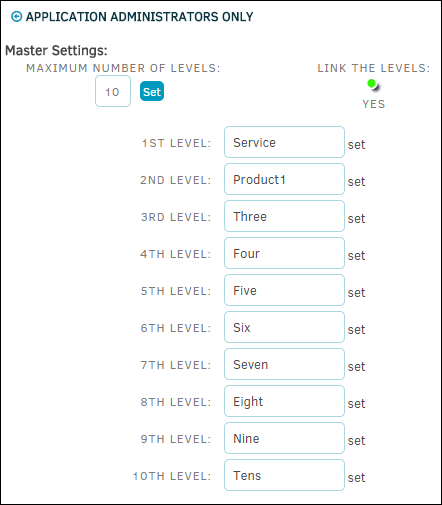
- Set the maximum number of levels in the text box directly under Master Settings, no more than 10 as maximum. Type directly into the text box and click Set.
- Click the colored indicator under Link the Levels to enable it or disable it.
Note: When levels are unlinked, all added products will be included in drop-down menus for each matter regardless of type. Therefore, the lists can get quite long, so careful consideration should be given when adding new products. - Set names to each level by typing into the appropriate text box. Click anywhere outside the text box after entry to save changes.

