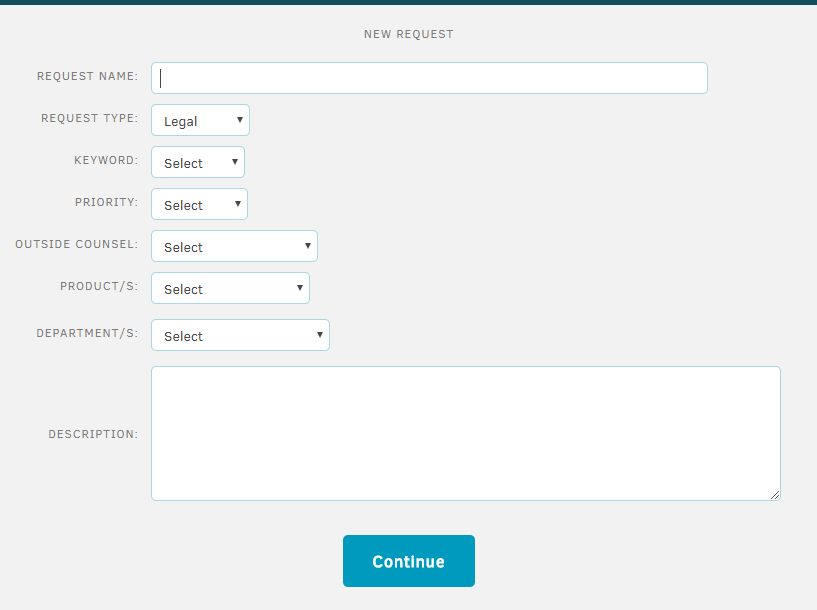Request Form Fields
Manage the fields a Key Personnel user will see when they submit new requests.
Lawtrac Super Users have the ability to add and control which fields appear on the Self Service Portal submission form. This is managed through the My Lawtrac > Key Personnel screen.
Manage Form Request Fields
- Log in as an administrator or super user, navigate to My Lawtrac, and select Application Administration.
- Click the Key Personnel tab, then select the Request Form Fields menu option (#7).
- Check or un-check the respective field options.
Note: The Request Name and Request Type fields are mandatory, thus they will not appear on the Request Form Fields page. - Click Save and Update when finished.
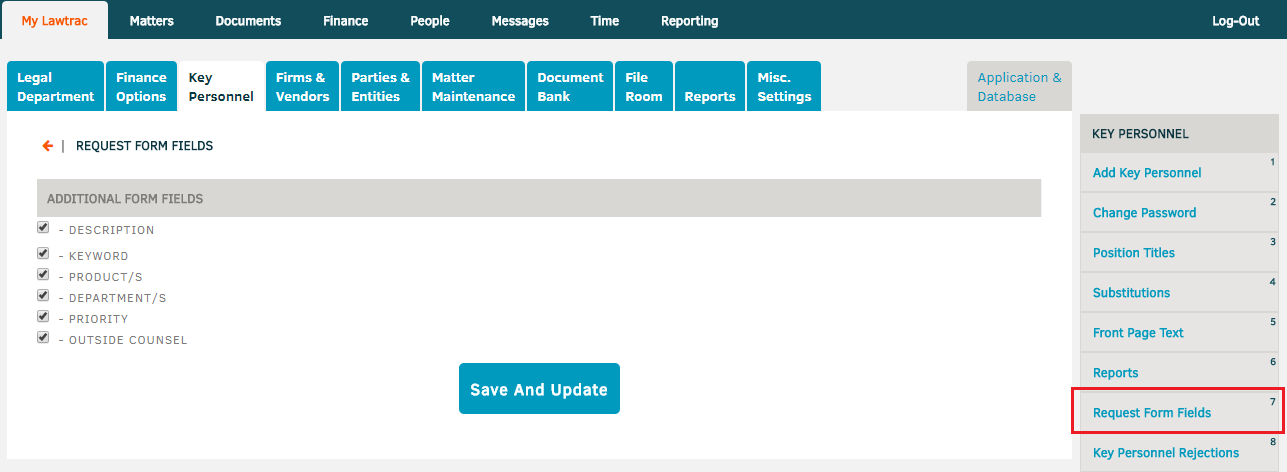
The fields checked on this screen will directly impact the fields a Key Personnel user sees when they submit a new request.