Key Personnel Rejections
Reject Key Personnel requests with preset rejection templates.
Lawtrac Super Users can define and select present templates when rejecting requests from Key Personnel. This is done through the Application Administration > Key Personnel screen.
Add a new reason for rejection template:
- Log in as a Super User, click My Lawtrac, then select Application Administration.
- Click the Key Personnel tab then select Key Personnel Rejections menu option (#8).
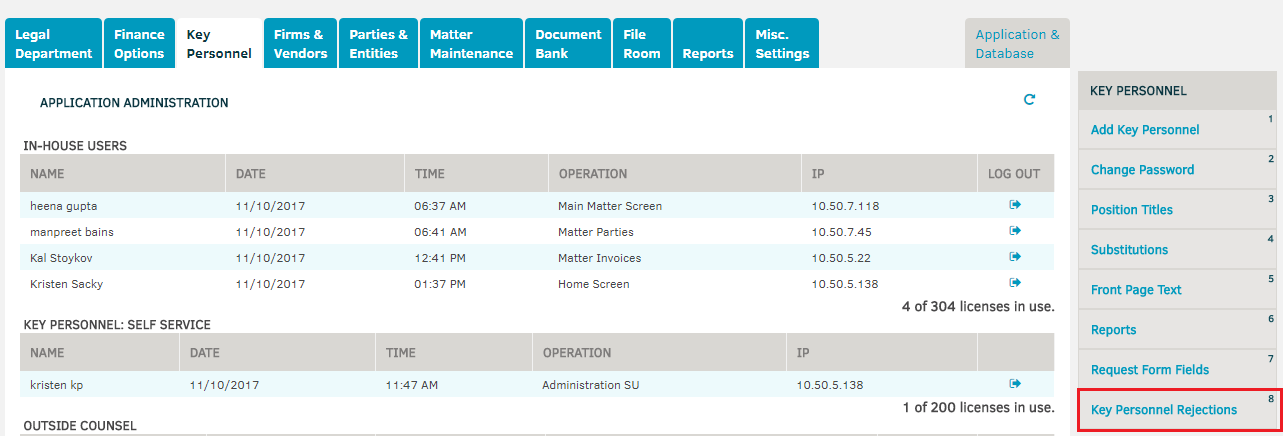
- Enter a Title and a Rejection Description then click Save.
The new rejection template will appear in the Rejections table at the bottom of the screen.
Edit an exiting rejection template:
- Log in as a Super User, click My Lawtrac, then select Application Administration.
- Click the Key Personnel tab then select Key Personnel Rejections menu option (#8).
- In the Rejections table at the bottom of the screen, click the Edit icon next to the template you want to edit.

- The Edit Rejection screen will appear.
- Edit the Title or the Rejection Description text then click Save.
Reject a KP Request using a preset template:
- Log in as a Super User, click on Matters, then select Requests.
- Click on the matter name, then scroll down to the bottom of the screen and click Reject.
- Use the Reason Rejection drop-down menu to select a rejection template.
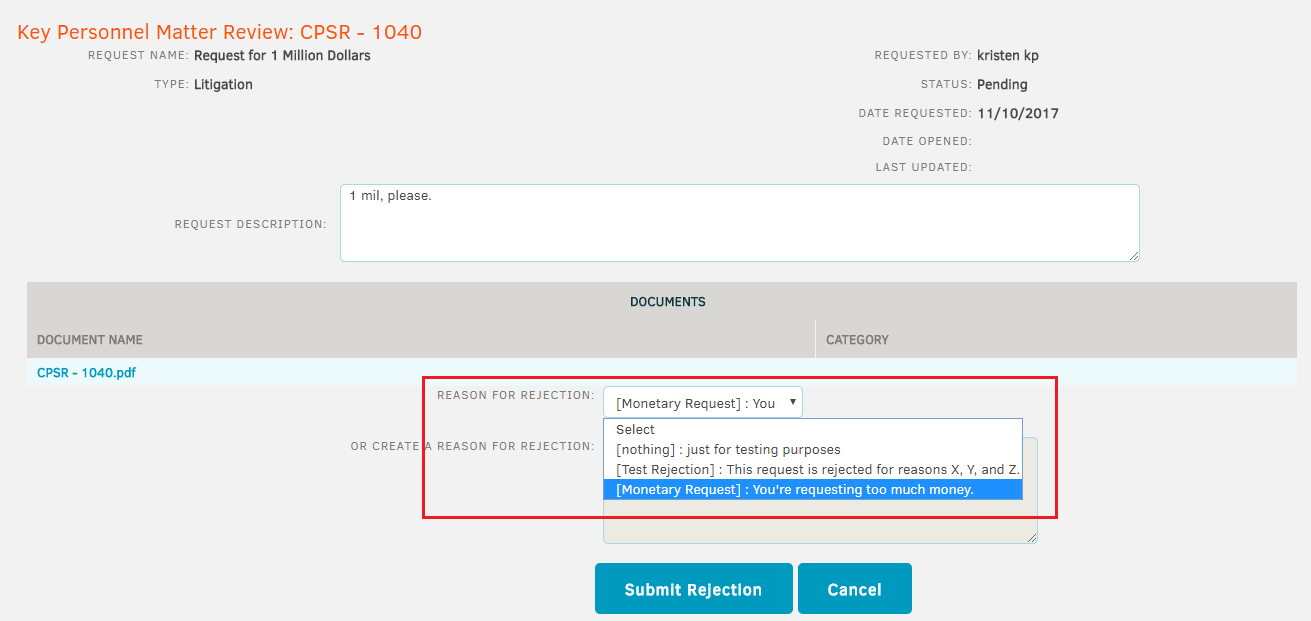
- Click Submit Rejection.
The rejection template will appear on the Key Personnel screen as seen below:


