Enable Subform Controls
Implemented a new setting Select restricted templates to allow single entry only in the workflow wizard to enable sub-form control under a parent form. Enabling this setting restricts the selected control to be raised only once.
Steps to Enable Subform Controls
1. Log in to the Integrum application.
2. Go to Administration > Smart Form Builder > Form Template > Workflow Wizard.
3. Go to setting Enable Subform and select Yes. This setting allows the user to create multiple subforms for a parent form.
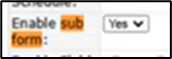
4. Scroll down to a setting Select templates. From the setting select the templates from the list to be raised as subforms for the parent form. E.g. A user selects the following five templates’ Actions, Attachments, Audit Recommendations, Audit, and Investigation.

5. Go to the setting Select restricted templates to allow single entry only and select the templates for which this setting should be applied. E.g. If a user selects Action and Audit templates for this setting, the user can raise only one Action and Audit subform for the parent form. The system restricts the user from raising multiple Actions and Audits subform for a parent form.


