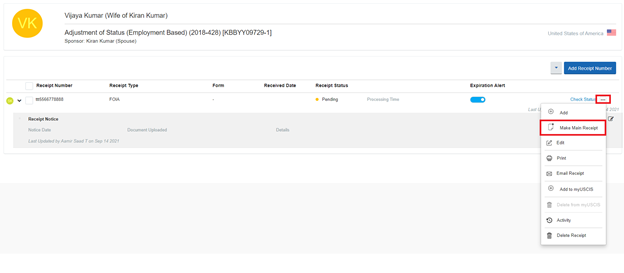Zoomee - Main Receipt
Zoomee - Main Receipt
Updating Main receipt when multiple receipts are filed in the case, will ensure cases are not closed, until the main receipt are approved.
Step 1: Navigate to the Receipt Number page by following the below steps:
For Individual & Family base client: Client >> Family/Individual Client >> Client Case List/Forms >> Case Profile >> Receipt Number.
For Corporation client: Client >> Corporations >> Corporation Client List >> Client Case List/Forms >> Case Profile >> Receipt Number.
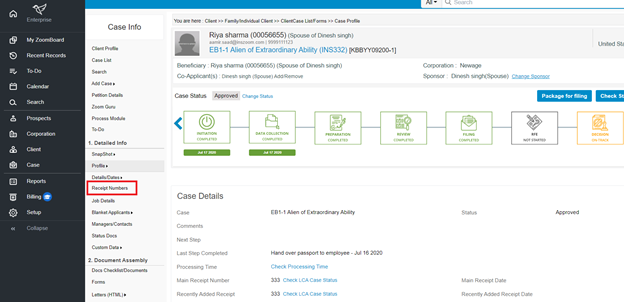
Step 2: Now select the Add Receipt Number button.
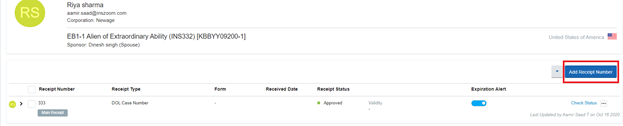
Step 3: Update the Receipt Type, Receipt number and Client and then Select the Save button.
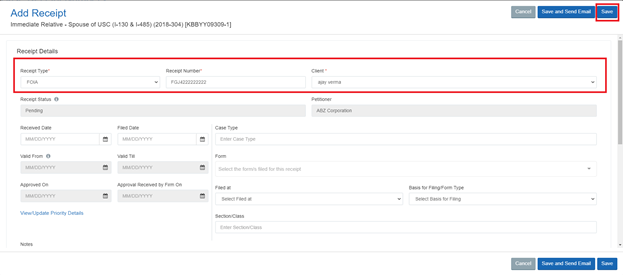
Now the Added Receipt will be tagged as the Main receipt if the receipt is the 1st receipt to the Main applicant.
You can add any receipt as Main receipt by selecting the 3-dot button and then Selecting Make Main Receipt.