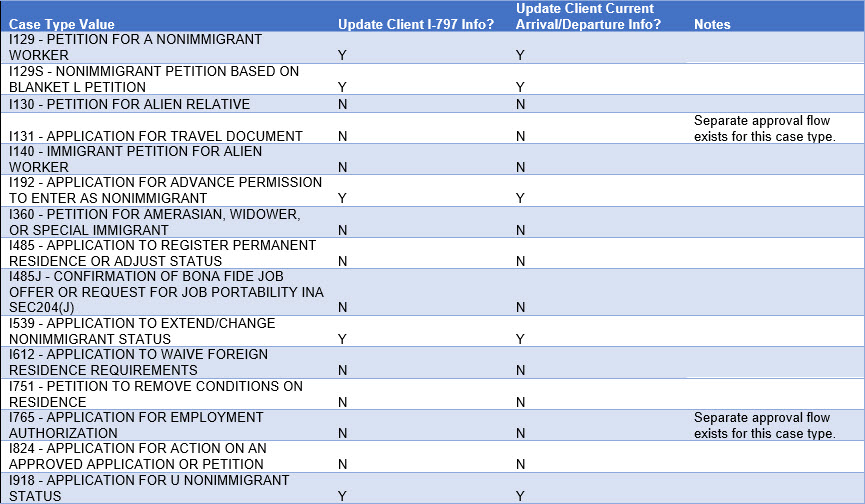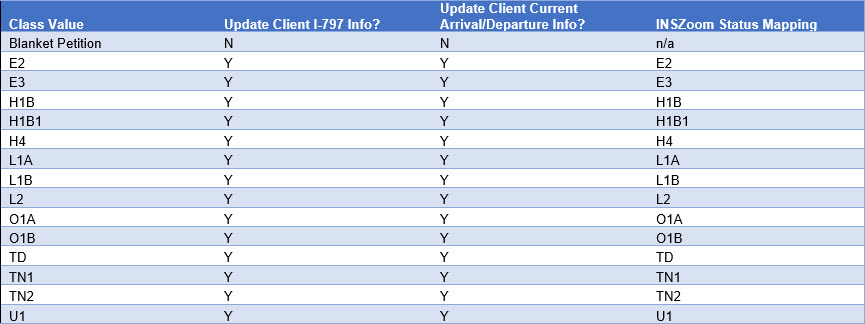Zoomee Virtual Assistant
What does it offer?
Zoomee is an intelligent robotics process automation RPA bot which is skilled and trained to handle specific immigration processes, enabling Law firms to:
-
Slash case processing times.
-
Automate various case processes.
-
Eliminate data entry errors.
-
Reduce manual re-work due to human errors.
-
Reduce cost of operations.
-
Increase efficiency of the staff.
-
Increase customer satisfaction.
-
Prepare data and insights to grow your business.
NOTE: Zoomee Virtual Assistant (aka ZoomeeBot) is not currently compatible with our Single Sign-On (SSO) offering.
Zoomee Attributes
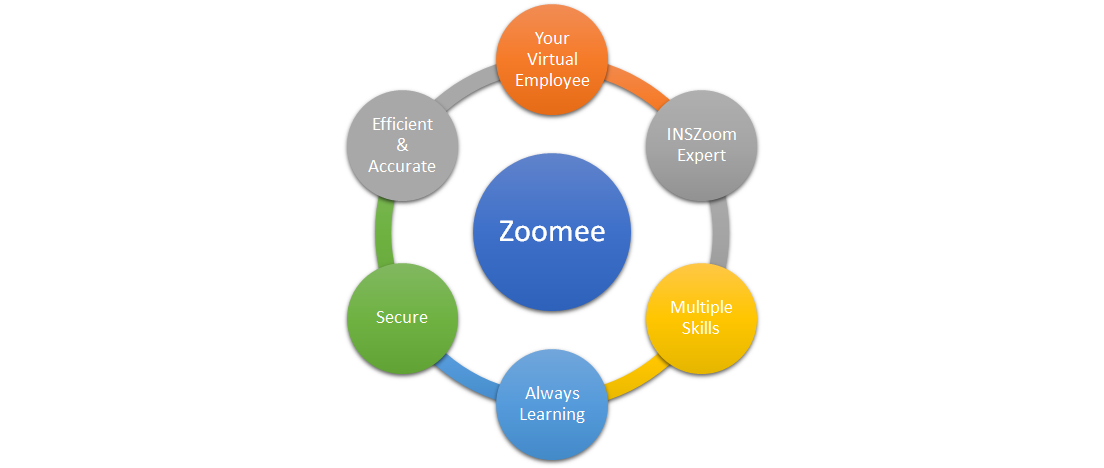
Zoomee Skills
Skill – Update Government Notice
Brief |
Read Government Notices and update the notice information into the INSZoom application, to keep the foreign national data and case status up-to-date. |
Details |
|
Supported Notices |
|
Supported Case Types |
I-102, Application for Replacement/Initial Nonimmigrant Arrival-Departure Document I-129, Petition for a Nonimmigrant Worker I-130, Petition for Alien Relative I-131, Application for Travel Document I-140, Immigrant Petition for Alien Workers I-192, Application for Advance Permission to Enter as a Nonimmigrant I-212, Application for Permission to Reapply for Admission into the United States After Deportation or Removal I-290B, Notice of Appeal or Motion I-360, Petition for Amerasian, Widow(er), or Special Immigrant I-485 Supplement J, Confirmation of Bona Fide Job Offer or Request for Job Portability Under INA Section 204(j) I-485, Application to Register Permanent Residence or Adjust Status I-539, Application To Extend/Change Nonimmigrant Status I-589, Application for Asylum and for Withholding of Removal I-601, Application for Waiver of Grounds of Inadmissibility I-751, Petition to Remove Conditions on Residence I-765, Application for Employment Authorization I-821D, Consideration of Deferred Action for Childhood Arrivals I-824, Application for Action on an Approved Application or Petition I-90, Application to Replace Permanent Resident Card I-918, Petition for U Nonimmigrant Status N-336, Request for a Hearing on a Decision in Naturalization Proceedings (Under Section 336 of the INA) N-400, Application for Naturalization N-600, Application for Certificate of Citizenship |
Details |
User can find all uploaded receipts at each Case profile > Receipt Numbers. Related scanned files are visible in the respective receipt view itself as well as in Case profile > Docs Checklist/Documents > Gov Documents.
Receipt Types and related steps1. Receipt Notice
2. Approval Notice
If Customer is using INSZoom’s out of the box Status Templates, ZoomeeBot will additionally update the following areas:
ZoomeeBot will update I-797 and I-94 validity information per nonimmigrant approval notice based on the following Case Type and Class Mappings. New Case Type and Class mappings will be added to the list below as they’re identified by ZoomeeBot.
Case Type Mapping
Class Mapping
3. ASC Appointment Notice
4. Denial Notice
5. RFEs
6. Withdrawal Notice
7. Transfer Notice
8. Notice of Individual Hearing - Removal Proceedings (deportation)
9. Notice of Intent to Revoke (NOIR) - Post Approval RFE (under development)
|
How it works?
There are few pre-requisites essential to setup Zoomee. The same are listed below:
-
INSZoom needs (accounts mgr):
-
Setup Zoomee account.
-
Zoomee requires a user account (ID and Password).
-
Zoomee (user account) will be named “Zoomee User”.
-
All transactions (changes) made by Zoomee will show “Created By” or “Updated by” - “Zoomee User”.
-
-
Partner with customers to identify a customer point of contact for:
-
Delivering daily summary and transactions report (summary & detailed report).
-
Resolve any issues.
-
-
Provide access to cloud drive (secured FTP) for uploading files.
-
Show customer all subscribed Zoomee skills and related steps.
-
-
Customer needs:
-
Proper document scanning setup (see below for more details).
-
Appropriate internet connection to upload scanned documents to cloud drive (secured FTP).
-
Images scanned vertically, showing all pages with all fields/data legible.
-
Blank page between documents (if scanned on single upload).
-
Customer contact should be available to review errors, corrections or new unidentified documents with INSZoom Zoomee support contact (when appropriate).
-
-
Service Levels
Daily summary update time of day should be discussed/reviewed with customer contact and a general time agreed (check internally if there are any specific SLA requirements in SOW). This includes a general understanding customer internal process of when files/documents are going to be uploaded to sftp.
Review with customer contact if multiple file-upload checks are required daily (and what times / schedule to check for new files found), should be available to review errors, corrections or new unidentified documents with customer contacts (when appropriate).
Report
The Zoomee bot is designed to seamlessly upload the documents in the application. This is a background activity and is not directly visible to users. To allow the users to be able to have visibility of the actions initiated by the Zoomee bot, we have introduced Zoomee Reports – Govt Notice Update Log Report in Reports 3.0.
This report brings out the logs of the attempted document upload by the Zoomee bot. If successful, the Zoomee Report lists the activity under the Notice Log Report, and if unsuccessful, the activity is recorded under Error Log Report.
The columns for the Notice Log Report include columns such as Case ID, Case File Number, Receipt Number, Receipt Type, Notice Added Date, Notice Update Status and more.The columns for the Error Log Report include columns like Error Description, Error Log Date, Status, and more.
Below is the screenshot of the report.
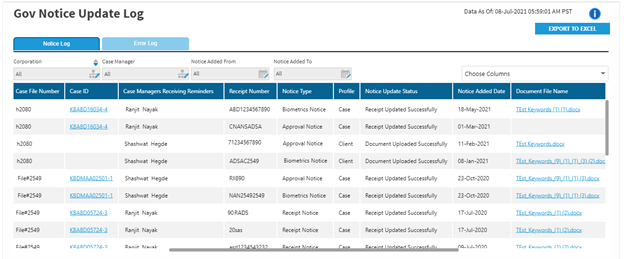
Get Started
"Zoomee Virtual Assistant" is one of the subscription features offered by INSZoom that comes under the category of 'Workflow and Automation' features. Firm admins can subscribe to this service by clicking on the Subscribe button from Setup > Subscriptions module.
Best Practices and FAQ?
Optimal Scanned Image Resolution for OCR (Optical Character Recognition)
- For regular texts (font size 8-10 points) it is recommended to use 300 dpi resolution.
- If scans have a smaller resolution, for example 200 dpi, then 10 point font will be too small. To compensate the “missing” pixels, the image will be scaled internally (up to 400 dpi). Low image quality (i.e. Resolution) may lead to not only quality but also speed degradation as uncertainty in character picture produces more recognition variants to process (inefficient).
- For a smaller font, text sizes (8 points or smaller) we recommend using 400-600 dpi resolution.
- Consideration: An OCR software's ability to accurately analyze a document is dependent on the condition of the original and/or quality of the digital file.
What is the largest supported font size for OCR?
- The largest font OCR can handle is 5cm or 140pt.
What is the largest image size in pixels?
- Currently, up to 32512*32512 pixels. (Mar 2020)
- Bigger images have to be cut and the segments have to be processed separately (which can result in errors - not recommended).
Factors affecting OCR accuracy:
Textual
Special fonts (typewriter), super small fonts (6pt), and low contrast text can all decrease the accuracy of the OCR software. Sometimes, OCR software will not be helpful to use at all. For example, OCR software cannot recognize handwritten documents with any degree of accuracy.
Scanning
Getting a quality image is the first step in having the best and most accurate OCR output. Consider such things as resolution, brightness, straightness, and discoloration before you scan your text.