Zoomee - Error Report
Zoomee Error Reports can be downloaded by navigating to Left Menu > Reports >> Manager/Partner Reports > Gov Notice Update Log (at the very bottom of the page).
Step 1: Select Reports from the left menu.
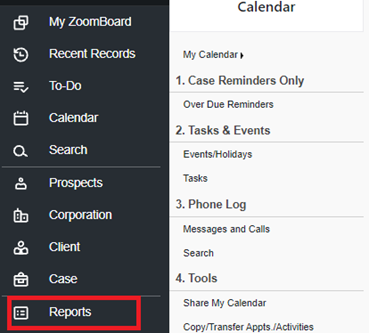
You will be directed to the Reports 3.0 landing page - Partner / Manager Reports Section
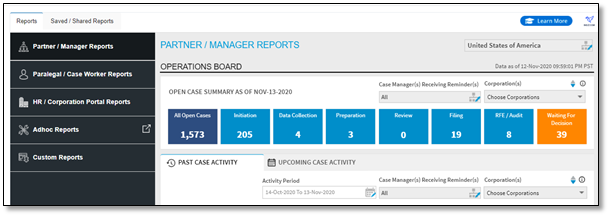
Step 2: Scroll down under the Partner / Manager Reports section and select the Government receipt notices log report icon.
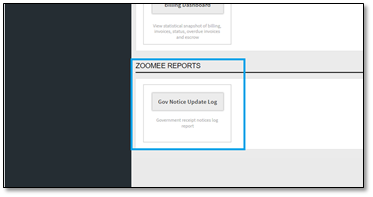
The Gov Notice Update Log page will launch in a new window. Under the Notice log section, it will display all Successful logged receipt notices.

Step 3: Select the Error Log tab to access Errors files reported by zoomee while processing receipt notices.
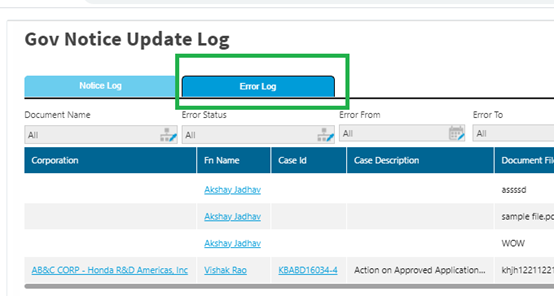
Use the filter to refine the error list by Document Name, Error status & Error from & Error To date rage. You can also view reports with error details for the selected date range/ Document type.
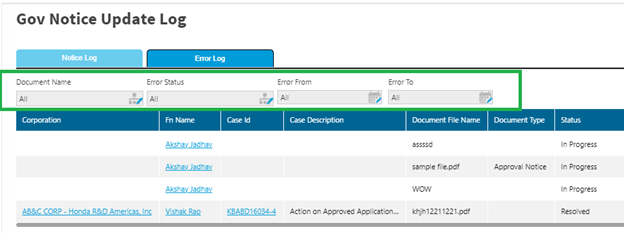
You have the option to export results to an excel spreadsheet, select the Export to excel button on the right corner

Error Description will provide the reason for which Zoomee was not able to process the files. This will happen when a Case, client or Corporation is not created and also when a duplicate client or Corporation is found
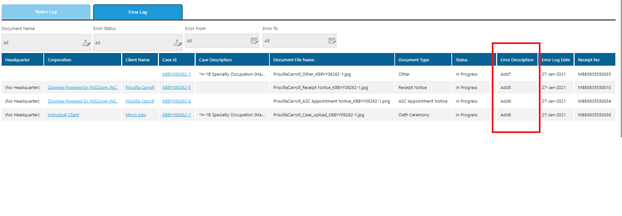
Following are some errors description and its solutions:
| Sl. No | Error | Solutions |
| 1 | Duplicate foreign national found | Delete or merge the duplicate foreign nationals |
| 2 | Case not found | Create the case for the foreign national |
| 3 | Foreign national not found | Create the Foreign national and the case |
The error should be rectified same or next day. Once the error has been resolved, the errored file should be emailed to zoomee@mitratech.com for reprocessing. If the underlying cause for error is not resolved before resubmitting the errored file for reprocessing, the file cannot be processed by ZoomeeBot and the law firm will need to do it manually.
If user manually updates the receipt details after updating/deleting the Case, Client or Corporation, the Zoomee Error Log / Gov Notice Update Log will continue to reflect the errored file as In Progress.

