INSZoom - Setting up Document Expiration Email Alerts
Setting up Document Expiration Email Alerts
To help keep track of the many document expirations that firms deal with, users have the ability to set up expiration alert emails.
- Hover over the 'Profile Icon' and click on 'My Settings'.
- On the left menu, click on 'Email Alert Preferences'.
- Scroll down to the box titled 'Setup Document Alert Notification'.
- Click on the pencil icon next to 'Receive Email Alert'. This is where you can set up whether you want to receive alerts for only your clients or for the entire firm's clients.
- Then, click the 'Edit' button. This is where you can set up day increments for which you would like to receive alert emails.

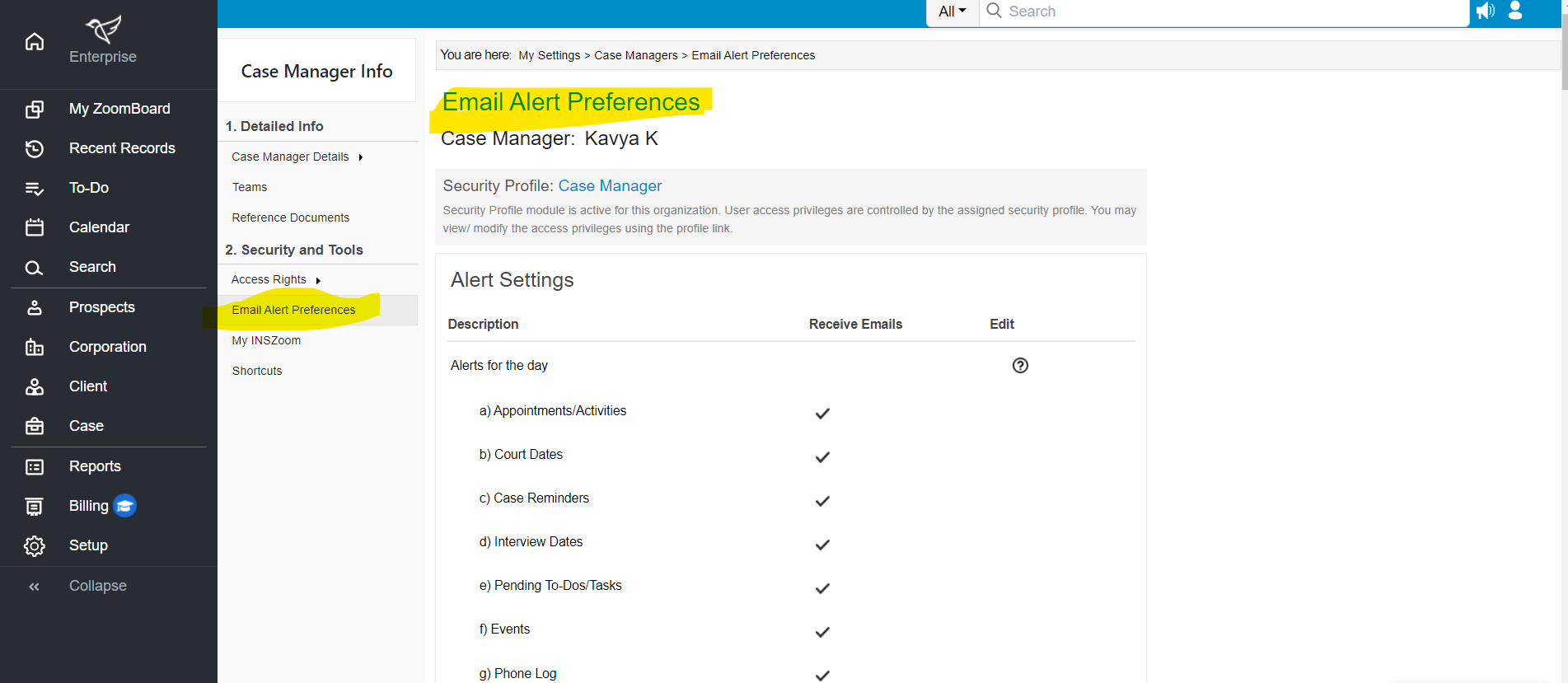
NOTE: The Super User/Administrator can define these increments for all users if they wish to.

