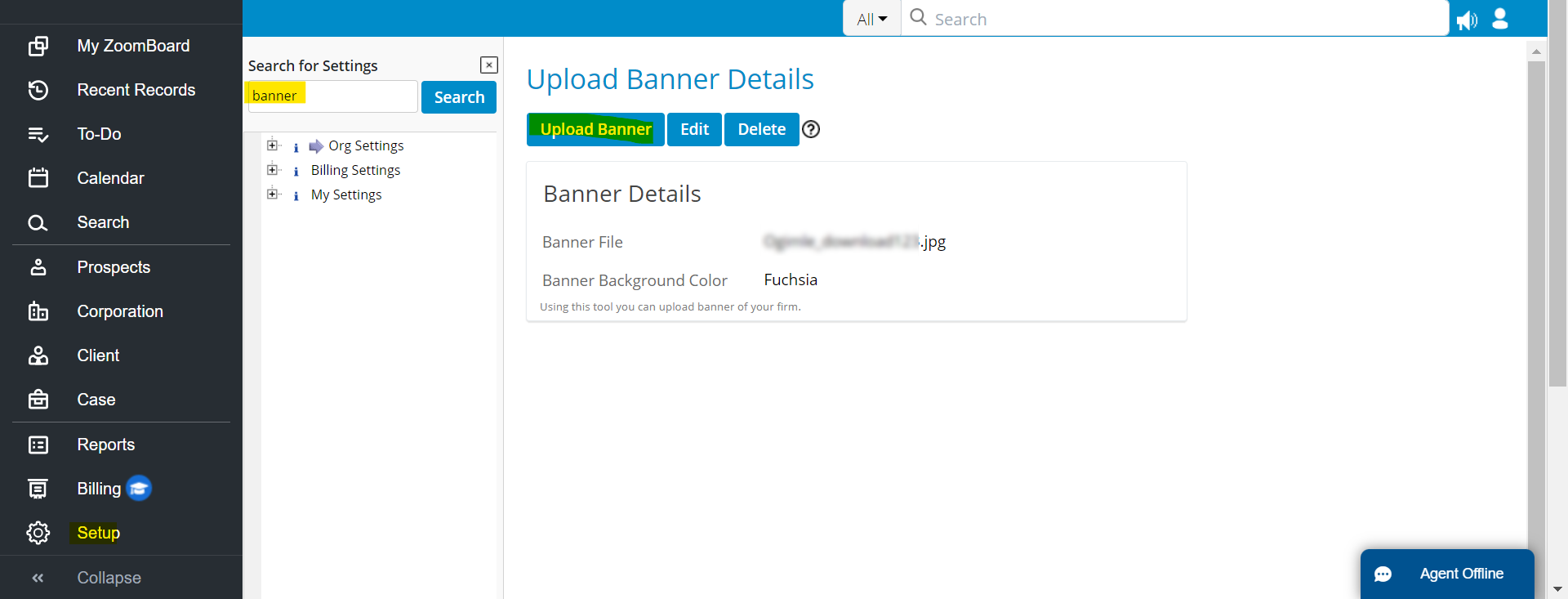INSZoom - How do I upload a firm Logo and Banner?
How do I upload a firm Logo and Banner?
Follow the below steps to upload a firm Logo:
- Click on Setup (Left Menu).
- Go to Settings, and select Advanced Settings.
- Search “Logo” in the search box, and click Upload Logo.
- Update the Description, and Choose the File and Type.
- Click Upload Logo.
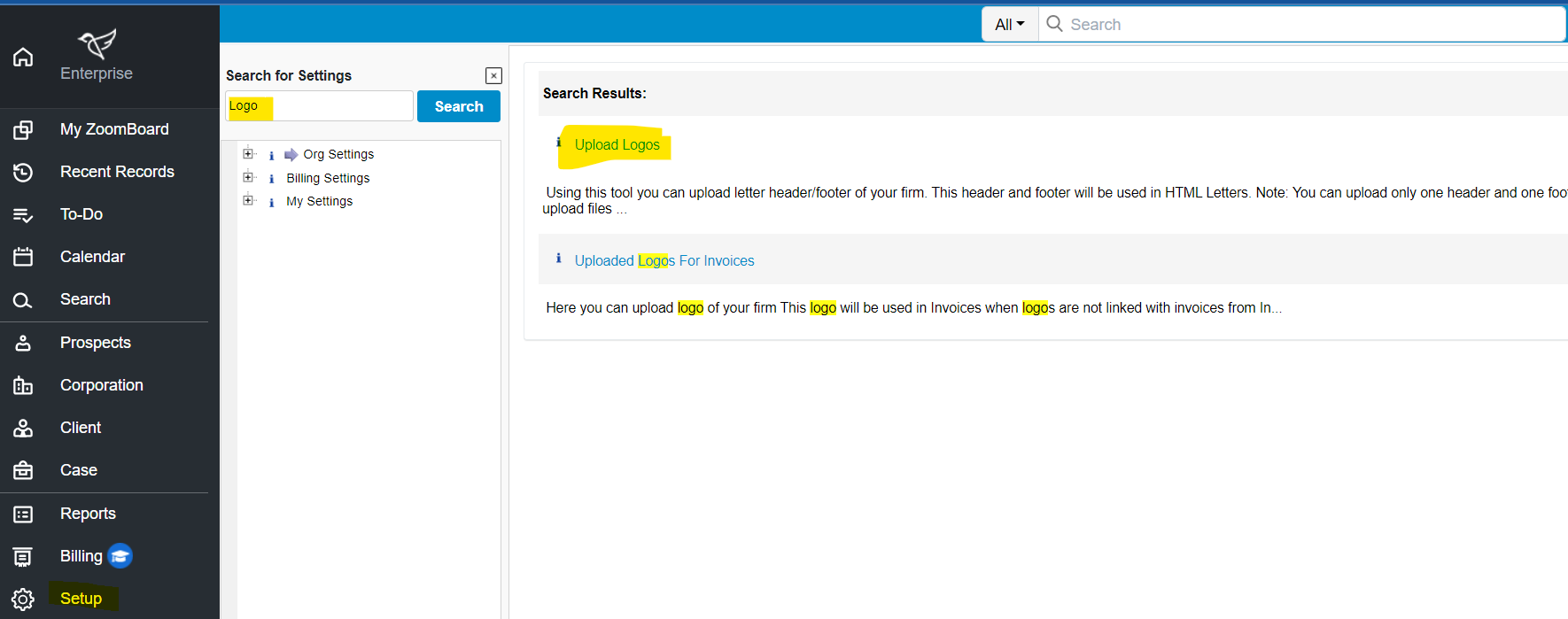
Follow the below steps to upload a Banner:
- Click on Setup (Left Menu).
- Go to Settings, and select Advanced Settings.
- Search "Banner" in the search box, and click Upload Banner.
- Choose the Banner File Name and upload the Banner and Banner Background color.
- Click Save.