INSZoom - Create Security Profiles
Create Security Profiles
Follow the below steps to create security profiles for your firm:
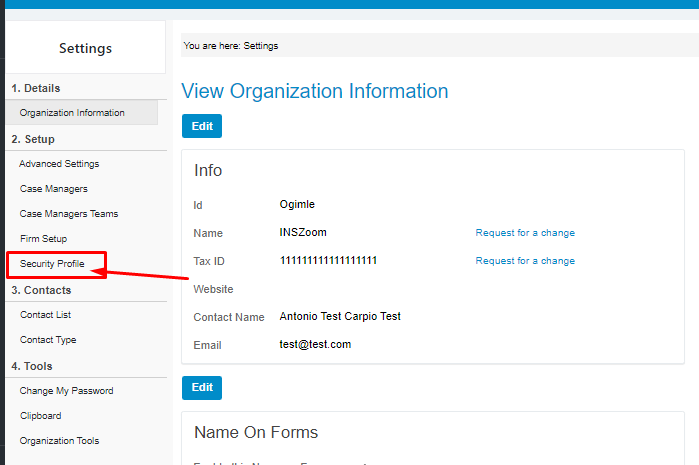
Super admins can create security profiles based on their user’s roles. INSZoom has created a single sample security profile. Super Users may edit this profile or create a new one.
You must create the security profiles and assign them to users before activating the feature.
To create new profiles:
- Go to Setup and select 'Settings'.
- Click 'Security Profile'.
- Add a new profile.
- Create a Profile Name.
- Click 'Save'.
- Set as default – optional (All new case managers will receive that profile when created).
- Next, create the profile Settings.
- Open the 'Security Profile'.
- Click the 'Settings' link.
- Set Access Rights – Set the modules to which your roles will access.
- Set Email Alerts – create the email alert preferences for the role – expirations, reminders, and notifications.

