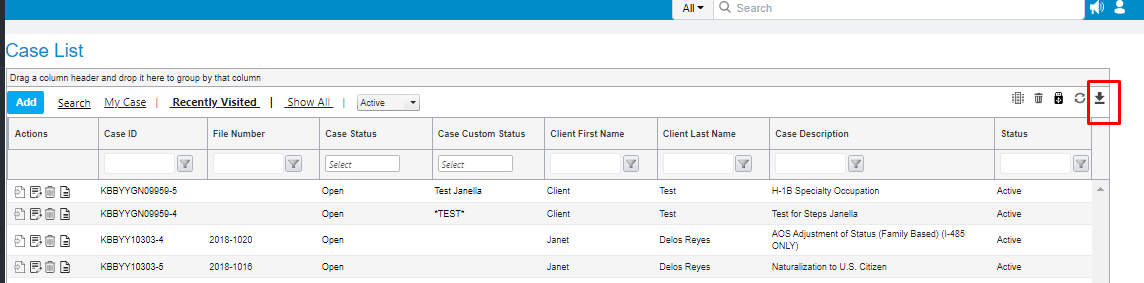Corporation/Client/Case Page Customization
Corporation/Client/Case Page Customization
Here's how to customize the menu for Corporation, Client and Case in their respective pages.
First, navigate to the menu page that you would like to customize (whether Corporation, Client, or Case). In this example, we will modify the Case page menu. Start by clicking the 'Show All' option:

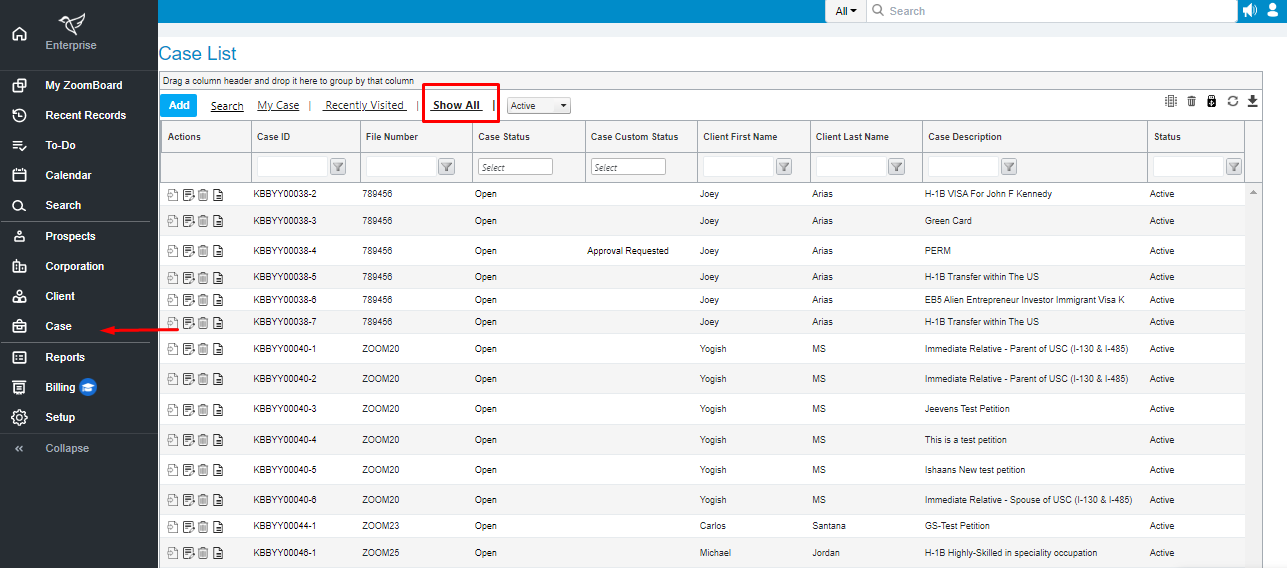
Click the drop-down and select 'All' - this will show all active, inactive, and marked-for-deletion cases:

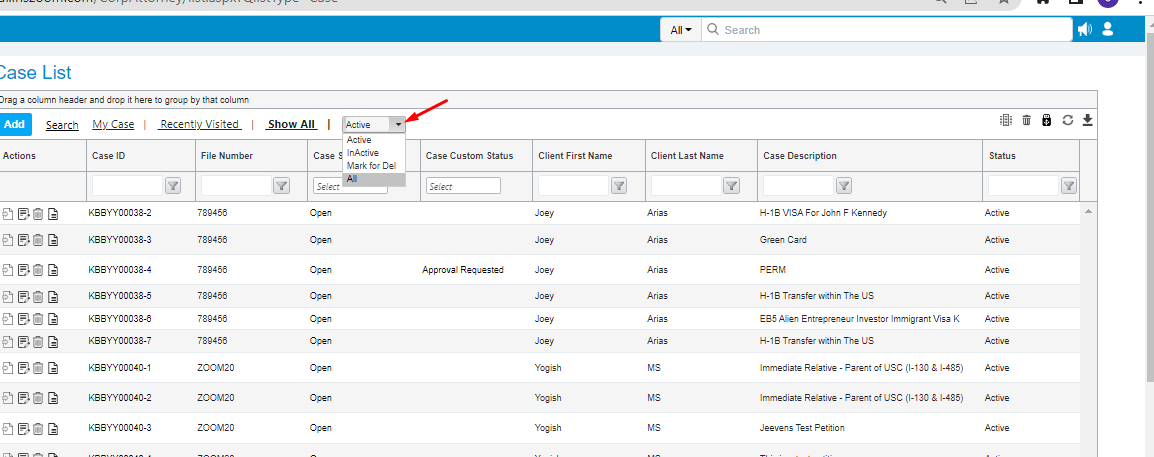
Click the 'Choose Columns' icon and then select all columns you'd like to have in your case page menu.

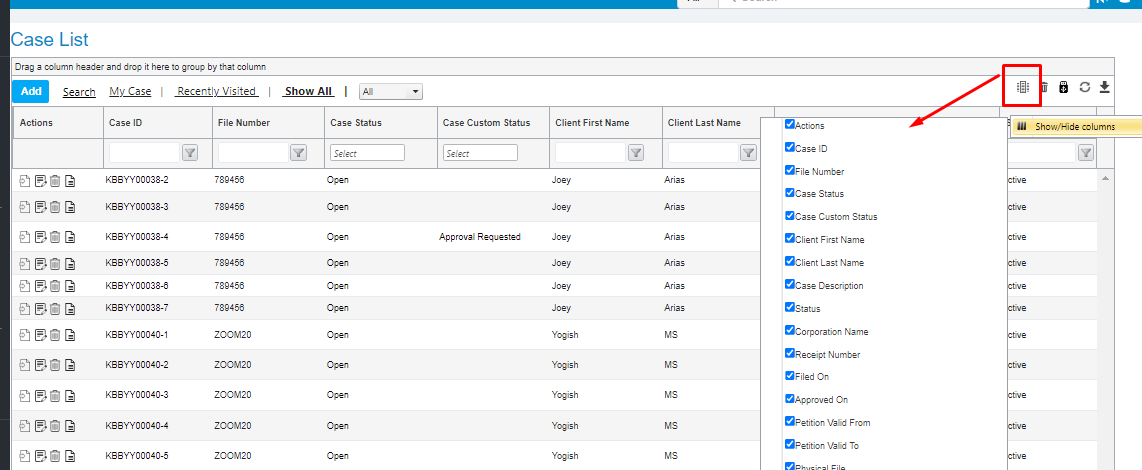
If you want to revert the settings back to the default, you can select the 'Clear Settings' icon.

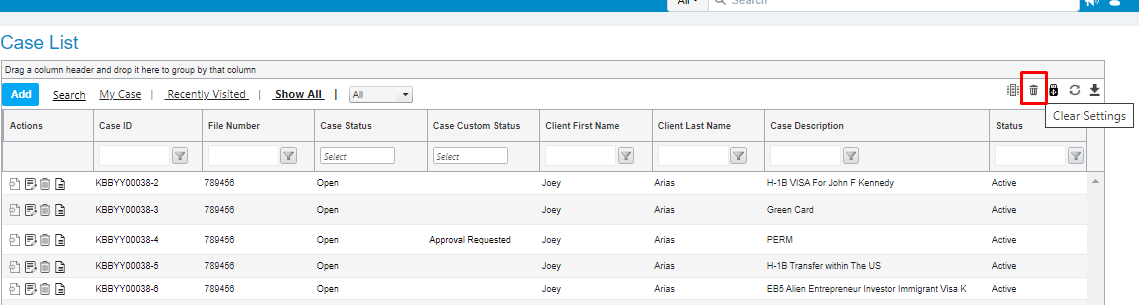
If you'd like to export the case list, click the 'Export' icon. You can then select to export to a .csv, word or Adobe file.