Corporation Info Sub-Menu
Corporation Info Sub-Menu
Learn about all the menu options in the Corporation Info page.
The following sub-menu items are available in the Corporation Info page.
Show All - Returns you to the corporation list.
Create New Corporation - Add a new corporate client.
Add New Client - Add a new client to this corporation.
Client Case List - List of all cases under this corporation.
Detailed Info
Details - This is the Corporation Profile. It is the page that renders when you select a corporation from the list. Users may edit the corporation information, signatory, administrative contact information and business information.
- Mark for Deletion: It will set this corporation and all of its clients, cases, notes, reminders, emails, and documents to be deleted from the system in 90 days.
- Lock Profile: This is a Super Admin-only tool that prevents anyone from working with or editing the corporation information in any way.
- Go To List: Returns you to the Corporation List view.
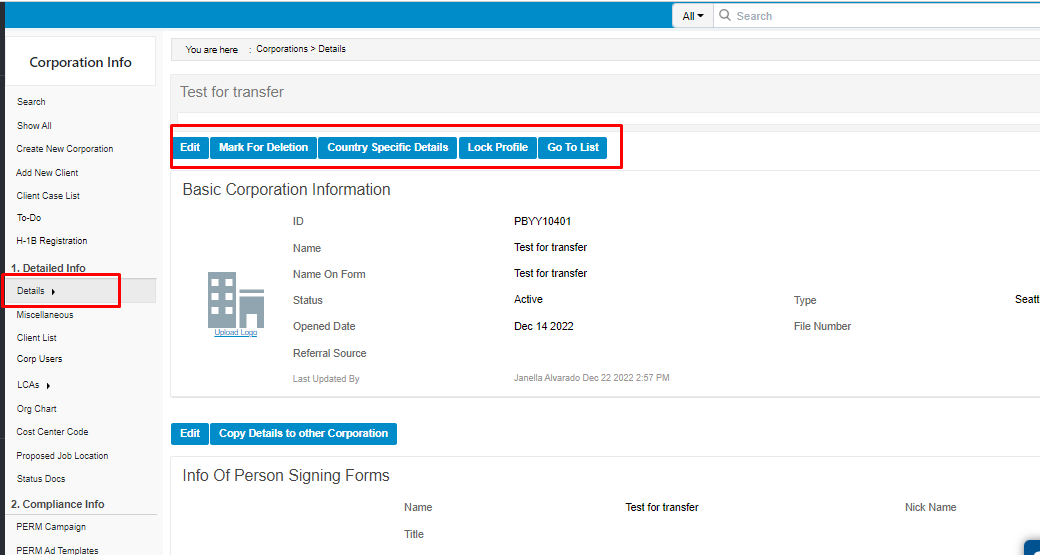
The Miscellaneous link provides more in-depth information about the corporation. Information can be viewed, edited, or copied to another corporation.
- US Company Info details information about the corporation's investments and US employees.
- Ownership Info details managerial and stock holdings.
- Visa Fee Exemption info details any information to exempt them from Visa fees.
- Numerical Limitation Exemption details the numerical limitation exemption for Visa fee exemption.
- Branches/Subsidiaries detail information about the company's branches, affiliates and subsidiaries.
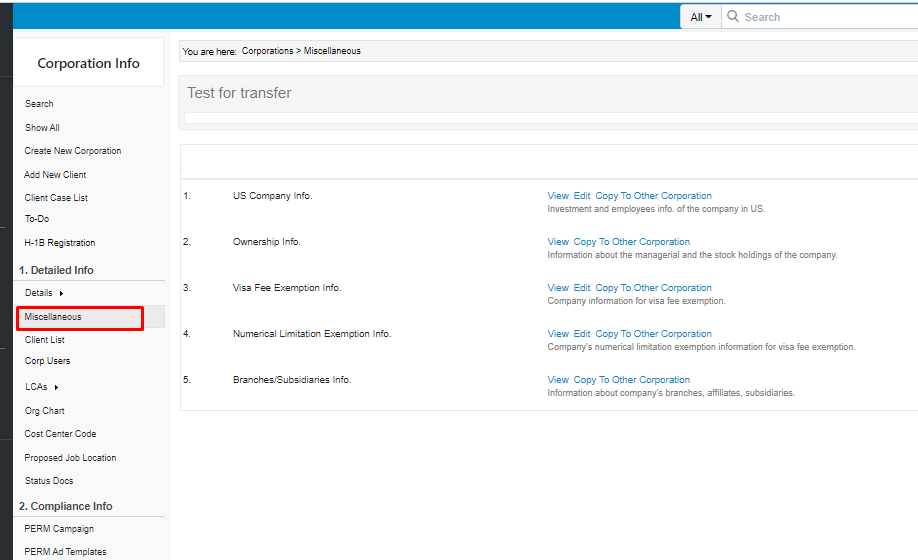
The Client List link takes you to the list of recently-visited clients associated with this corporation.
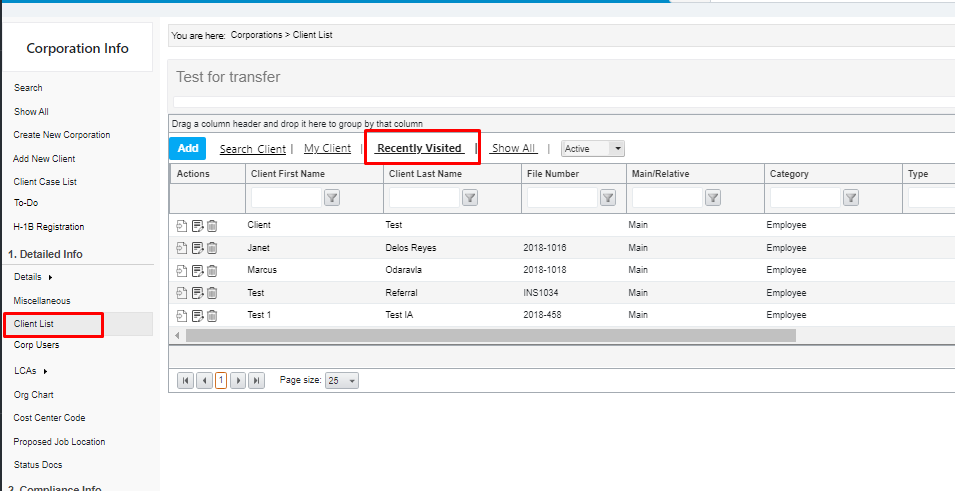
Document Assembly
The Questionnaires link displays a list of the corporation's questionnaires and a list of the questionnaires emailed to the corporation. Using the drop-down, users may add or remove questionnaires, or email questionnaires to the corporation. In the email editor, users may grant or revoke corporate access to the questionnaire using the Advanced Options link under the Message field.
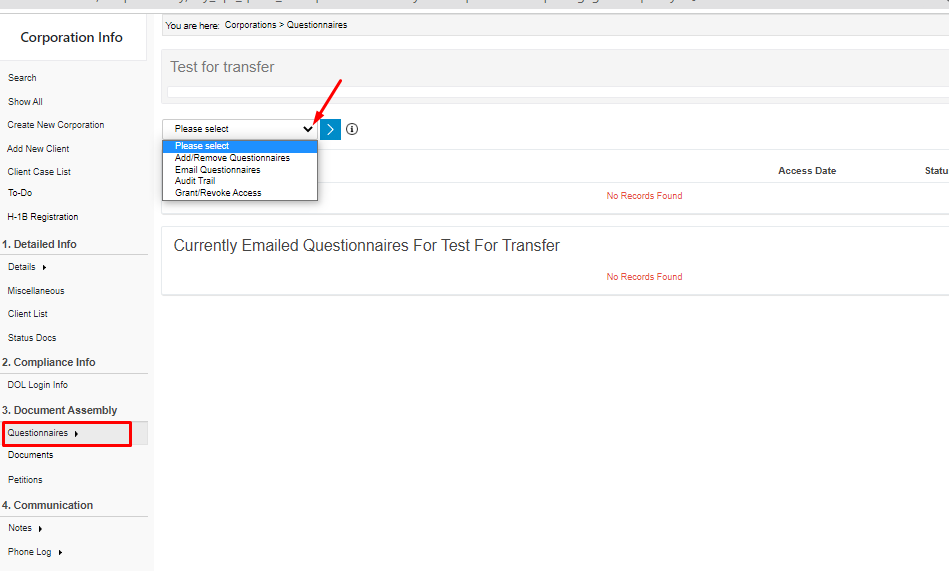
Communications
Communications is where all of your interactions with/about the corporation are housed. There are four sub-menu options under Communications:
- Notes renders a list of all notes entered for the corporation.
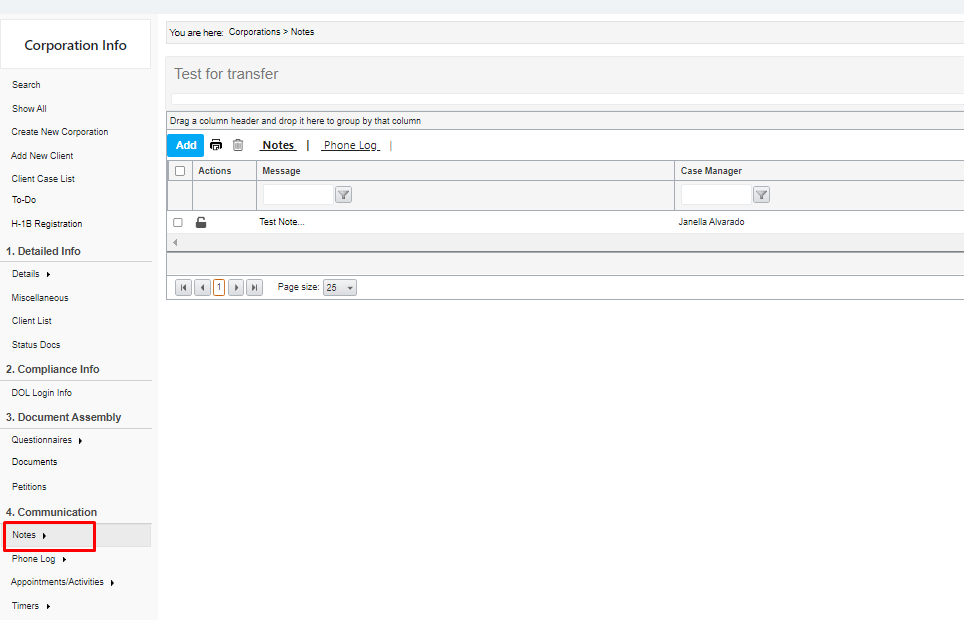
- Pop-up Alerts renders a list of all pop-up alerts created for the corporation
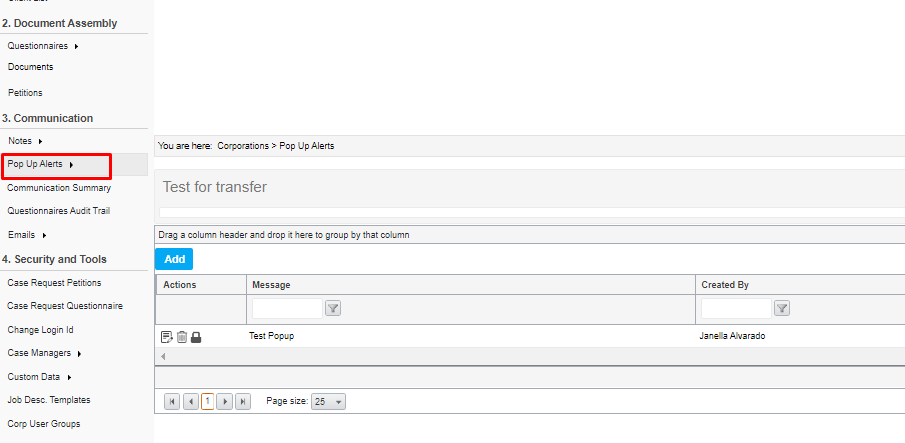
- Communication Summary is a list of all activities and communications sent via INSZoom for this corporation.
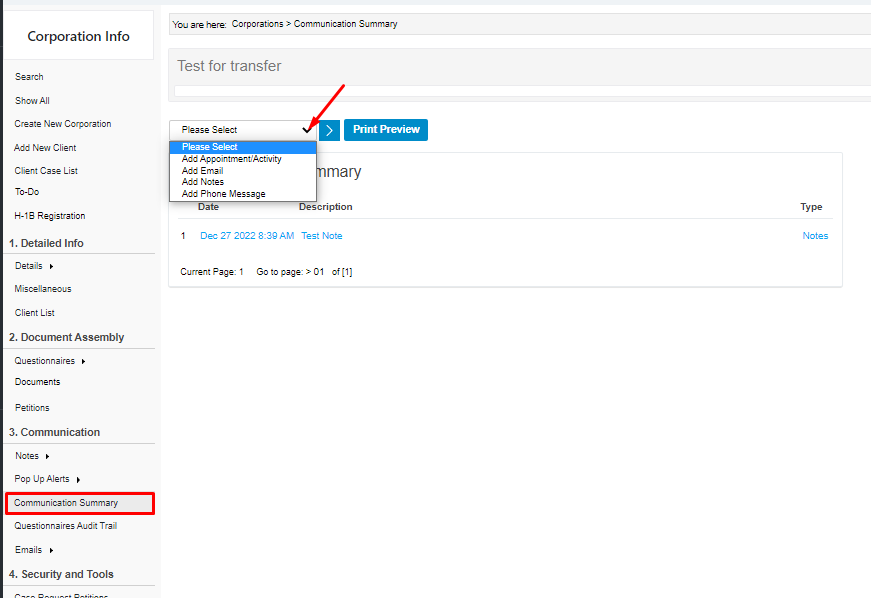
- Emails, links to a list of emails sent the corporation and any unsent drafts. The page displays 25 records per page. It also links to an email editor to compose a new email and can show all emails marked for deletion.


