INSZoom - How to get view button at document expirations page
INSZoom - How to get view button in document expirations page?
If the client wants to have a view icon in the document expirations page like the one below
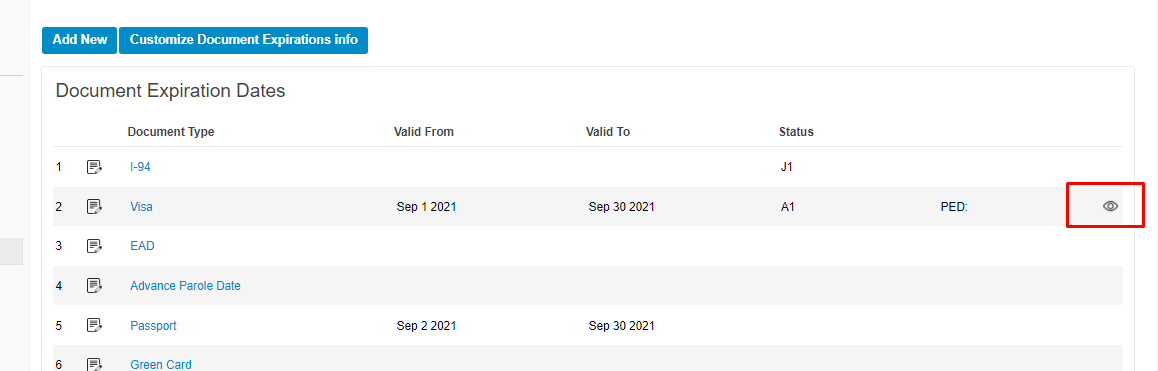
Follow the steps below to get view button on the document expirations page:
Go to Client level >> Documents >> Upload a document >>Under Tags/Folders >> Add a folder by searching for a corresponding document (visa, 129S etc.;)
Once done, the view icon will be shown on document expirations screen for the corresponding document.
Tags recommended by the template: article:how to

