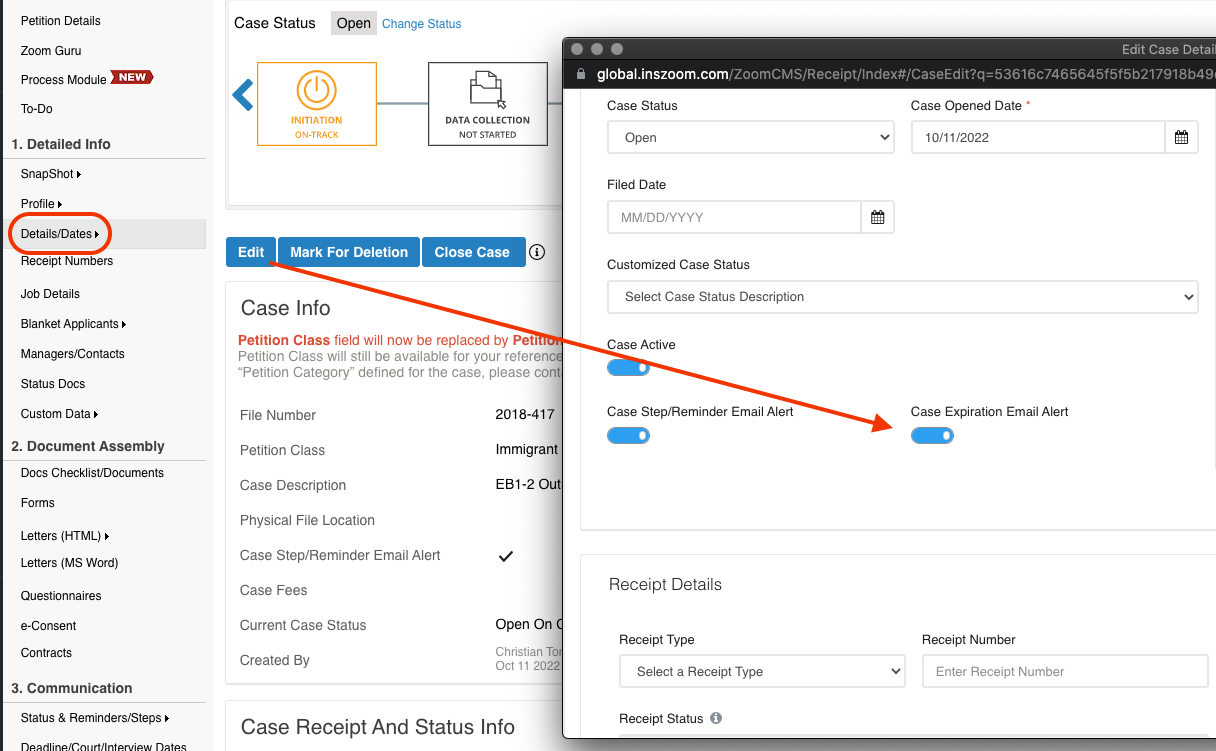INSZoom - Case Expiration Alerts
This article will guide you on how to set case expiration alerts
Case Expiration Alerts
With INSZoom, you can set email alerts for upcoming expiring cases. This tool allows firms to stay up to date with their caseloads.
- Hover over the 'Profile Icon' and click on 'My Settings'.
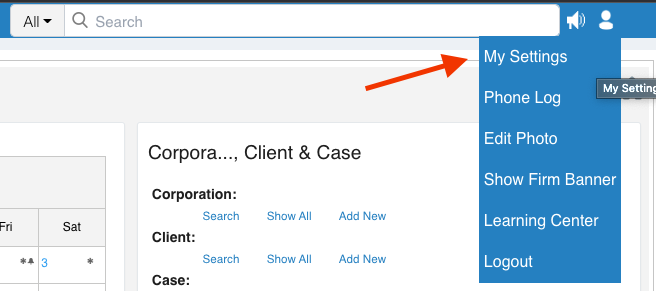
- On the left menu, click on 'Email Alert Preferences'.
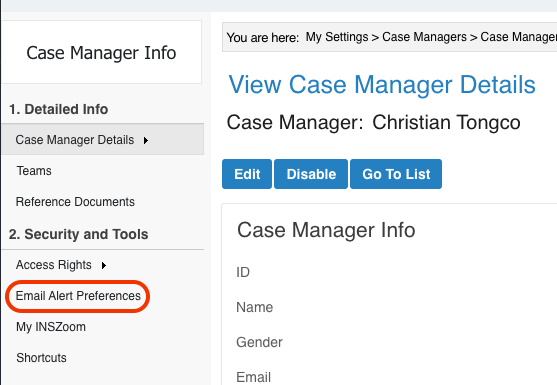
- Scroll down to the box titled 'Setup Document Alert Notification'.
- Click on ''Edit'. This is where you can set up whether you want to receive alerts for only your clients or for the entire firm's clients.
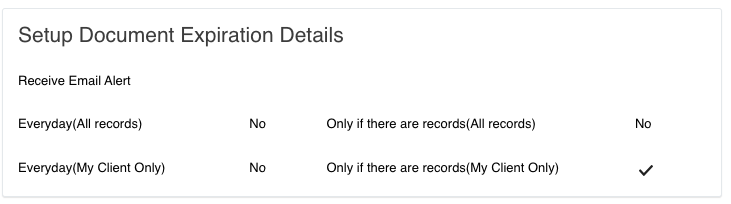
- Click on the 'Edit' button above the section below. This is where you can set up day increments for which you would like to receive alert emails.
- Find the row for 'Case Expiration'.
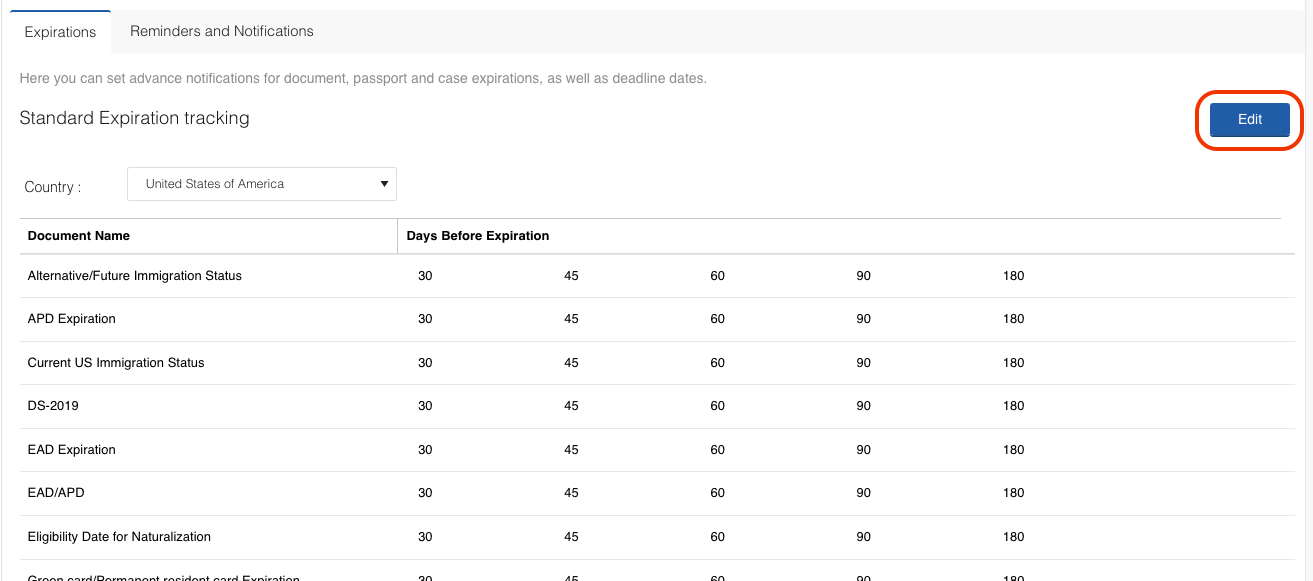
When you open a case, it will automatically default to check 'Yes' for the case expiration alert. All you have to remember to do when opening a case is to enter an expiration date.
- Go to the case level.
- On the Case Info, click on 'Details/Dates' on the left menu
- Click 'Edit' and enable the Case Expiration Email Alert.