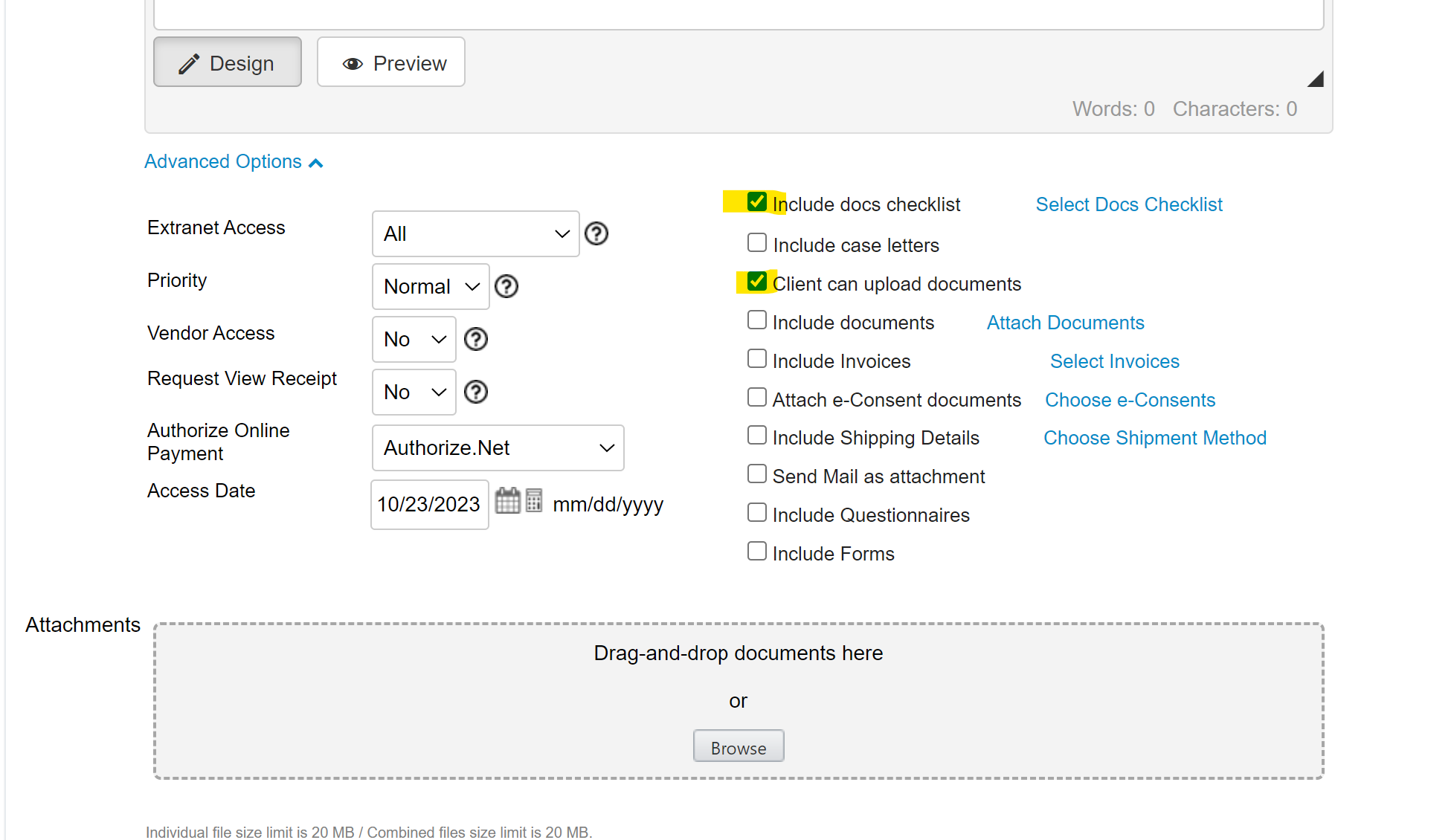INSZoom - Email Docs Checklist From Case Level
This article will guide you on how to email the docs checklist from the case level.
Email Docs Checklist From Case Level
Follow the below steps to email doc checklist from case level:
- Navigate to the case level and select 'Docs Checklist' from the left menu.
- From the drop-down menu, select 'Compose Email' and click the arrow.
- In the 'Advanced Options' list, be sure that the 'Include Docs Checklist' and 'Client Can Upload Documents' boxes are checked.
- Selecting the 'Select Docs Checklist' will allow you to choose which documents to request.
- The client will then receive an email with an access link and code that will direct them to a page to upload their documents.