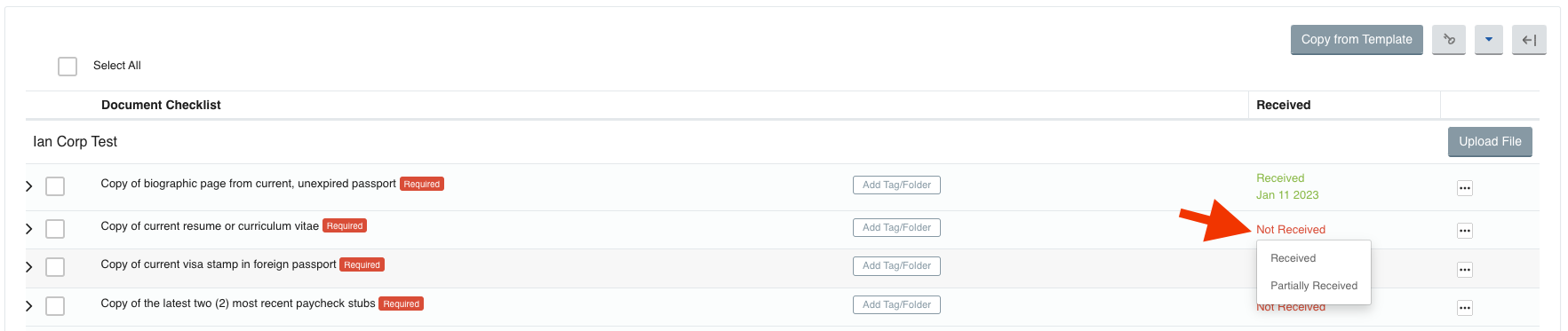How to Manually Tag a Document as "Received" in the Docs Checklist Page
How to Manually Tag a Document as "Received" in the Docs Checklist Page?
After completing this how-to, you will know how to manually tag a document in the Docs Checklist as "Received" or "Partially Received".
Begin by opening the case for your client, then select "Docs Checklist/Documents under Document Assembly.
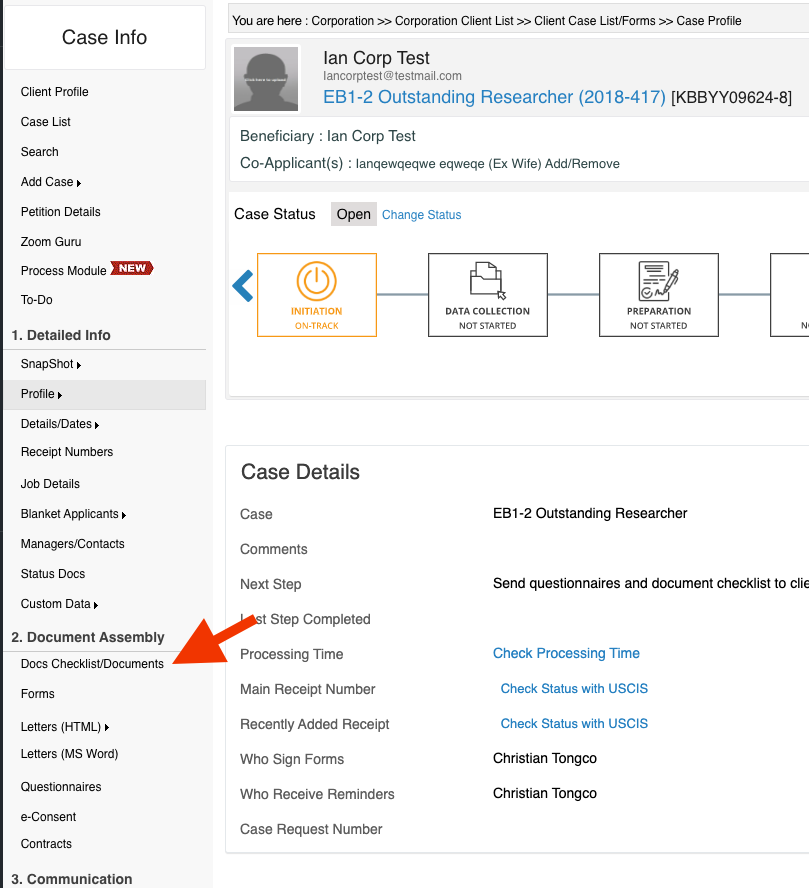
On the Docs Checklist page, click the "Not Received" text in red and select either "Received" or "Partially Received".