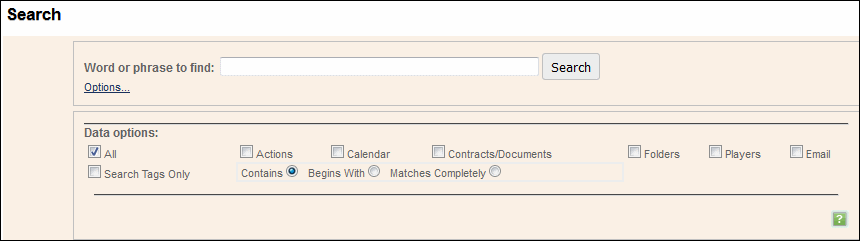Searching in GCD
Full-Text Searching
Wildcards—Wildcards are supported in search terms (although not at the beginning of search terms). "*" means "match any text"; "?" means "match any single character".
Phrases—By default, multiple words in the search term are searched for separately. Documents containing any of the search words will be returned. To search for an exact phrase, put double quotes around the phrase.
Indexing—By default, all uploaded documents are indexed for full-text searching. This happens automatically, although there may be a delay of a few minutes between the time the document is uploaded and the time the document is indexed. To see if a document has been indexed, view the Document profile. The first tab will display the index status in the lower left-hand corner of the window.
Some documents are not indexed (and therefore are not searchable):
Documents in private folders are not indexed. If a document in a public folder is moved to a private folder, it is removed from the index.
Password-protected documents are not indexed.
Documents uploaded as attachments to emails are not indexed unless and until they are made public.
Documents in unrecognized file formats are not indexed. Most common file formats, including Word, Excel, PowerPoint, and PDF, are recognized and indexed. Graphics files, .zip files, and other binary files are not indexed.
Rules / Options
The term you enter is always treated as a single phrase. At this time, boolean searches (using AND or OR) is not supported.
All searches are case-insensitive.
Three ways to run the search (see the radio buttons below the search term):
"Contains" means that an item will be returned if the search term appears anywhere within the searched fields.
"Begins With" means the phrase must appear at the beginning of the text.
"Match Completely" only returns an item if the full text of the item matches the search term.
You can choose to search the entire database or only portions thereof. To search all modules, click the checkbox labeled All. To search only Actions, check Actions, etc.
You may choose to search only Tags by checking the "Tags Only" checkbox.
What is searched?
If "Tags Only" is checked, tags for actions, documents and folders will be searched. Otherwise, the following fields are searched.
Actions -- The subject, notes, and tags.
Documents -- The document title, profile notes, and tags.
Folders -- The folder name, notes, and tags.
Events -- The subject, location, and notes.
Contacts -- The name, title, company, notes, email addresses, phone numbers, and physical addresses (street, city, state, country and zip).
Email -- The subject, body, From and To fields.
The results are displayed in a table that indicates the type (Action, Document, etc.), the matched field, and the name or subject of the item. This table can be sorted by clicking on the column headers. To view the full details of any item, click the name of the object. This opens the appropriate edit/view screen for the selected item.